Test with helm-charts
You can import helm-charts either from existing repositories like bitnami and artifacthub.io or a source code repository. For code repositories the portal will look for an index.yaml file that references one or more archived charts ending with .tgz.
You can create packaged charts from a chart directory with helm package PATH_TO_CHART_DIR and generate the index file with helm repo index ahead of time.
Navigate to Helm Chart
Use your Dashboard view to access the +Import Resources option and select Helm Chart.
Configure Import
Enter the configuration of the source code repository.
Repo URL:
For repositories like bitnami use paths generally used with the helm repo add command e.g. https://charts.bitnami.com/bitnami.
For source code repositories enter the raw github path format. To retrieve the raw github filepath click open the index.yaml file in your browser and select to open Raw file contents. Remove the trailing filename to only include the repository name and branch e.g. https://raw.githubusercontent.com/intel/DevCloudContent-helm/main
Private: Check to import from private repository
Secret: For private repos, enter your git account Username and the Git Token .
To generate a secret, navigate to your github account Settings > Developer Settings > Personal Access Tokens > Generate New Token and ensure repo access is enabled. Your one-time token will be generated in the next page.
Hit Verify on the bottom-right.
Enter a unique Repo Name to indentify your docker-compose resource in the Intel® Developer Cloud for the Edge portal. You will be presented a list of helm-charts referenced in your index.yml.
Select the single helm-chart of interest and proceed to the next page with Submit.
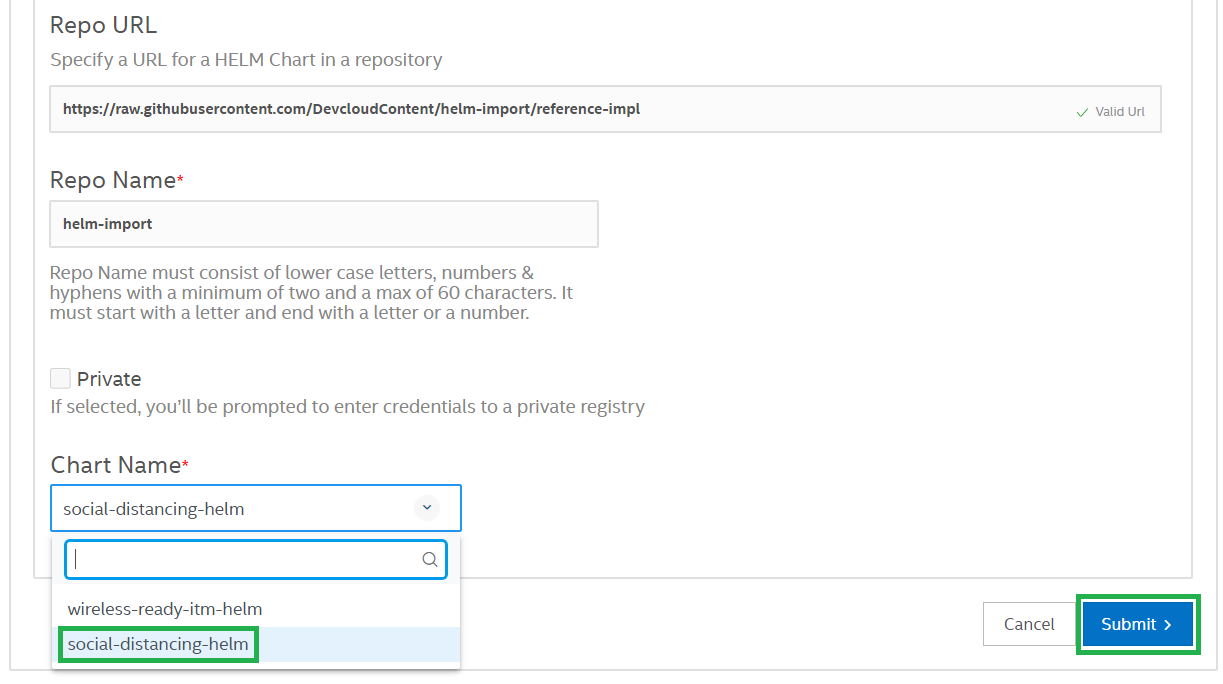
The container Playground portal will show the modified changes of your original helm-chart required to run successfully inside your Intel® Developer Cloud for the Edge account.
You must select an existing project or create one with +Create New Project option to associate your imported resource.
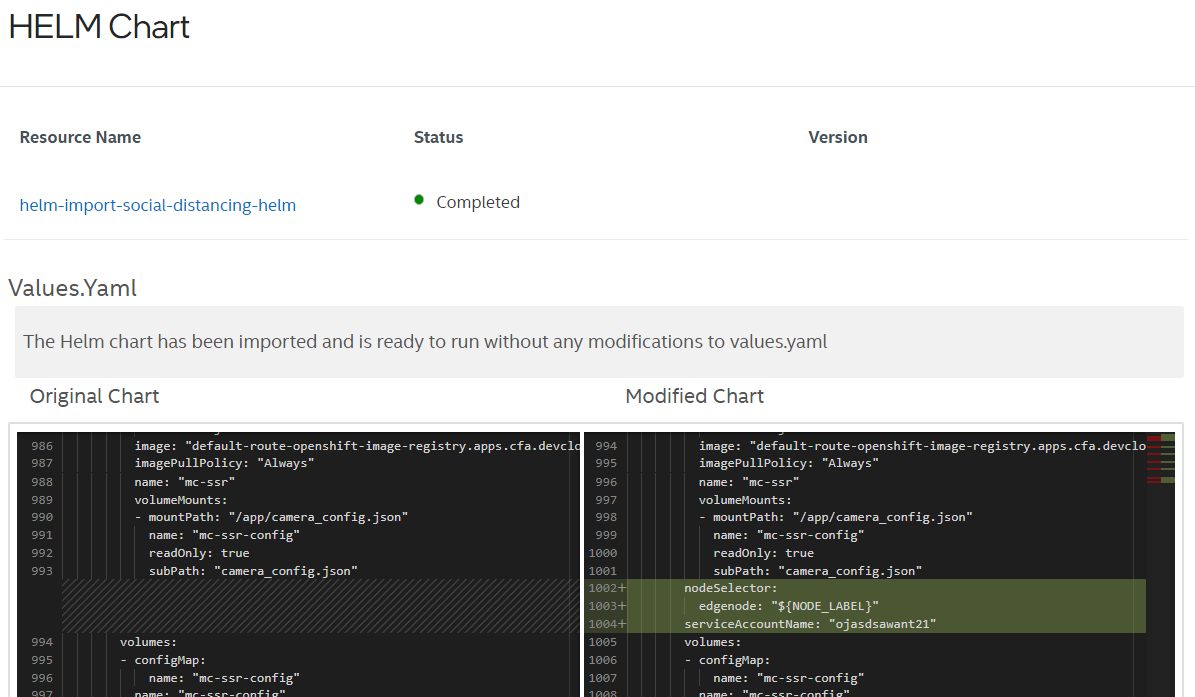
After assigning a project, use the My Library on the bottom to return to the My-Library view.
To launch your project, see Select Hardware and Launch Containers.
Repo URL: https://raw.githubusercontent.com/intel/DevCloudContent-helm/main
Repo Name: helm-import
Select social-distancing-helm from the Chart Name drop down list.
Assign the resource to a new project helmchart-example on the changes comparison page.
Four containers will be in running state. Use the dashboard view to see the logs of social-distancing mc ssr container that utilizes the dlstreamer api to perform inference on a video, mqtt (mosquitto) broker container and results written to influxdb container.
For the grafana container, open the dashboard URL. With the menu on the left, navigate to Dashboards > Manage > Multi Camera Covid-19 Solution to see the violations.
If you face issues, try deleting the project from My Library before launching.