Marketplace (QuickStart)
The Intel® Developer Cloud for the Edge Marketplace hosts a growing list of pre-built container catalog targeting a variety of sample applications and reference implementations to try out or use as building blocks for your workloads.
Sample Applications |
Showcase common use-cases like People Counter. |
Reference Implementations |
Full-stack multi-container workloads such as Intelligent Traffic Management. |
Configurable AI Solutions |
Multi-camera workloads such as Smart Retail Analytics. |
OpenVINO™ Notebooks |
Collection of Jupyter notebooks for learning and experimenting with the Intel® Distribution of OpenVINO™ Toolkit. |
Use the top navigation menu to access the Intel® Developer Cloud for the Edge Marketplace.
- Click on Details to preview the details such as the software stack, task (e.g. classification), container images and models.
Use the View/Edit Code option to open the JupyterLab environment to customize and rebuild a sample application. See building containers from the terminal for more info.
Sample Applications
Launch the People Counter System or use See All to view additional sample applications.
On the project information page, use Launch again from the bottom-right.
Launch the application on a target device by selecting a target platform family and a processor from the list of platform configurations.
In your Dashboard view, once the project status updates to Running or Completed, expand the project row to View Logs.
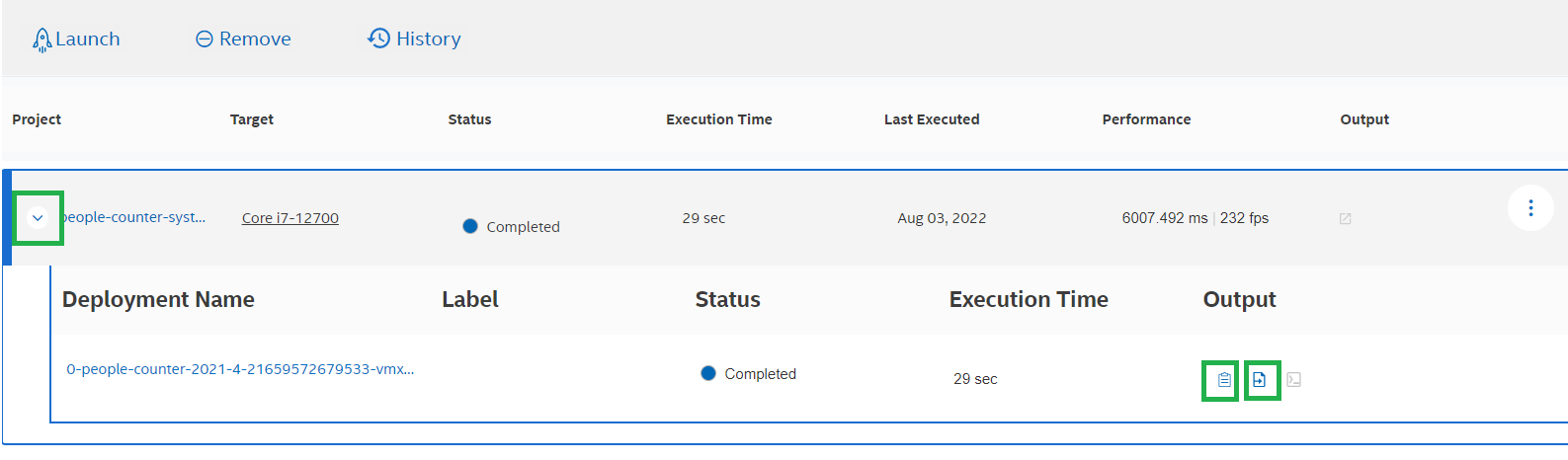
From the Filesystem tab of the MyLibrary view, navigate inside the project output_people_counter_latest > results > FP16 to preview or download the result files.
Reference Implementations
Scroll down and Launch the Intelligent Traffic Management application.
On the project information page, use Launch again from the bottom-right.
Launch the application on a target device by selecting a target platform family and a processor from the list of platform configurations.
In your Dashboard view, once the project status updates from Queued to Running use the Outputs option to access web-service containers such as grafana dashboard.
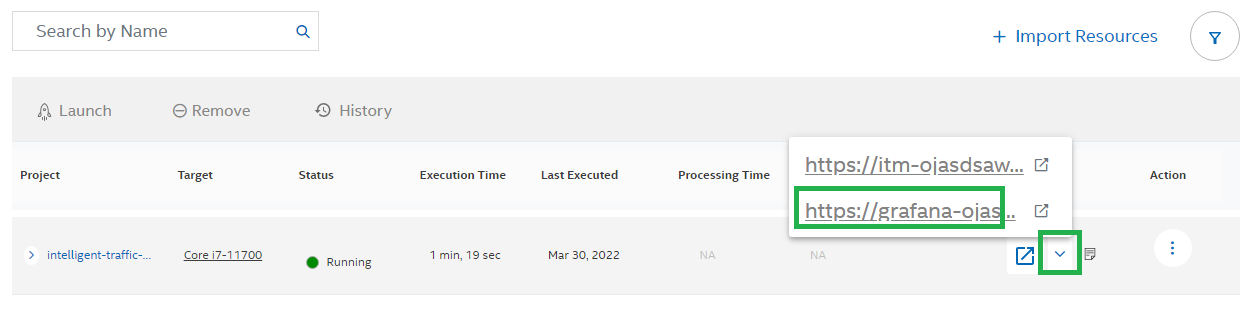
Access the ITM dashboard using the Manage option from the Dashboards menu on the left.
After trying out the application use Stop or Remove to free-up your assigned target device. By default, your project will be terminated after 30mins.
Configurable AI Solutions
Scroll down and Configure & Launch the Multi Camera Social Distancing solution.
On the Reconfigurable Solutions page select the use-case.
Use the arrow on the right for each use-case to further configure input data source and input model.
Sample Videos: Use sample videos provided by Intel® Developer Cloud for the Edge.
Devcloud File path: Specify any of your uploaded videos present on the Intel® Developer Cloud for the Edge Filesystem.
External RTSP url: Use stream provided by an external RTSP server.
The number of camera streams can be configured in the range of 1 to 16.
Launch the application on a target device by selecting a target platform family and a processor from the list of platform configurations.
In your Dashboard view, once the project status updates to Running use the Outputs option to access the dashboard.
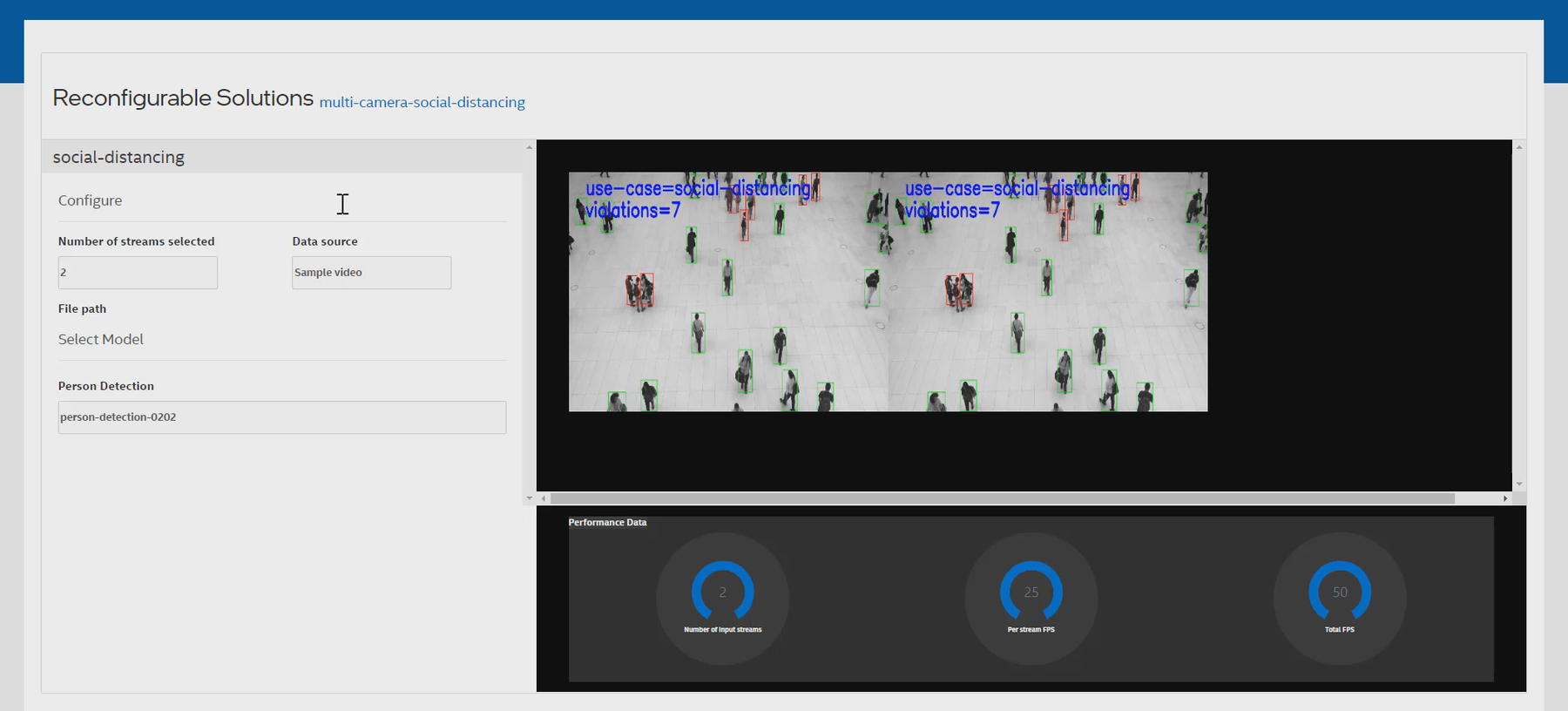
OpenVINO™ Notebooks
Scroll down and use View/Edit Code on OpenVINO Notebooks to open the JupyterLab interface.
From the menu, select to open a notebook in a new tab inside the JupyterLab interface.

Make sure a valid OpenVINO kernel is selected and run the cells to start experimenting and learning.
For more info, refer to running openvino notebooks in JupyterLab IDE.
- Only the Notebooks listed on the menu are officially supported.
Use the notebooks to learn the api and not for benchmarking purposes, as the notebooks are running in a development environment.
