Visible to Intel only — GUID: joc1519955339917
Ixiasoft
2.1. Step 1: Getting Started
2.2. Step 2: Preparing the Base Revision
2.3. Step 3: Preparing the Implementation Revisions for Debug
2.4. Step 4: Tapping Signals in the Implementation Persona
2.5. Step 5: Configuring Data Acquisition
2.6. Step 6: Setting Trigger Conditions
2.7. Step 7: Generating Programming Files
2.8. Step 8: Programming the Board
2.9. Step 9: Performing Data Acquisition
Visible to Intel only — GUID: joc1519955339917
Ixiasoft
2.2.1. Preparing the Static Region
- In the IP Catalog (Tools > IP Catalog), type SLD JTAG Bridge Agent, and double-click the SLD JTAG Bridge Agent Intel® FPGA IP .
- In the Create IP Variant dialog box, type sld_agent as the file name, and then click Create.
Figure 5. Create IP Variant Dialog Box
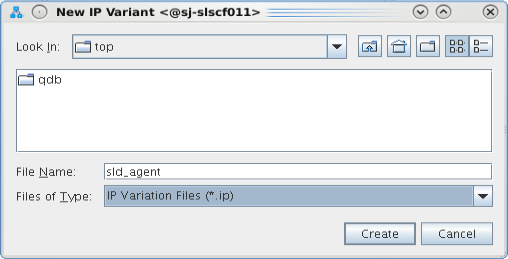
- In the parameter editor, use the default parameterization for sld_agent. Click Generate HDL..., and then click Generate.
Figure 6. SLD JTAG Bridge Agent Intel® FPGA IP Parameters
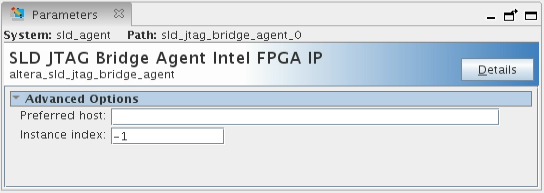 The parameter editor generates the sld_agent.ip IP variation file and adds the file to the blinking_led project.
The parameter editor generates the sld_agent.ip IP variation file and adds the file to the blinking_led project. - Close the parameter editor.
- Verify whether the sld_agent IP variant appears in the IP Components tab of the Project Navigator.
Figure 7. sld_agent IP Variant in Project NavigatorIf the IP variant does not appear in he Project Navigator, click Project > Add/Remove Files in Project, find the sld_agent.ip file, and add to the project.
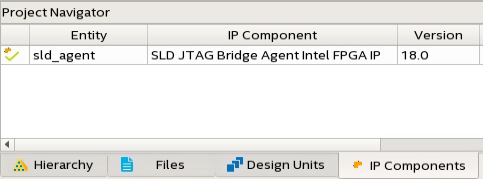
- In the top.sv file, instantiate the sld_agent IP in the base revision by uncommenting the following lines:
//=============== //Enable Signal Tap wire tck; wire tms; wire tdi; wire vir_tdi; wire ena; wire tdo; sld_agent u_sld_agent ( .tck (tck), // output, width = 1, connect_to_bridge_host.tck .tms (tms), // output, width = 1, .tms .tdi (tdi), // output, width = 1, .tdi .vir_tdi(vir_tdi), //output, width = 1, .vir_tdi .ena (ena), // output, width = 1, .ena .tdo (tdo) // input, width = 1, .tdo ); //===============
Related Information