Visible to Intel only — GUID: puh1597272893583
Ixiasoft
1. Design Optimization Overview
2. Optimizing the Design Netlist
3. Netlist Optimizations and Physical Synthesis
4. Area Optimization
5. Timing Closure and Optimization
6. Analyzing and Optimizing the Design Floorplan
7. Using the ECO Compilation Flow
8. Intel® Quartus® Prime Pro Edition Design Optimization User Guide Archives
A. Intel® Quartus® Prime Pro Edition User Guides
2.1. When to Use the Netlist Viewers: Analyzing Design Problems
2.2. Intel® Quartus® Prime Design Flow with the Netlist Viewers
2.3. RTL Viewer Overview
2.4. Technology Map Viewer Overview
2.5. Netlist Viewer User Interface
2.6. Schematic View
2.7. Cross-Probing to a Source Design File and Other Intel® Quartus® Prime Windows
2.8. Cross-Probing to the Netlist Viewers from Other Intel® Quartus® Prime Windows
2.9. Viewing a Timing Path
2.10. Optimizing the Design Netlist Revision History
2.6.1. Display Schematics in Multiple Tabbed View
2.6.2. Schematic Symbols
2.6.3. Select Items in the Schematic View
2.6.4. Shortcut Menu Commands in the Schematic View
2.6.5. Filtering in the Schematic View
2.6.6. View Contents of Nodes in the Schematic View
2.6.7. Moving Nodes in the Schematic View
2.6.8. View LUT Representations in the Technology Map Viewer
2.6.9. Zoom Controls
2.6.10. Navigating with the Bird's Eye View
2.6.11. Partition the Schematic into Pages
2.6.12. Follow Nets Across Schematic Pages
4.2.3.1. Guideline: Optimize Source Code
4.2.3.2. Guideline: Optimize Synthesis for Area, Not Speed
4.2.3.3. Guideline: Restructure Multiplexers
4.2.3.4. Guideline: Perform WYSIWYG Primitive Resynthesis with Balanced or Area Setting
4.2.3.5. Guideline: Use Register Packing
4.2.3.6. Guideline: Remove Fitter Constraints
4.2.3.7. Guideline: Flatten the Hierarchy During Synthesis
4.2.3.8. Guideline: Re-target Memory Blocks
4.2.3.9. Guideline: Use Physical Synthesis Options to Reduce Area
4.2.3.10. Guideline: Retarget or Balance DSP Blocks
4.2.3.11. Guideline: Use a Larger Device
4.2.4.1. Guideline: Set Auto Packed Registers to Sparse or Sparse Auto
4.2.4.2. Guideline: Set Fitter Aggressive Routability Optimizations to Always
4.2.4.3. Guideline: Increase Router Effort Multiplier
4.2.4.4. Guideline: Remove Fitter Constraints
4.2.4.5. Guideline: Optimize Synthesis for Area, Not Speed
4.2.4.6. Guideline: Optimize Source Code
4.2.4.7. Guideline: Use a Larger Device
5.1. Optimize Multi Corner Timing
5.2. Optimize Critical Paths
5.3. Optimize Critical Chains
5.4. Design Evaluation for Timing Closure
5.5. Timing Optimization
5.6. Periphery to Core Register Placement and Routing Optimization
5.7. Scripting Support
5.8. Timing Closure and Optimization Revision History
5.5.1. Correct Design Assistant Rule Violations
5.5.2. Implement Fast Forward Timing Closure Recommendations
5.5.3. View Timing Optimization Advisor
5.5.4. Review Timing Path Details
5.5.5. Try Optional Fitter Settings
5.5.6. Back-Annotate Optimized Assignments
5.5.7. Optimize Settings with Design Space Explorer II
5.5.8. I/O Timing Optimization Techniques
5.5.9. Register-to-Register Timing Optimization Techniques
5.5.10. Metastability Analysis and Optimization Techniques
5.5.4.1. Report Timing
5.5.4.2. Report Logic Depth
5.5.4.3. Report Neighbor Paths
5.5.4.4. Report Register Spread
5.5.4.5. Report Route Net of Interest
5.5.4.6. Report Retiming Restrictions
5.5.4.7. Report Pipelining Information
5.5.4.8. Report CDC Viewer
5.5.4.9. Timing Closure Recommendations
5.5.4.10. Global Network Buffers
5.5.4.11. Resets and Global Networks
5.5.4.12. Suspicious Setup
5.5.4.13. Auto Shift Register Replacement
5.5.4.14. Clocking Architecture
5.5.8.1. I/O Timing Constraints
5.5.8.2. Optimize IOC Register Placement for Timing Logic Option
5.5.8.3. Fast Input, Output, and Output Enable Registers
5.5.8.4. Programmable Delays
5.5.8.5. Use PLLs to Shift Clock Edges
5.5.8.6. Use Fast Regional Clock Networks and Regional Clocks Networks
5.5.8.7. Spine Clock Limitations
5.5.9.1. Optimize Source Code
5.5.9.2. Improving Register-to-Register Timing
5.5.9.3. Physical Synthesis Optimizations
5.5.9.4. Set Power Optimization During Synthesis to Normal Compilation
5.5.9.5. Optimize Synthesis for Speed, Not Area
5.5.9.6. Flatten the Hierarchy During Synthesis
5.5.9.7. Set the Synthesis Effort to High
5.5.9.8. Duplicate Registers for Fan-Out Control
5.5.9.9. Prevent Shift Register Inference
5.5.9.10. Use Other Synthesis Options Available in Your Synthesis Tool
5.5.9.11. Fitter Seed
5.5.9.12. Set Maximum Router Timing Optimization Level
5.5.9.13. Register-to-Register Timing Analysis
6.1. Design Floorplan Analysis in the Chip Planner
6.2. Creating Partitions and Logic Lock Regions with the Design Partition Planner and the Chip Planner
6.3. Using Logic Lock Regions in the Chip Planner
6.4. Using User-Defined Clock Regions in the Chip Planner
6.5. Scripting Support
6.6. Analyzing and Optimizing the Design Floorplan Revision History
6.1.3.1. Viewing Architecture-Specific Design Information
6.1.3.2. Viewing Available Clock Networks in the Device
6.1.3.3. Viewing Clock Sector Utilization
6.1.3.4. Viewing Routing Congestion
6.1.3.5. Viewing I/O Banks
6.1.3.6. Viewing High-Speed Serial Interfaces (HSSI)
6.1.3.7. Viewing the Source and Destination of Placed Nodes
6.1.3.8. Viewing Fan-In and Fan-Out Connections of Placed Resources
6.1.3.9. Viewing Immediate Fan-In and Fan-Out Connections
6.1.3.10. Viewing Selected Contents
6.3.1. Viewing Connections Between Logic Lock Regions in the Chip Planner
6.3.2. Logic Lock Regions
6.3.3. Attributes of a Logic Lock Region
6.3.4. Migrating Assignments between Intel® Quartus® Prime Standard Edition and Intel® Quartus® Prime Pro Edition
6.3.5. Creating Logic Lock Regions
6.3.6. Customizing the Shape of Logic Lock Regions
6.3.7. Placing Device Resources into Logic Lock Regions
6.3.8. Hierarchical Regions
6.3.9. Additional Intel® Quartus® Prime Logic Lock Design Features
6.3.10. Logic Lock Regions Window
6.3.11. Snapping to a Region
6.3.5.1. Creating Logic Lock Regions with the Chip Planner
6.3.5.2. Creating Logic Lock Regions with the Project Navigator
6.3.5.3. Creating Logic Lock Regions with the Logic Lock Regions Window
6.3.5.4. Defining Routing Regions
6.3.5.5. Noncontiguous Logic Lock Regions
6.3.5.6. Considerations on Using Auto Sized Regions
7.4.1. ECO Command Quick Reference
7.4.2. make_connection
7.4.3. remove_connection
7.4.4. modify_lutmask
7.4.5. adjust_pll_refclk
7.4.6. modify_io_slew_rate
7.4.7. modify_io_current_strength
7.4.8. modify_io_delay_chain
7.4.9. create_new_node
7.4.10. remove_node
7.4.11. place_node
7.4.12. unplace_node
7.4.13. create_wirelut
Visible to Intel only — GUID: puh1597272893583
Ixiasoft
5.5.4.3. Report Neighbor Paths
The Timing Analyzer's Reports > Design Metrics > Report Neighbor Paths... command helps you to determine the root cause of critical paths (for example, high logic level, retiming limitation, sub-optimal placement, I/O column crossing, hold fix-up, time borrowing, or others). The equivalent scripting command is report_design_metrics -neighbor_paths.
Figure 33. Report Neighbor Paths Report
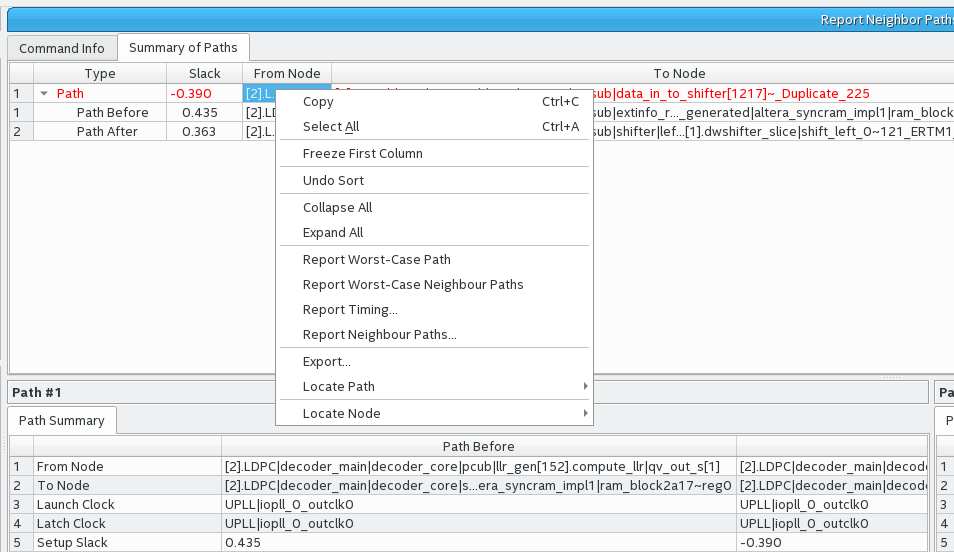
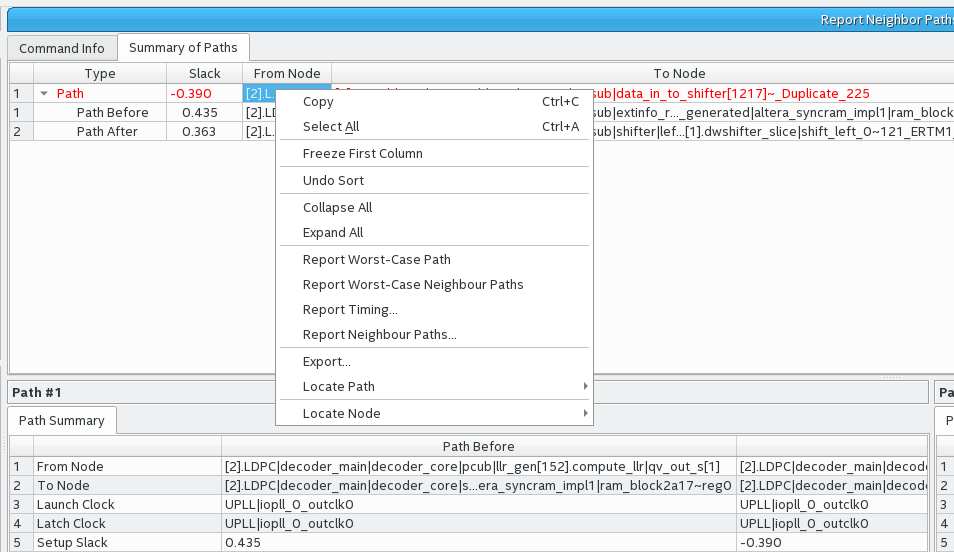
Report Neighbor Paths reports the most timing-critical paths in the design, including associated slack, additional path summary information, and path bounding boxes. Report Neighbor Paths shows the most timing-critical Path Before and Path After each critical Path. You can optionally view multiple before and after paths. Retiming or logic balancing of the Path can simplify timing closure if there is negative slack on the Path, but positive slack on the Path Before or Path After.
| Option | Description |
|---|---|
| Clocks | From Clock and To Clock filter paths in the report to show only the launching or latching clocks you specify. |
| Targets | Specifies the target node for From Clock and To Clock to report neighbor paths with only those endpoints. Specify an I/O or register name or I/O port for this option. The field also supports wildcard characters. When the From, To, or Through boxes are empty, the Timing Analyzer assumes all possible targets in the device. The Through option limits the report for paths that pass through combinatorial logic, or a particular pin on a cell. |
| Analysis type | The Analysis type options are Setup, Hold, Recovery, or Removal. The Timing Analyzer reports the results for the type of analysis you select. |
| Paths | Specifies the number of paths to display by endpoint and slack level. The default value for Report number of paths is 10, otherwise, the report can be very long. Enable Pairs only to list only one path for each pair of source and destination. Limit further with Maximum number of paths per endpoints. You can also filter paths by entering a value in the Maximum slack limit field. |
| Report Number of Neighbor Paths | Specifies the number of neighbor paths to report, allowing you to view a number of the top adjacent paths entering the critical path, and the top paths exiting the critical path. |
| Report panel name | Specifies the name of the report panel. You can optionally enable File name to write the information to a file. If you append .htm or .html as a suffix, the Timing Analyzer produces the report as HTML. If you enable File name, you can Overwrite or Append the file with latest data. |
| Tcl command | Displays the Tcl syntax that corresponds with the GUI options you select. You can copy the command from the Console into a Tcl file. |
| Extra Info | Specifies extra info. |