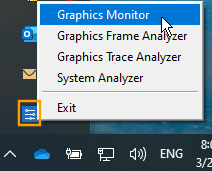Visible to Intel only — GUID: GUID-CD17EF70-C11C-44C1-A253-E91B9EE90BB3
Visible to Intel only — GUID: GUID-CD17EF70-C11C-44C1-A253-E91B9EE90BB3
Install and Launch Intel® GPA
Install and launch Intel® GPA on a Windows* system.
Visit Intel GPA download page to get the product installation package for your OS.
If your application is too heavy or you have multiple systems to analyze on, consider installing the product on both local machine and remote targets and analyze the application in the network mode.
Prerequisites
Make sure your system satisfies hardware and software requirements.
To smoothly profile Vulkan applications, make sure you have installed Vulkan SDK and runtimes.
Install and Launch Intel GPA on Windows*
To install the Intel GPA: from the product download page, click the Windows* Download button to run the installer.
The default installation path for Intel GPA is C:\Program Files\IntelSWTools\GPA.
To launch the Intel GPA: from the Windows* Start menu, open Intel® Graphics Performance Analyzers entry and launch the ![]() Graphics Monitor. Alternatively, you may right-click the
Graphics Monitor. Alternatively, you may right-click the ![]() Graphics Monitor icon and select the tool:
Graphics Monitor icon and select the tool: