Visible to Intel only — GUID: nzt1642154563029
Ixiasoft
1. Quick Start Guide
2. Design Example: Single IP Core Instantiation
3. Design Example: Single IP Core Instantiation with Precision Time Protocol
4. Design Example: Single IP Core Instantiation with Auto-Negotiation and Link Training
5. Design Example: Multiple IP Core Instantiation
6. F-Tile Ethernet Intel® FPGA Hard IP Design Example User Guide Archives
7. Document Revision History for the F-Tile Ethernet Intel FPGA Hard IP Design Example User Guide
1.1. Generating the Design
1.2. Directory Structure
1.3. Generating Tile Files
1.4. Simulating the Design Example Testbench
1.5. Hardware and Software Requirements
1.6. Compiling and Configuring the Design Example in Hardware
1.7. Testing the F-Tile Ethernet Intel FPGA Hard IP Hardware Design Example
1.8. Register Maps
Visible to Intel only — GUID: nzt1642154563029
Ixiasoft
1.6. Compiling and Configuring the Design Example in Hardware
To compile the hardware design example and configure it on your Intel device, follow these steps:
- Ensure hardware design example generation is complete.
- In the Intel® Quartus® Prime Pro Edition software, navigate to the Intel® Quartus® Prime project directory eth_f_0_example_design/hardware_test_design/.
- Open the Intel® Quartus® Prime project:
quartus eth_f_hw.qpf & - On the Processing menu, click Start Compilation.
- After successful compilation, a .sof file is available in <design_example_directory>/hardware_test_design/output_files.
- Connect the Agilex I-Series Transceiver-SoC Development Kit to the host computer.
- Launch the Clock Controller application, which is part of the development kit.
Figure 8. Clock Controller
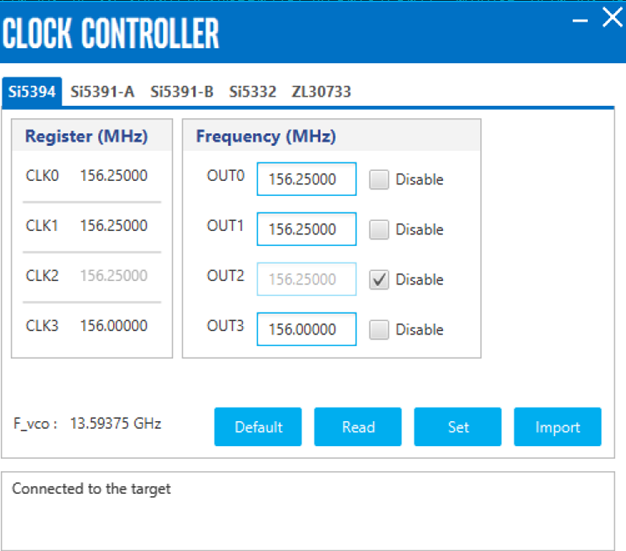
Set new frequencies for the design example as following:
- On the Tools menu, click Programmer.
- In the Programmer, click Hardware Setup.
- Select a programming device.
- Select and add the Development Kit to which your Intel® Quartus® Prime Pro Edition session can connect.
- Ensure that Mode is set to JTAG.
- Select the device and click Add Device. The Programmer displays a block diagram of the connections between the devices on your board.
- In the row with your .sof, check the Program/Configure box for the .sof file.
- Click Start.
1 The Clock Control GUI application cannot drive all the frequencies.