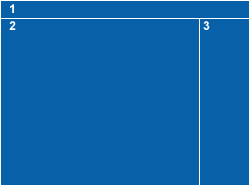Visible to Intel only — GUID: GUID-A8539DCB-0D2C-44E3-82A6-195E8D6BFCF3
Visible to Intel only — GUID: GUID-A8539DCB-0D2C-44E3-82A6-195E8D6BFCF3
Window: Import Result
To access this Intel Inspector window:
Visual Studio* menu, choose Tools > Intel Inspectorversion > Import....
NOTE:In Visual Studio* 2022, Intel Inspector provides lightweight integration. You can configure and compile your application and open the standalone Intel Inspector interface from the Visual Studio for further analysis. All your settings will be inherited by the standalone Intel Inspector project.Standalone Intel Inspector GUI menu, choose File > Import Result....
Use this window to import the following into the current project:
Intel Inspector result archive files
Intel Inspector results not associated with a project
Results from other Intel® error-detection products
Refinalize the imported result to apply current project symbol information. (Use the Re-resolve option on the Solution Explorer or Project Navigator pane context menu.)
Window Layout
|
Window Panes and Toolbars |