Visible to Intel only — GUID: GUID-26DBC1C2-A3AD-45D1-9722-8BCDB5426B49
Visible to Intel only — GUID: GUID-26DBC1C2-A3AD-45D1-9722-8BCDB5426B49
Pane: Code and Stack
|
To access this Intel Inspector pane: In the Summary window, double-click result data to display the Sources window. Use this pane on the Sources window to:
|
Use This |
To Do This |
|---|---|
Code location region title |
Review code location summary and thread information. |
Code location region control |
Collapse or expand the code location region (click |
Source tab |
|
Disassembly tab |
Examine the low-level operations involved in the problem. |
Source tab context menu |
|
Disassembly tab context menu |
|
Call Stack tab |
Display call stack frame code in the Source tab (click). |
Call Stack tab context menu |
|
Tab border |
Resize the pane (drag). |
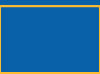
 or
or