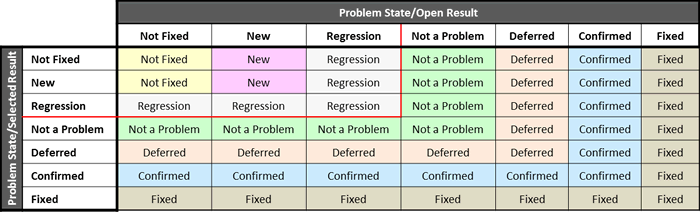Visible to Intel only — GUID: GUID-EED27661-CCC7-4242-BEF6-4D5DCFB3DE6F
Visible to Intel only — GUID: GUID-EED27661-CCC7-4242-BEF6-4D5DCFB3DE6F
Merge States Across Results
By default, the Intel Inspector propagates state information from a baseline result (the immediately previous result of the same analysis type) when you open a result for the first time.
In addition, you can use the Merge States... option on the Problems pane context menu to merge state information from any result in any project into the currently open result.
The state merge operation updates in the currently open result the state assigned to any issues that appear in both results. The state of issues that appear only in the currently open result remain unchanged. Issues that appear only in the selected result are not added to the open result.
Combining the efforts of multiple team members working the same result is an excellent way to take advantage of the state merge feature.
To merge states across results:
- In the Problems pane, right-click any problem.
- From the context menu, choose Merge States... to display a Merge States dialog box.
- Browse to and select any result in any project, then click the Merge button.
Outcome: The Intel Inspector updates in the currently open result the state assigned to any issues that appear in both results in the following manner: