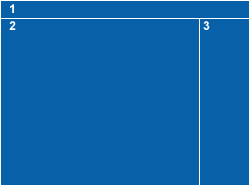Visible to Intel only — GUID: GUID-76CCE416-2344-4F30-8780-1D6E222F6C5C
Troubleshooting Anti-virus Software Issues
Troubleshooting Application Crashes
Troubleshooting Internal Thread Suspension Attempt
Troubleshooting No Problems Detected
Troubleshooting No Symbolic Information
Troubleshooting OpenMP* Technology Issues
Troubleshooting Out-of-memory Conditions
Troubleshooting Tamper-resistance Issues
Troubleshooting Unexpected Application Behavior During Memory Error Analyses
Context Menus: Problem Details Pane
Context Menus: Project Navigator
Context Menus: Solution Explorer
Context Menus: Sources Window Panes
Context Menus: Summary Window Panes
Dialog Box: Corresponding inspxe-cl Command Options
Dialog Box: Create a Project
Dialog Box: Create Suppression
Dialog Box: Custom Analysis
Dialog Box: Delete Suppressions
Dialog Box: Disabled Problem Breakpoints
Dialog Box: Export Result
Dialog Box: Merge States
Dialog Box: Options-General
Dialog Box: Options-Result Location
Dialog Box: Options-State Management
Dialog Box: Problem Report
Dialog Box: Project Properties-Binary/Symbol Search
Dialog Box: Project Properties-Source Search
Dialog Box: Project Properties-Suppressions
Dialog Box: Project Properties-Target
Dialog Box: Refine Source File Set
Dialog Box: Select Stack Frame(s)
Dialog Box: View Stack
Hot Keys
Pane: Analysis Type-Custom
Pane: Analysis Type-Memory Errors
Pane: Analysis Type-Threading Errors
Pane: Application Output
Pane: Code and Stack
Pane: Code Locations
Pane: Collection Log
Pane: Collector Messages
Pane: Compare Results
Pane: Filters
Pane: Import Result
Pane: Launch Application
Pane: Problem Details
Pane: Problems
Pane: Project Navigator
Pane: Timeline
Toolbar: Command
Toolbar: Intel Inspector
Toolbar: Navigation
Window: Collection Log
Window: Compare Results
See Also
Window: Import Result
Window: Sources
Window: Summary After Analysis Is Complete
Window: Summary During Analysis
Cross-thread Stack Access
Data Race
Deadlock
GDI Resource Leak
Incorrect memcpy Call
Invalid Deallocation
Invalid Memory Access
Invalid Partial Memory Access
Kernel Resource Leak
Lock Hierarchy Violation
Memory Growth
Memory Leak
Memory Not Deallocated
Mismatched Allocation/Deallocation
Missing Allocation
Thread Exit Information
Thread Start Information
Unhandled Application Exception
Uninitialized Memory Access
Uninitialized Partial Memory Access
app-working-dir
archive-name
baseline-result
collect
collect-with
command
convert-suppression-file
create-suppression-file
csv-delimiter
executable-of-interest
export
filter
finalize
format
help
include-snippets
include-sources
import
knob
knob-list
merge-states
module-filter
module-filter-mode
no-auto-finalize
no-summary
option-file
quiet
report
report-all
report-output
result-dir
return-app-exitcode
search-dir
sort-asc
sort-desc
suppression-file
user-data-dir
verbose
version
Visible to Intel only — GUID: GUID-76CCE416-2344-4F30-8780-1D6E222F6C5C
Window: Compare Results
(One way) To access this Intel Inspector window:
From the Visual Studio* menu, choose Tools> Intel Inspectorversion> Compare....
NOTE:In Visual Studio* 2022, Intel Inspector provides lightweight integration. You can configure and compile your application and open the standalone Intel Inspector interface from the Visual Studio for further analysis. All your settings will be inherited by the standalone Intel Inspector project.From the Standalone Intel Inspector GUI menu, choose File > Open > Results Comparison....
Use this window to:
Choose two results of the same analysis type.
Compare them to identify issues that exist in one but not the other, or that exist in both.
Window Layout
|
Window Panes and Toolbars |
Parent topic: User Interface Reference