Visible to Intel only — GUID: GUID-26E0F71C-3977-4508-9E00-6D3E503C7406
Visible to Intel only — GUID: GUID-26E0F71C-3977-4508-9E00-6D3E503C7406
Profiling a .NET* Core Application
Profile .NET Core dynamic code with Intel® VTune™ Profiler. Locate performance hot spots in your code and optimize as needed.
Content expert: Jennifer DiMatteo
Ingredients
This section lists the hardware and software tools used for the performance analysis scenario.
Application: A sample C# application that adds all the elements of an integer List. The application in this recipe is used for demonstration only and it is not available for download.
Tools:
Intel VTune Profiler 2023 or newer
Operating system: Microsoft* Windows* 11
CPU: Intel microarchitecture code named Alder Lake
Prepare Your Application for Analysis
Open a new command window for the .NET environment variables to take effect. Make sure that you have installed .NET Core 7.0:
dotnet --versionCreate a new listadd directory for the application:
mkdir C:\listadd > cd C:\listaddEnter dotnet new console to create a new skeleton project with the following structure:
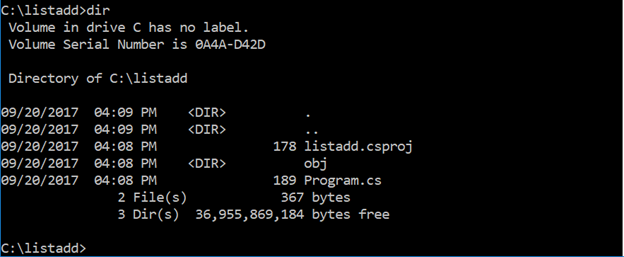
Replace the contents of Program.cs in the listadd folder with C# code that adds the elements of an integer List:
using System; using System.Linq; using System.Collections.Generic; namespace listadd { class Program { static void Main(string[] args) { Console.WriteLine("Starting calculation..."); List<int> numbers = Enumerable.Range(1,10000).ToList(); for (int i =0; i < 100000; i ++) { ListAdd(numbers); } Console.WriteLine("Calculation complete"); } static int ListAdd(List<int> candidateList) { int result = 0; foreach (int item in candidateList) { result += item; } return result; } } }Create listadd.dll in the C:\listadd\bin\x64\Release\net7.0 folder:
dotnet build -c ReleaseRun the sample application:
dotnet C:\listadd\bin\x64\Release\net7.0\listadd.dll
Run Hotspots Analysis
Run Intel VTune Profiler with administrator privileges.
Click the
 New Project button on the toolbar. Specify a name for the new project, for example: dotnet.
New Project button on the toolbar. Specify a name for the new project, for example: dotnet. In the Analysis Target window, select local host and Launch Application target type from the left pane.
In the Launch Application pane, specify the application to analyze:
Application: C:\Program Files\dotnet\dotnet.exe
Application parameters: C:\listadd\bin\x64\Release\net7.0\listadd.dll
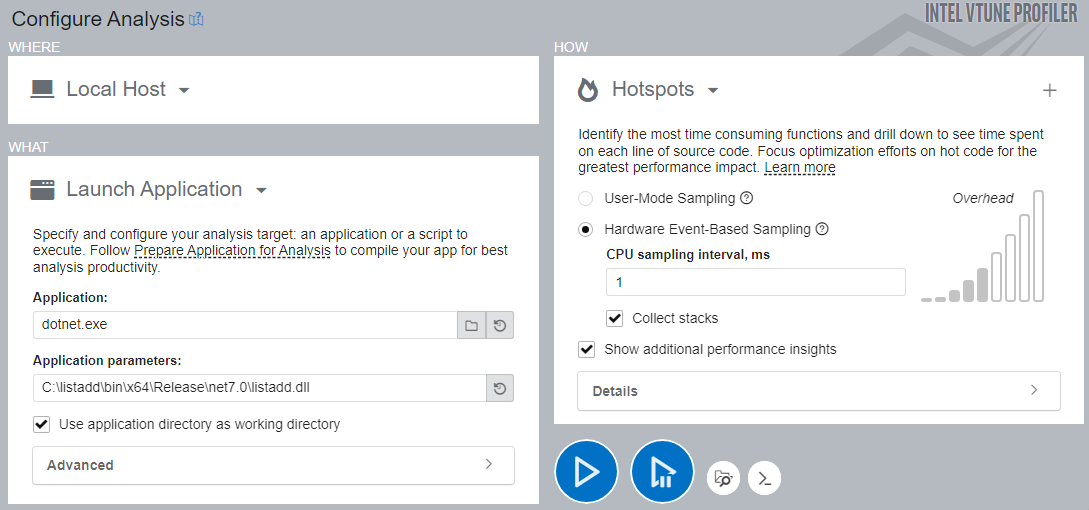 NOTE:
NOTE:The location of dotnet.exe depends on your environment. Use the where dotnet command to find this location.
In the How pane, select Hotspots analysis. Make sure to enable Hardware Event-Based Sampling and Collect Stacks options.
Click Start to run the analysis.
Identify Hot Spots in the Managed Code
When the collected analysis result opens, switch to the Bottom-up tab. Set the data grouping level to Process/Module/Function/Thread/Call Stack:
Expand dotnet.exe > listadd.dll and notice that the listadd::Program::ListAdd function occupied most of the CPU Time:
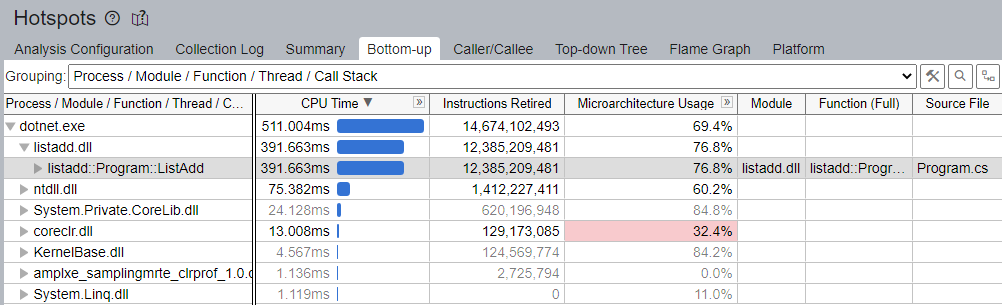
Doubleclick this hot spot function to open the source view. To view the source and disassembly code side by side, click the Assembly toggle button on the toolbar:
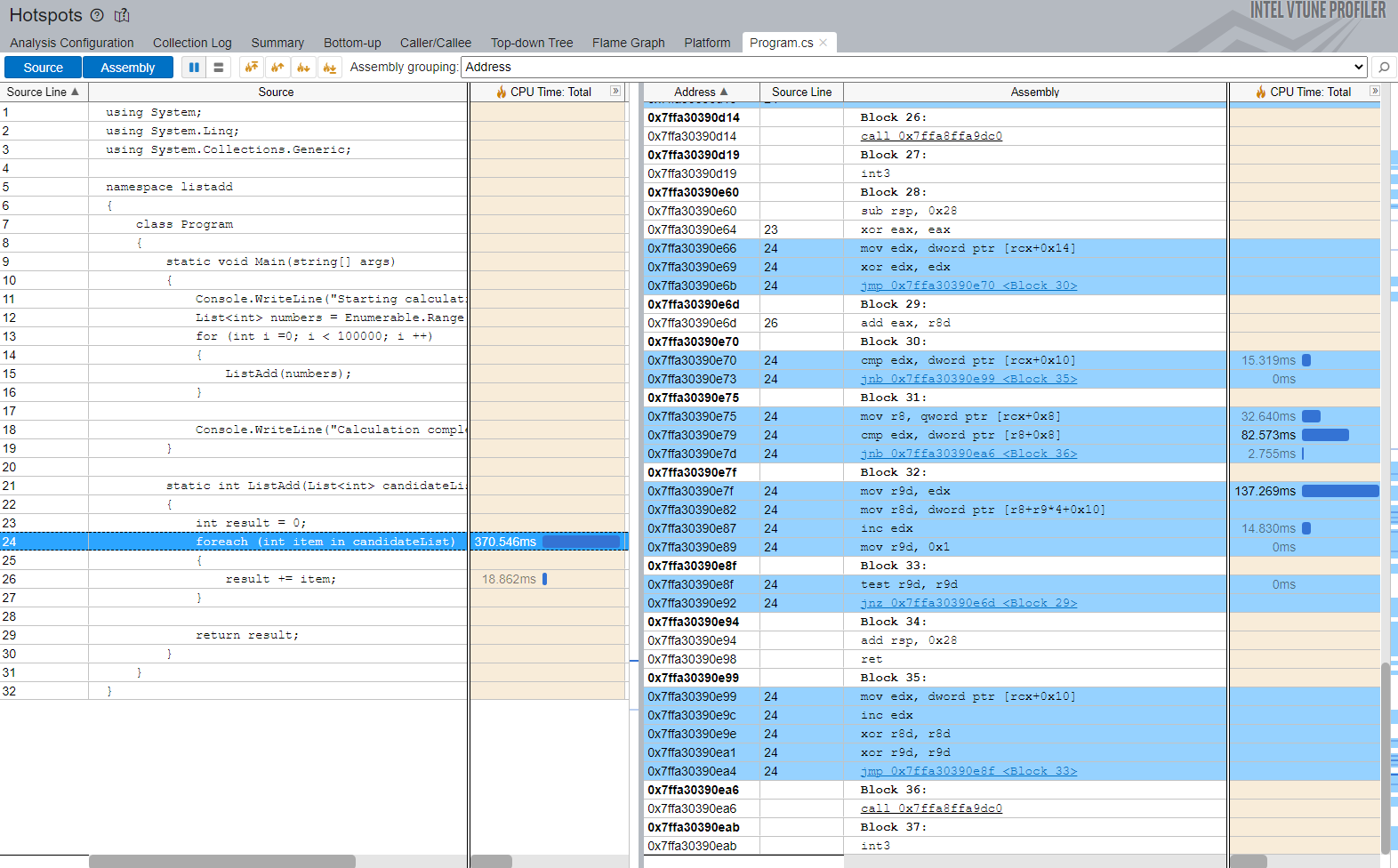
Use the statistics per source line/assembly instruction to identify the most time-consuming code snippets (line 24 in the example above) and work on optimizations.
Optimize the Code with Loop Interchange
Intel VTune Profiler highlights the following code line as performance-critical:
foreach (int item in candidateList)
For optimization, consider using the for loop statement. Replace the contents of Program.cs with this C# code:
using System; using System.Linq; using System.Collections.Generic; namespace listadd { class Program { static void Main(string[] args) { Console.WriteLine("Starting calculation..."); List<int> numbers = Enumerable.Range(1,10000).ToList(); for (int i =0; i < 100000; i ++) { ListAdd(numbers); } Console.WriteLine("Calculation complete"); } static int ListAdd(List<int> candidateList) { int result = 0; for (int i = 0; i < candidateList.Count; i++) { result += candidateList[i]; } return result; } } }
Verify the Optimization
To verify the optimization for the updated code, repeat the Hotspots analysis.
Prior to optimization, the sample application took 511.004 ms of CPU time:

After optimization, the application ran for 430.477s, which is a 16% reduction in time over the original:

Discuss this recipe in the Analyzers community forum