External Memory Interfaces (EMIF) IP Design Example User Guide: Agilex™ 5 FPGAs and SoCs
A newer version of this document is available. Customers should click here to go to the newest version.
Visible to Intel only — GUID: prf1682533546847
Ixiasoft
Visible to Intel only — GUID: prf1682533546847
Ixiasoft
3.2.1. Running Simulation
For ModelSim* SE and Siemens* EDA QuestaSim*- Intel FPGA Edition Simulators
- At the command prompt, change the working directory to: <example_design_directory>/sim/ed_sim/mentor.
- Invoke vsim by typing vsim, which launches a window where you can run the following commands.
- Run the following command in the transcript terminal:
- source msim_setup.tcl
- Run the following command:
- ld_debug
- When the command completes, add the desired signal to observe by right-clicking and selecting Add Wave.
Figure 27. Select Add Wave
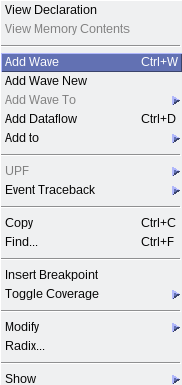
- To run the simulation, type this command:
- run -all
- A successful simulation ends with the following message: Simulation stopped due to successful completion!
For Synopsys VCS-MX and Cadence Xcelium
The following are the steps to run simulation with the Synopsys VCS-MX simulator, however the steps are similar with Cadence Xcelium.
Working directory: <example_design_directory>/sim/ed_sim/synopsys/vcsmx
To run a simulation in non-interactive mode, follow these steps:
- On a single line, type:
sh vcsmx_setup.sh USER_DEFINED_COMPILE_OPTIONS="" USER_DEFINED_ELAB_OPTIONS="-xlrm\ uniq_prior_final" USER_DEFINED_SIM_OPTIONS=""
- A successful simulation ends with the following message: Simulation stopped due to successful completion!
To run a simulation in interactive mode, follow these steps:
- Open the vcs_setup.sh file and add a debug command:
- -debug_access+r
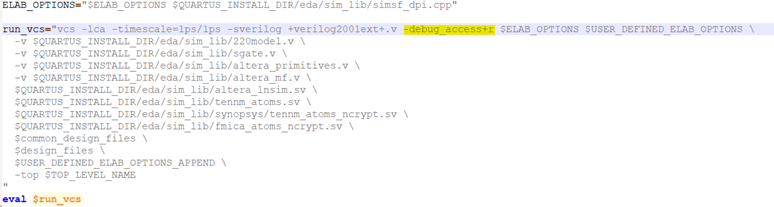
- Compile the design example by entering the following command:
- sh vcsmx_setup.sh USER_DEFINED_ELAB_OPTIONS="-xlrm\ uniq_prior_final" SKIP_SIM=1
- To start the simulation in interactive mode, type the following command in the console:
- simv -gui&