Visible to Intel only — GUID: alc1724218075025
Ixiasoft
1. 10/100/1000 Ethernet MAC Design Example with 1000BASE-X/SGMII 2XTBI PCS with GTS Transceiver
2. 10/100/1000 Multiport Ethernet MAC Design Example with 1000BASE-X/SGMII PCS and Embedded PMA (LVDS)
3. Triple-Speed Ethernet Intel® FPGA IP Design Example User Guide: Agilex™ 5 FPGAs and SoCs Archives
4. Document Revision History for the Triple-Speed Ethernet Intel® FPGA IP Design Example User Guide: Agilex™ 5 FPGAs and SoCs
Visible to Intel only — GUID: alc1724218075025
Ixiasoft
2.1.2. Generating the Design Example
Figure 11. Procedure to Generate Design Example
Figure 12. Example Design Tab in the Triple-Speed Ethernet Intel® FPGA IP Parameter Editor
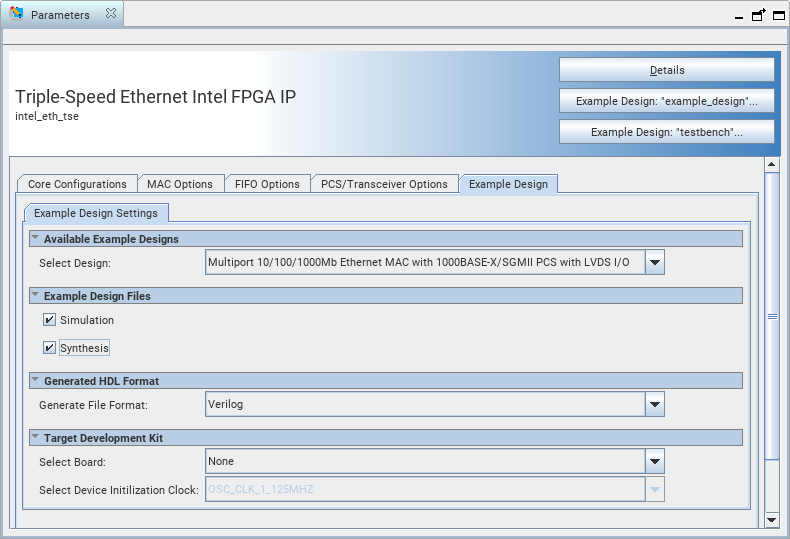
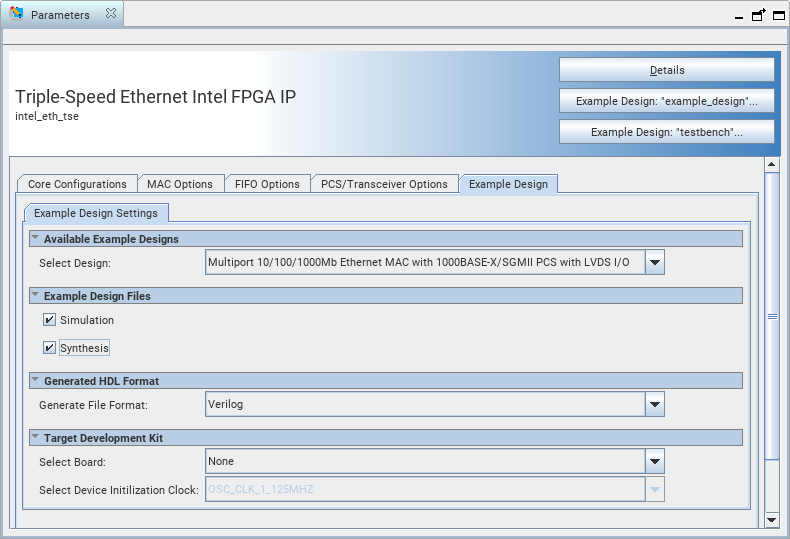
Follow these steps to generate the hardware design example and testbench:
- In the Quartus® Prime Pro Edition software, click File > New Project Wizard to create a new Quartus Prime project, or File > Open Project to open an existing Quartus Prime project. The wizard prompts you to specify a device.
- Select Agilex™ 5 device family and select a device for your design.
- Click Finish to close the wizard.
- In the IP Catalog, locate and select Interface Protocol > Ethernet > 1G Multi-rate Ethernet > Triple-Speed Ethernet Intel FPGA IP. The New IP Variation window appears.
- Specify a top-level name <your_ip> for your custom IP variation. The parameter editor saves the IP variation settings in a file named <your_ip>.ip.
- Click OK. The parameter editors appears.
- To generate a design example, select a Multi channel Triple Speed Ethernet MAC PCS Example Design (LVDS) preset from the Presets library and click Apply. When you select a design, the system automatically populates the IP parameters for the design. The parameter editor automatically sets the parameters required to generate the design example. Do not change the preset parameters in the IP tab.
- For Example Design Files, select the Simulation option to generate the testbench, or the Synthesis option to generate the hardware design example.
Note: You must select at least one of the options to generate the design example.
- On the Example Design tab, under Generated HDL Format, select Verilog or VHDL.
Note: If you select VHDL, you must simulate the testbench with a mixed language simulator. The device under test is a VHDL model, but the main testbench file is a System Verilog file.
- Under Target Development Kit, select None.
- Click the Example Design: “example_design” button. The Select Example Design Directory window appears.
- If you want to modify the design example directory path or name from the defaults displayed (intel_eth_tse_0_example_design), browse to the new path and type the new design example directory name (<design_example_dir>).
Note: You must perform the parameter settings based on the steps above to generate the design example.
- Click OK.