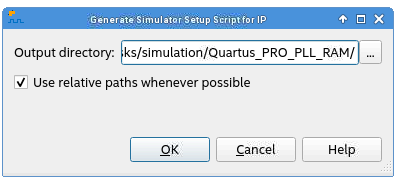Quartus® Prime Pro Edition User Guide: Third-party Simulation
A newer version of this document is available. Customers should click here to go to the newest version.
Visible to Intel only — GUID: qvu1701121056974
Ixiasoft
Visible to Intel only — GUID: qvu1701121056974
Ixiasoft
5.2. Generating Simulator Setup Script Templates
Follow these steps to generate the vendor-specific simulator setup script templates for the IP modules in your design. You can then customize these templates for your specific simulation goals.
- To compile your design, click Processing > Start Compilation. The Messages window indicates when compilation is complete.
- Click Tools > Generate Simulator Setup Script for IP.
- Retain the default settings for the Output directory and also the Use relative paths whenever possible option.
- To generate the setup script templates and vendor-specific sub-folders, including xcelium/ and common/ in the specified output directory, click OK.
Figure 18. Generate Simulator Setup Script for IP Dialog Box