Visible to Intel only — GUID: hur1668636964740
Ixiasoft
Answers to Top FAQs
1. Introduction to Quartus® Prime Pro Edition
2. Quick Start Steps
3. Planning FPGA Design for RTL Flow
4. Working With Intel® FPGA IP Cores
5. Creating a New FPGA Design Project
6. Migrate Your FPGA Design Project
7. Managing Quartus® Prime Projects
8. Next Steps After Getting Started
A. Using the Design Space Explorer II
B. Document Revision History for Quartus® Prime Pro Edition User Guide Getting Started
4.1. IP Catalog and Parameter Editor
4.2. Installing and Licensing Intel® FPGA IP Cores
4.3. IP General Settings
4.4. Adding IP to IP Catalog
4.5. Best Practices for Intel® FPGA IP
4.6. Specifying the IP Parameters and Options ( Quartus® Prime Pro Edition)
4.7. IP Core Generation Output ( Quartus® Prime Pro Edition)
4.8. Scripting IP Core Generation
4.9. Modifying an IP Variation
4.10. Upgrading IP Cores
4.11. Simulating Intel® FPGA IP Cores
4.12. Generating Simulation Files for Platform Designer Systems and IP Variants
4.13. Synthesizing IP Cores in Other EDA Tools
4.14. Instantiating IP Cores in HDL
4.15. Support for the IEEE 1735 Encryption Standard
4.16. Related Trainings and Resources
6.1.2.1. Modifying Entity Name Assignments
6.1.2.2. Resolving Timing Constraint Entity Names
6.1.2.3. Verifying Generated Node Name Assignments
6.1.2.4. Replace Logic Lock (Standard) Regions
6.1.2.5. Modifying Signal Tap Logic Analyzer Files
6.1.2.6. Removing References to .qip Files
6.1.2.7. Removing Unsupported Feature Assignments
6.1.4.1. Verifying Verilog Compilation Unit
6.1.4.2. Updating Entity Auto-Discovery
6.1.4.3. Ensuring Distinct VHDL Namespace for Each Library
6.1.4.4. Removing Unsupported Parameter Passing
6.1.4.5. Removing Unsized Constant from WYSIWYG Instantiation
6.1.4.6. Removing Non-Standard Pragmas
6.1.4.7. Declaring Objects Before Initial Values
6.1.4.8. Confining SystemVerilog Features to SystemVerilog Files
6.1.4.9. Avoiding Assignment Mixing in Always Blocks
6.1.4.10. Avoiding Unconnected, Non-Existent Ports
6.1.4.11. Avoiding Invalid Parameter Ranges
6.1.4.12. Updating Verilog HDL and VHDL Type Mapping
6.1.4.13. Converting Symbolic BDF Files to Acceptable File Formats
7.1. Viewing Basic Project Information
7.2. Managing Project Settings
7.3. Viewing Parameter Settings From the Project Navigator
7.4. Managing Logic Design Files
7.5. Managing Timing Constraints
7.6. Integrating Other EDA Tools
7.7. Exporting Compilation Results
7.8. Archiving Projects
7.9. Command-Line Interface
7.10. Related Trainings
7.7.1. Exporting a Version-Compatible Compilation Database
7.7.2. Importing a Version-Compatible Compilation Database
7.7.3. Creating a Design Partition
7.7.4. Exporting a Design Partition
7.7.5. Reusing a Design Partition
7.7.6. Viewing Quartus Database File Information
7.7.7. Clearing Compilation Results
Visible to Intel only — GUID: hur1668636964740
Ixiasoft
5.1.1.3. Accessing Online Design Examples
You can create a new project based on a design example that you access from an online repository. To use this method, you may need to specify a proxy server for access and the download path.
To create a new project in the Quartus® Prime software based on online design examples, follow these steps:
- Click Open Example Project. The Design Example page of the New Project Wizard opens.
Figure 32. Open Example Project Icon on Home Page
- Specify the directory location under What is the working directory for this project? to store your project files.
Figure 33. New Project Wizard
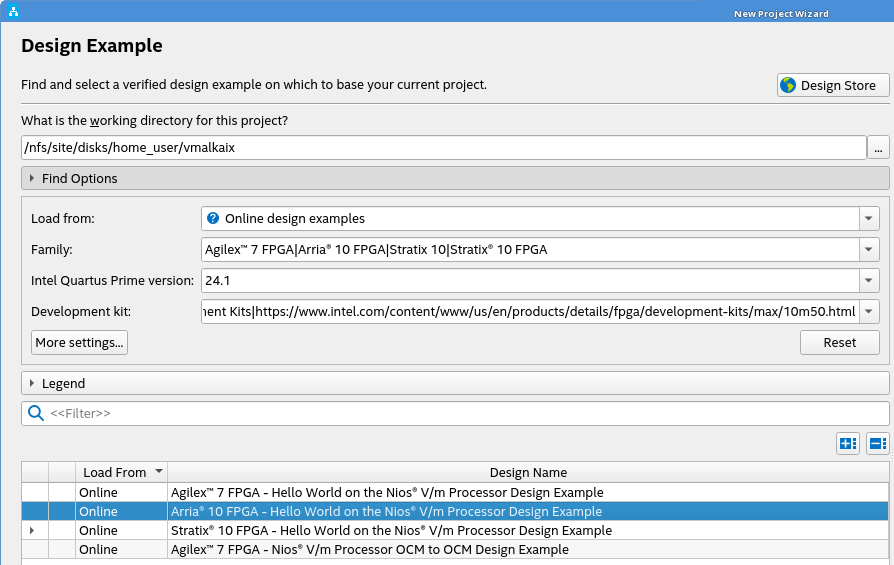
- Under Find Options, specify the following settings. Also refer to Family, Device & Board Settings.
- In Load from, you can load an example using the Online design examples option.
- In Family, Quartus® Prime version, and Development kit fields, select the values to match your target design and board.
- In the design example list, select one of the design examples that are listed with the green check-mark that are validated for the current Quartus® Prime version.
- Click Next.
- Verify the details on the Summary page.
- Click Finish. The design extracts to the working directory and opens in the Quartus® Prime software.