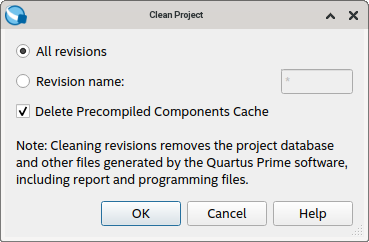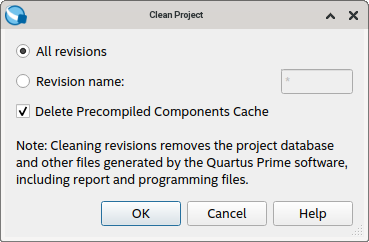Visible to Intel only — GUID: mwh1409958317398
Ixiasoft
Answers to Top FAQs
1. Introduction to Quartus® Prime Pro Edition
2. Quick Start Steps
3. Planning FPGA Design for RTL Flow
4. Working With Intel® FPGA IP Cores
5. Creating a New FPGA Design Project
6. Migrate Your FPGA Design Project
7. Managing Quartus® Prime Projects
8. Next Steps After Getting Started
A. Using the Design Space Explorer II
B. Document Revision History for Quartus® Prime Pro Edition User Guide Getting Started
4.1. IP Catalog and Parameter Editor
4.2. Installing and Licensing Intel® FPGA IP Cores
4.3. IP General Settings
4.4. Adding IP to IP Catalog
4.5. Best Practices for Intel® FPGA IP
4.6. Specifying the IP Parameters and Options ( Quartus® Prime Pro Edition)
4.7. IP Core Generation Output ( Quartus® Prime Pro Edition)
4.8. Scripting IP Core Generation
4.9. Modifying an IP Variation
4.10. Upgrading IP Cores
4.11. Simulating Intel® FPGA IP Cores
4.12. Generating Simulation Files for Platform Designer Systems and IP Variants
4.13. Synthesizing IP Cores in Other EDA Tools
4.14. Instantiating IP Cores in HDL
4.15. Support for the IEEE 1735 Encryption Standard
4.16. Related Trainings and Resources
6.1.2.1. Modifying Entity Name Assignments
6.1.2.2. Resolving Timing Constraint Entity Names
6.1.2.3. Verifying Generated Node Name Assignments
6.1.2.4. Replace Logic Lock (Standard) Regions
6.1.2.5. Modifying Signal Tap Logic Analyzer Files
6.1.2.6. Removing References to .qip Files
6.1.2.7. Removing Unsupported Feature Assignments
6.1.4.1. Verifying Verilog Compilation Unit
6.1.4.2. Updating Entity Auto-Discovery
6.1.4.3. Ensuring Distinct VHDL Namespace for Each Library
6.1.4.4. Removing Unsupported Parameter Passing
6.1.4.5. Removing Unsized Constant from WYSIWYG Instantiation
6.1.4.6. Removing Non-Standard Pragmas
6.1.4.7. Declaring Objects Before Initial Values
6.1.4.8. Confining SystemVerilog Features to SystemVerilog Files
6.1.4.9. Avoiding Assignment Mixing in Always Blocks
6.1.4.10. Avoiding Unconnected, Non-Existent Ports
6.1.4.11. Avoiding Invalid Parameter Ranges
6.1.4.12. Updating Verilog HDL and VHDL Type Mapping
6.1.4.13. Converting Symbolic BDF Files to Acceptable File Formats
7.1. Viewing Basic Project Information
7.2. Managing Project Settings
7.3. Viewing Parameter Settings From the Project Navigator
7.4. Managing Logic Design Files
7.5. Managing Timing Constraints
7.6. Integrating Other EDA Tools
7.7. Exporting Compilation Results
7.8. Archiving Projects
7.9. Command-Line Interface
7.10. Related Trainings
7.7.1. Exporting a Version-Compatible Compilation Database
7.7.2. Importing a Version-Compatible Compilation Database
7.7.3. Creating a Design Partition
7.7.4. Exporting a Design Partition
7.7.5. Reusing a Design Partition
7.7.6. Viewing Quartus Database File Information
7.7.7. Clearing Compilation Results
Visible to Intel only — GUID: mwh1409958317398
Ixiasoft
7.7.7. Clearing Compilation Results
You can clean the project database if you want to remove prior compilation results for all project revisions or for specific revisions. For example, you must clear previous compilation results before importing a version-compatible database to an existing project.
- Click Project > Clean Project.
- Select All revisions to clear the databases for all revisions of the current project, or specify a Revision name to clear only the revision’s database you specify.
- Turn on Delete Precompiled Components Cache to delete any local precompiled components cache.
- Click OK. A message indicates when the database is clean.
Figure 63. Clean Project Dialog Box Cleans the Project Database