Visible to Intel only — GUID: dcf1541051368984
Ixiasoft
1. Intel® Stratix® 10 Embedded Memory Overview
2. Intel® Stratix® 10 Embedded Memory Architecture and Features
3. Intel® Stratix® 10 Embedded Memory Design Considerations
4. Intel® Stratix® 10 Embedded Memory IP References
5. Intel Stratix 10 Embedded Memory Design Example
6. Intel® Stratix® 10 Embedded Memory User Guide Archives
7. Document Revision History for the Intel® Stratix® 10 Embedded Memory User Guide
2.1. Byte Enable in Intel® Stratix® 10 Embedded Memory Blocks
2.2. Address Clock Enable Support
2.3. Asynchronous Clear and Synchronous Clear
2.4. Memory Blocks Error Correction Code Support
2.5. Force-to-Zero
2.6. Coherent Read Memory
2.7. Freeze Logic
2.8. True Dual Port Dual Clock Emulator
2.9. 'X' Propagation Support in Simulation
2.10. Intel® Stratix® 10 Supported Embedded Memory IPs
2.11. Intel® Stratix® 10 Embedded Memory Clocking Modes
2.12. Intel® Stratix® 10 Embedded Memory Configurations
2.13. Initial Value of Read and Write Address Registers
3.1. Consider the Memory Block Selection
3.2. Consider the Concurrent Read Behavior
3.3. Customize Read-During-Write Behavior
3.4. Consider Power-Up State and Memory Initialization
3.5. Reduce Power Consumption
3.6. Avoid Providing Non-Deterministic Input
3.7. Avoid Changing Clock Signals and Other Control Signals Simultaneously
3.8. Including the Reset Release Intel® FPGA IP in Your Design
4.1.1. Release Information for RAM and ROM Intel® FPGA IPs
4.1.2. RAM: 1-PORT Intel® FPGA IP Parameters
4.1.3. RAM: 2-PORT Intel® FPGA IP Parameters
4.1.4. RAM: 4-PORT Intel® FPGA IP Parameters
4.1.5. ROM: 1-PORT Intel® FPGA IP Parameters
4.1.6. ROM: 2-PORT Intel® FPGA IP Parameters
4.1.7. RAM and ROM Interface Signals
4.1.8. Changing Parameter Settings Manually
4.3.1. Release Information for FIFO Intel® FPGA IP
4.3.2. Configuration Methods
4.3.3. Specifications
4.3.4. FIFO Functional Timing Requirements
4.3.5. SCFIFO ALMOST_EMPTY Functional Timing
4.3.6. FIFO Output Status Flag and Latency
4.3.7. FIFO Metastability Protection and Related Options
4.3.8. FIFO Synchronous Clear and Asynchronous Clear Effect
4.3.9. SCFIFO and DCFIFO Show-Ahead Mode
4.3.10. Different Input and Output Width
4.3.11. DCFIFO Timing Constraint Setting
4.3.12. Coding Example for Manual Instantiation
4.3.13. Design Example
4.3.14. Gray-Code Counter Transfer at the Clock Domain Crossing
4.3.15. Guidelines for Embedded Memory ECC Feature
4.3.16. FIFO Intel® FPGA IP Parameters
4.3.17. Reset Scheme
4.4.1. Release Information for FIFO2 Intel® FPGA IP
4.4.2. Configuration Methods
4.4.3. Fmax Target Measuring Methodology
4.4.4. Performance Considerations
4.4.5. FIFO2 Intel® FPGA IP Features
4.4.6. FIFO2 Intel® FPGA IP Parameters
4.4.7. FIFO2 Intel® FPGA IP Interface Signals
4.4.8. Reset and Clock Schemes
4.5.1. Release Information for Shift Register (RAM-based) Intel® FPGA IP
4.5.2. Shift Register (RAM-based) Intel® FPGA IP Features
4.5.3. Shift Register (RAM-based) Intel® FPGA IP General Description
4.5.4. Shift Register (RAM-based) Intel® FPGA IP Parameter Settings
4.5.5. Shift Register Ports and Parameters Setting
Visible to Intel only — GUID: dcf1541051368984
Ixiasoft
5.1.1. Generating the Design Example
- Download the design example from Design Store.
- Using the Intel® Quartus® Prime Pro Edition software, restore the file by selecting Open Project and select the .par file. Click OK to load the project
- Once the project is successfully loaded, go to IP component tab in Project Navigator pane. Double-click the FIFO Intel® FPGA IP core (fifo1) to open the IP Parameter Editor to examine the IP configuration and regenerate the FIFO IP files.
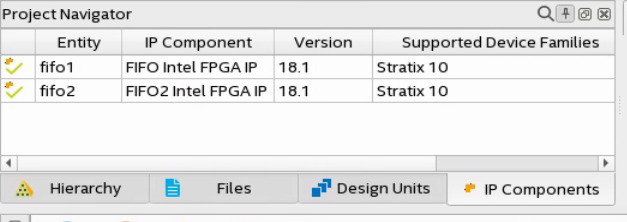
- In the IP Parameter Editor window, ensure that following parameters are set correctly:
Parameter Value How wide should the FIFO be? 20 bits How deep should the FIFO be? 32 words Read and Write Clock Single clock Signals full, empty, usedw[] Use Asynchronous Clear Yes Use Synchronous Clear Yes Memory Block Type MLAB FIFO mode Normal 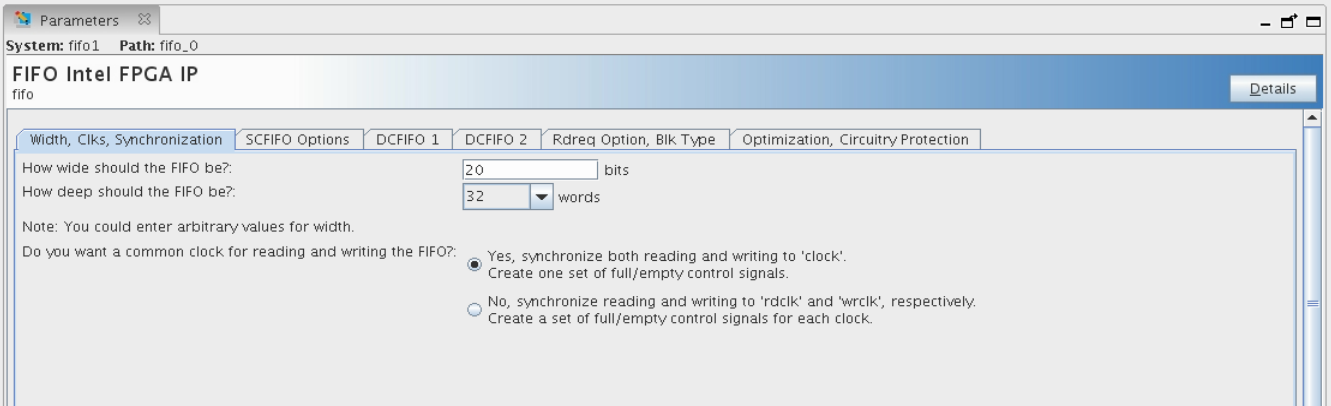
- To generate HDL files for this IP core, click Generate HDL. The Generation dialog box appears.
- Specify output file generation options, and then click Generate. The synthesis and simulation files generate according to your specifications.
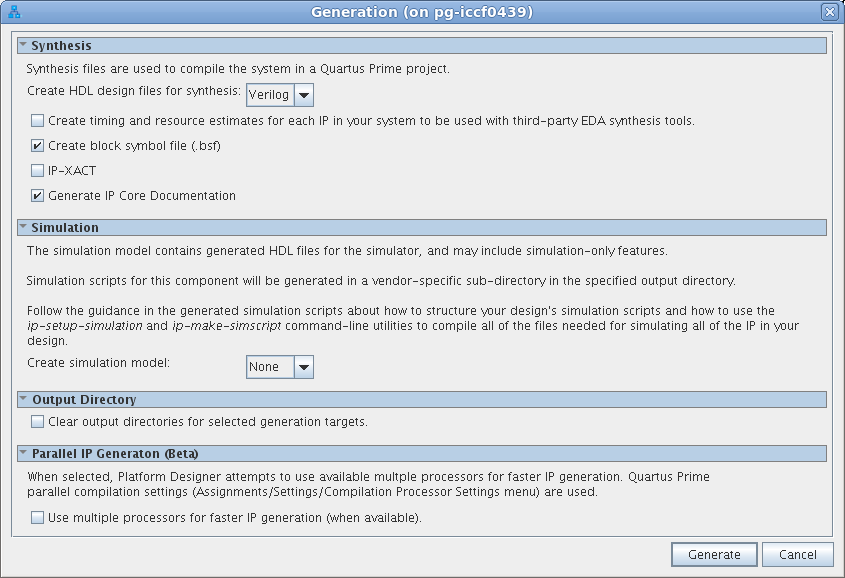
- Repeat steps 3 to 6 for FIFO2 Intel® FPGA IP core (fifo2) to examine the IP configuration and regenerate the FIFO2 IP files.
- Once the HDL file generation for both FIFO and FIFO2 Intel® FPGA IP is completed, click Tools > Generate Simulator Setup Script for IP to generate a combined simulator setup script that automatically source all the required library files for the FIFO and FIFO2 IP simulation. Use the default directory and click OK to generate the file.
Related Information