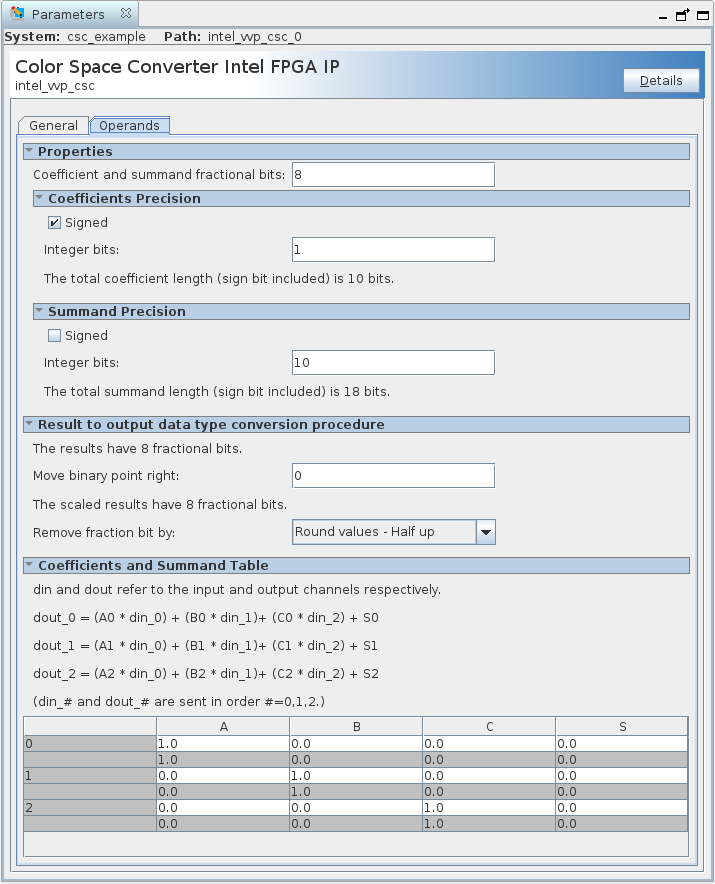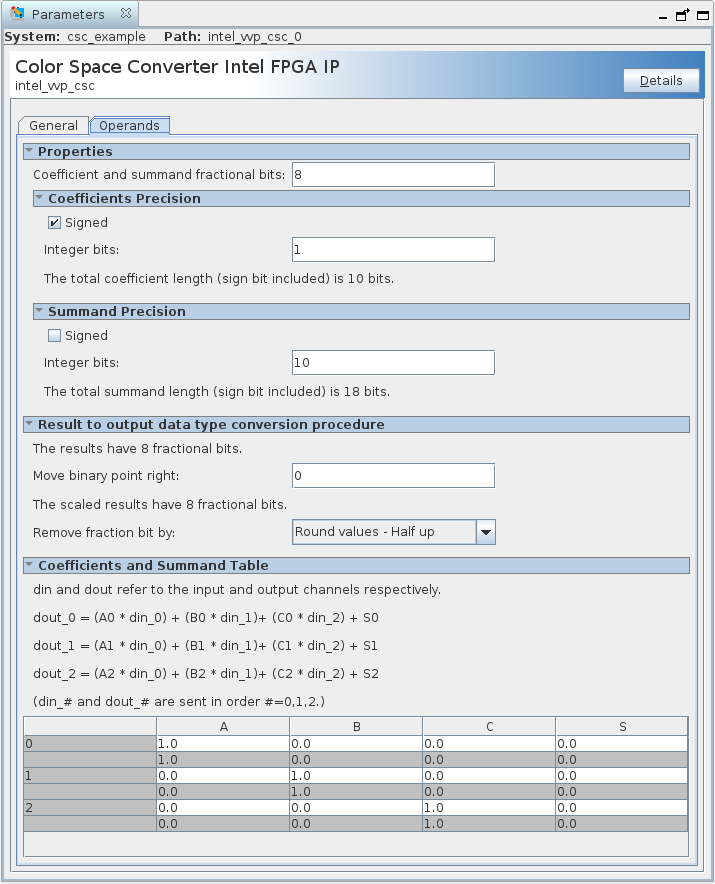Video and Vision Processing Suite Intel® FPGA IP User Guide
ID
683329
Date
2/15/2022
Public
A newer version of this document is available. Customers should click here to go to the newest version.
1. About the Video and Vision Processing Suite
2. Getting Started with the Video and Vision Processing IPs
3. Video and Vision Processing IPs Functional Description
4. Video and Vision Processing IP Interfaces
5. Video and Vision Processing IP Registers
6. Video and Vision Processing IPs Software Programming Model
7. Protocol Converter Intel® FPGA IP
8. 3D LUT Intel® FPGA IP
9. Chroma Resampler Intel® FPGA IP
10. Clipper Intel® FPGA IP
11. Clocked Video to Full Raster Converter Intel® FPGA IP
12. Color Space Converter Intel® FPGA IP
13. Full Raster to Clocked Video Converter Intel FPGA IP
14. Full Raster to Streaming Converter Intel® FPGA IP
15. Guard Bands Intel® FPGA IP
16. Mixer Intel FPGA IP
17. Pixels in Parallel Converter IP
18. Scaler
19. Tone Mapping Operator Intel® FPGA IP
20. Test Pattern Generator Intel FPGA IP
21. Video Frame Buffer Intel FPGA IP
22. Video Streaming FIFO Intel FPGA IP
23. Warp Intel® FPGA IP
24. Document Revision History for Video and Vision Processing Suite User Guide
12.2. Color Space Converter IP Parameters
| Parameter | Value | Description |
|---|---|---|
| Control Settings | ||
| Memory mapped control interface | On or off | Turn on to specify Color Space Converter register values using the Avalon memory mapped interface. |
| Separate clock for control interface | On or off | Turn on for a separate clock for the control interface. |
| Debug features | On or off | Turn on for debugging features (not applicable for lite mode). |
| Pipeline ready signals | On or off | Turn on to pipeline ready signals, which helps with improving Fmax. |
| Video Data Format | ||
| Lite mode | On or off | Turn on to operate the Color Space Converter in lite mode. |
| Input bits per color sample | 8 to 16 | Select the number of input bits per color sample. |
| Output bits per color sample | 8 to 16 | Select the number of output bits per color sample. |
| Number of pixels in parallel | 1 to 8 | Select the number of pixels in parallel. |
| Output Color space | RGB, YCbCr, or MONO | Only applies if Memory mapped control interface and Lite mode are off. Use this to set the color space field value of outgoing image information packets. It does not affect the algorithmic values, only the metadata. |
| Parameter | Allowed range | Description |
|---|---|---|
| Properties | ||
| Coefficient and summand fractional bits | 0 to 24 | Specify the number of fraction bits for the fixed-point type to store the coefficients and summands. |
| Coefficient precision: Signed | On or Off | Turn on to set the fixed-point type to store the constant coefficients as having a sign bit. |
| Coefficient precision: Integer bits | 0 to 16 | Specifies the number of integer bits for the fixed-point type to store the constant coefficients. |
| Summand precision: Signed | On or Off | Turn on to set the fixed-point type to store the constant summands as having a sign bit. |
| Summand precision: Integer bits | 0 to 20 | Specify the number of integer bits for the fixed-point type used to store the constant summands. |
| Result to output data type conversion | ||
| Move binary point right | -16 to +16 |
Specify the number of places by which to move the binary point to the right. Negative numbers indicate moving the binary point to the left. |
| Remove fraction bits by |
|
Select the method of discarding fraction bits resulting from the calculation. |
| Coefficients and Summand Table A0, B0, C0, S0 A1, B1, C1, S1 A2, B2, C2, S2 |
12 fixed-point values | Only when you turn off Memory mapped control interface. Each coefficient or summand is represented by a white cell with a gray cell underneath. The value in the white cell is the desired value and is editable. The value in the gray cell is the actual value, determined by the fixed-point type specified. The gray cells are not editable. You can create a custom coefficient and summand set by specifying one fixed-point value for each entry. |
Figure 26. Color Space Converter General TabThe figure also shows the presets


Figure 27. Color Space Converter GUI Operands Tab