Visible to Intel only — GUID: GUID-C6709C4A-A3AE-4F4D-BFA3-EDE7071CEFB0
Visible to Intel only — GUID: GUID-C6709C4A-A3AE-4F4D-BFA3-EDE7071CEFB0
Graphics Frame Analyzer Window: Profiling View
Use Profiling View to identify potential performance bottlenecks and possible improvements in your application by performance quick 3D pipeline experiments.
You can access the Profiling View window in several ways:
- Select the frame for analysis in the Open Frame Capture window and click Open
- Select a frame in the Open Frame Capture window and double-click on the frame preview
- Select a frame or a frame sequence in Multiframe View and click Open
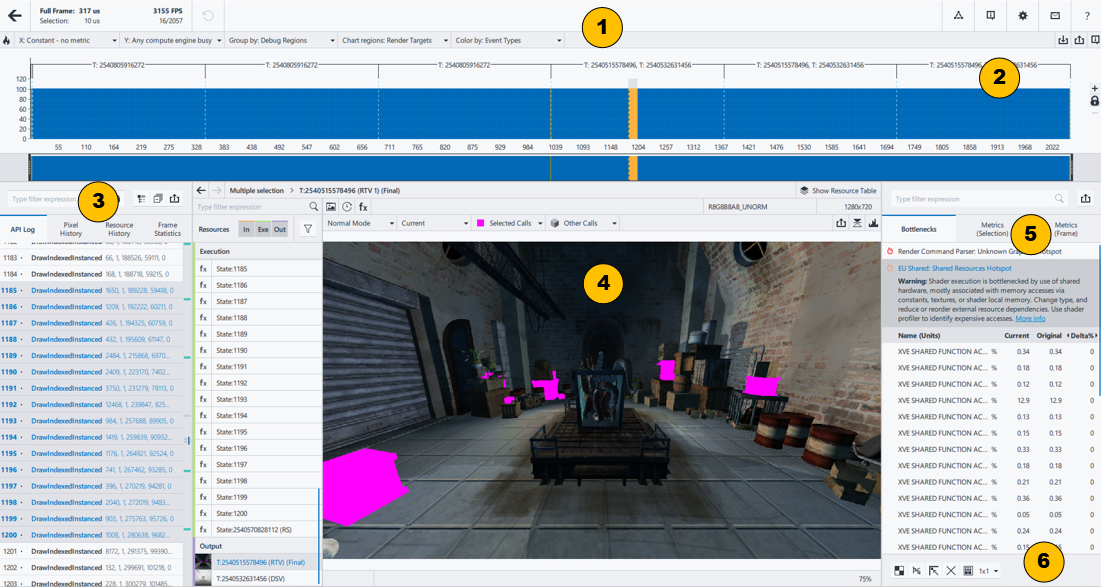
| Main Toolbar Displays the opened frame data, notifications, opens the Intel® GPA Online Help, restores the default view, and changes the Intel® GPA color scheme. |
|
| Visualization pane Displays the sequence of captured events in a graphical format based on GPU metrics. |
|
| API Log pane Displays the list of all graphics API functions used in the frame in the GPU execution order and parameters of each function. |
|
| Resources pane Displays all resources used by the selected graphics API functions. |
|
| Metrics pane Displays metrics information for the selected graphics API functions. |
|
| Experiments pane Discovers potential performance bottlenecks in your application by modifying render states of the graphics API. |