A newer version of this document is available. Customers should click here to go to the newest version.
Window: GPU Roofline Regions
Use the GPU Roofline Regions window to view GPU metrics for your kernels in the grid, visualize kernel performance and identify room for optimization using a GPU Roofline chart, and view detailed information about how well a specific kernel utilizes compute and memory bandwidth.
Review the controls available in the main report of the GPU Roofline Insights perspective of Intel® Advisor. In the GPU Roofline Regions and Summary tabs, you can drag-and-drop, close/open, collapse/expand panes to change the report layout.
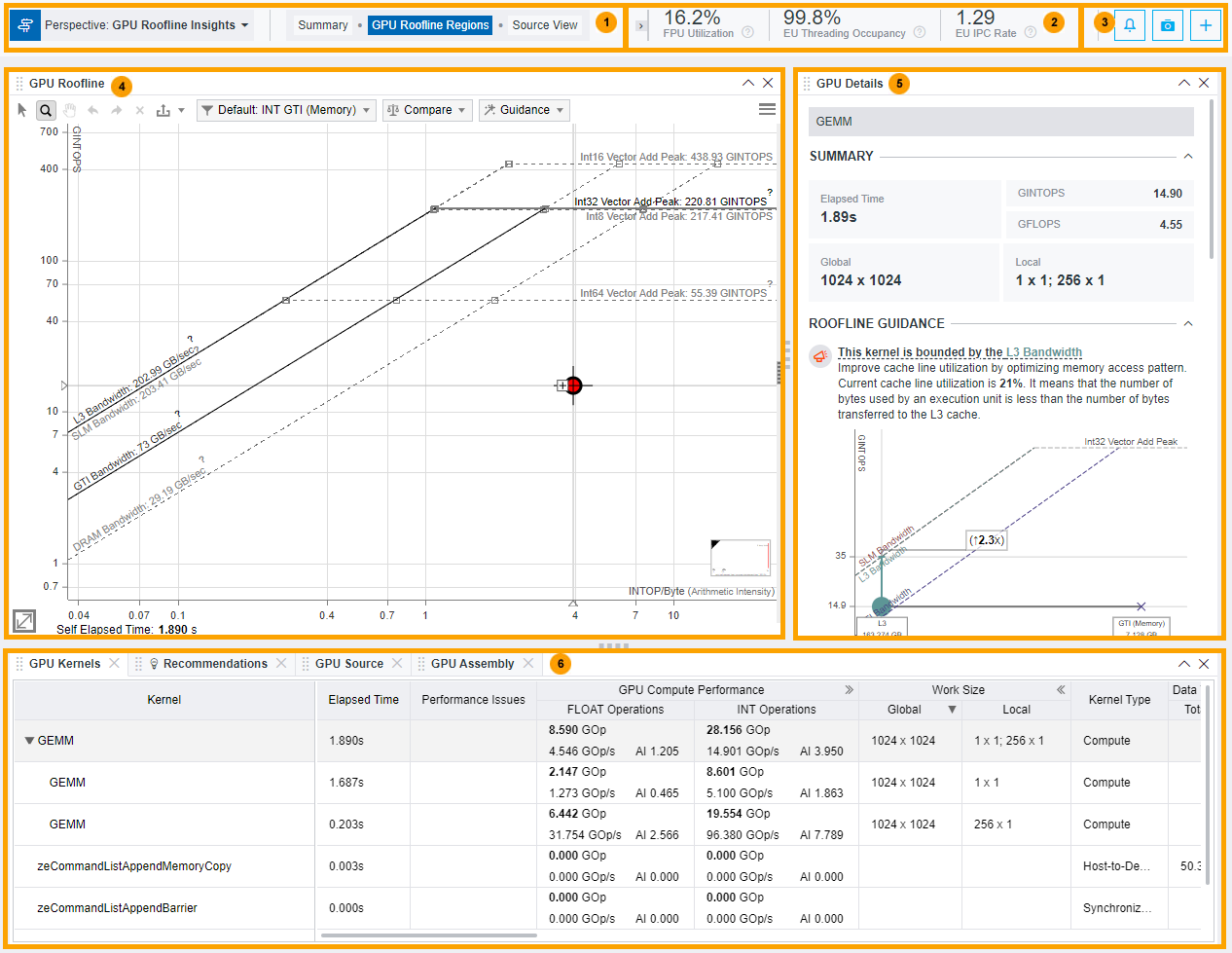
|
|
|
Review the summary metrics for parts of your application executed on an accelerator. |
|
|
|
Review the actual performance of GPU kernels in your application against hardware-imposed performance ceilings using the GPU Roofline chart. For details about interpretation, see Examine Bottlenecks on GPU Roofline Chart . See detailed description of GPU Roofline chart controls in Pane: GPU Roofline Chart. |
|
Use the GPU Details tab to view the detailed information about the execution of a selected kernel:
Switch between GPU Source and GPU Assembly tabs to:
For details about interpreting GPU Roofline Insights perspective results, see Explore GPU Roofline Results Use the Recommendations tab to view actionable recommendations helping you improve performance of the currently selected kernel. Expand a recommendation to view more information and a code snippet. |
|
Review performance metrics of your application performance on a GPU accelerator. For details about metrics, see Accelerator Metrics . |



 button:
button:
 button.
button.  button. The top slider enables you to view the following:
button. The top slider enables you to view the following:
 button to collapse the top slider or drag it to maximize the event log.
button to collapse the top slider or drag it to maximize the event log. 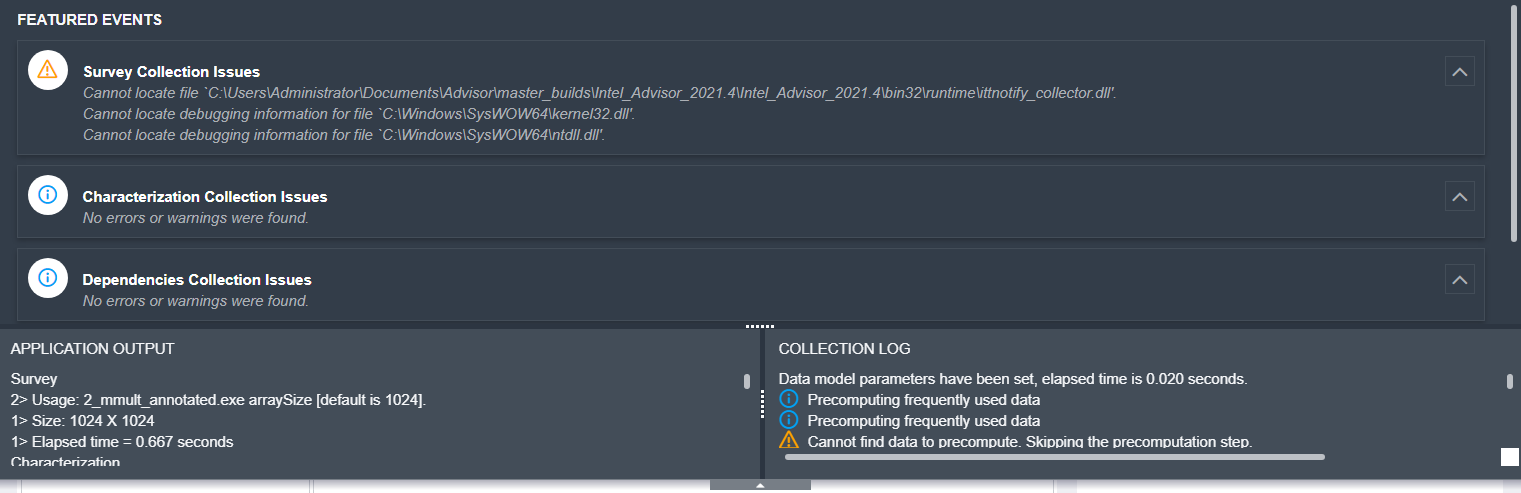
 button. For details, see
button. For details, see 

