A newer version of this document is available. Customers should click here to go to the newest version.
Window: Sample Count - Hardware Events
Use the Sample Count window to analyze the actual number of samples collected for a processor event.
To access this window: Select the Hardware Events viewpoint and click the Sample Count sub-tab in the result tab. Depending on the analysis type, the Sample Count window may include the following panes:
Sample Count Pane
The Sample Count pane attributes the Hardware Event Sample Count by Hardware Event Type to program units. The Hardware Event Sample Count metric provides the actual number of samples collected for an event.
By default, the data in the grid is sorted by the Instruction Retired event.
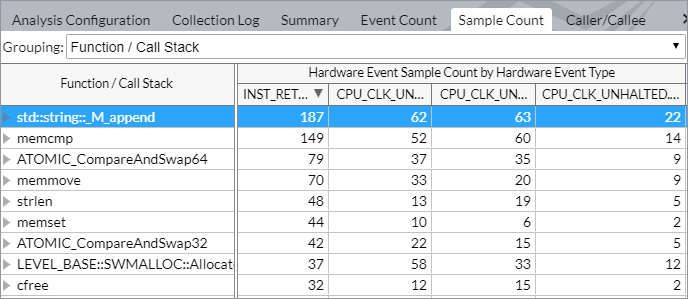
The list of hardware events depends on the analysis type. You may right-click an event column and select the What's This Column context menu option to open the description of the selected event.
When you explore the hardware events statistics for a result, you may drag and drop the columns in the grid for your convenience. VTune Profiler automatically saves your preferences and keeps the columns order for subsequent result views.
Timeline Pane
The Timeline pane is synchronized with the Sample Count pane. The Thread area of the Timeline pane shows the number of samples collected for the selected event (INST_RETIRED.ANY in the example below) while a thread was running. You may use the Hardware Event Sample Count drop-down menu in the legend area to choose a different event.
The Hardware Event Type area shows the application-level performance per each event.
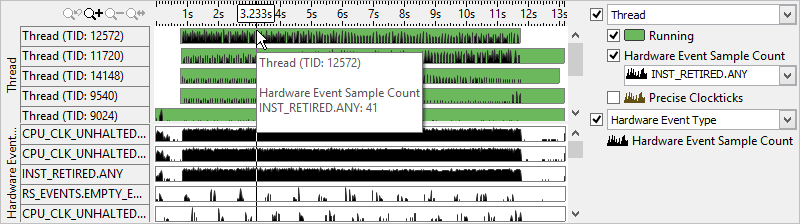
Call Stack Pane
If you selected the Collect stacks option for the hardware event-based sampling analysis, the VTune Profiler provides the Call Stack pane. Use this pane to navigate between stacks and analyze the distribution of the sample count for the object selected in the Sample Count pane. For the example below, you select the Instructions Retired to see stacks leading to the grid_intersect function and contributing to this event. You can use this data to identify the most performance-critical stacks with the highest contribution to the object's Instructions Retired value.
