Visible to Intel only — GUID: djm1513214418804
Ixiasoft
1. Introduction to Intel® FPGA Design Flow for AMD* Xilinx* Users
2. Technology Comparison
3. FPGA Tools Comparison
4. AMD* Xilinx* to Intel® FPGA Design Conversion
5. Conclusion
6. AN 307: Intel® FPGA Design Flow for AMD* Xilinx* Users Archives
7. Document Revision History for Intel® FPGA Design Flow for AMD* Xilinx* Users
3.3.1. Project Creation
3.3.2. Design Entry
3.3.3. IP Status
3.3.4. Design Constraints
3.3.5. Synthesis
3.3.6. Design Implementation
3.3.7. Finalize Pinout
3.3.8. Viewing and Editing Design Placement
3.3.9. Static Timing Analysis
3.3.10. Generation of Device Programming Files
3.3.11. Power Analysis
3.3.12. Simulation
3.3.13. Hardware Verification
3.3.14. View Netlist
3.3.15. Design Optimization
3.3.16. Techniques to Improve Productivity
3.3.17. Partial Reconfiguration
3.3.18. Cross-Probing in the Quartus® Prime Pro Edition Software
4.2.1.2.1. Memory Mode
4.2.1.2.2. Clocking Mode
4.2.1.2.3. Write and Read Operation Triggering
4.2.1.2.4. Read-During-Write Operation at the Same Address
4.2.1.2.5. Error Correction Code (ECC)
4.2.1.2.6. Byte Enable
4.2.1.2.7. Address Clock Enable
4.2.1.2.8. Parity Bit Support
4.2.1.2.9. Memory Initialization
4.2.1.2.10. Output Synchronous Set/Reset
Visible to Intel only — GUID: djm1513214418804
Ixiasoft
3.3.4.2. Create Timing Constraints with the Timing Analyzer GUI
To create timing constraints with the Timing Analyzer GUI:
- Create a timing netlist by clicking Netlist > Create Timing Netlist.
- Click File > New SDC File to open a new SDC file.
- From the Constraints menu, select the constraint you want to add..
The selected constraint's dialog box opens, and allows you to set the constraint's parameters.
Figure 5. Example: Create Clock Dialog Box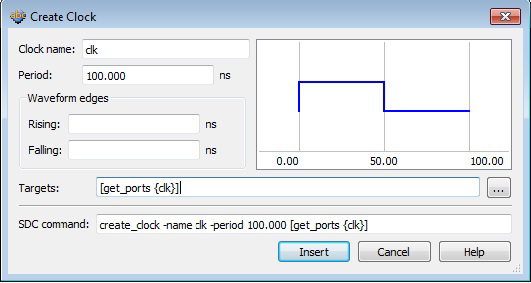
- Enter the values in the dialog box, and click Insert to insert the SDC command into the open SDC file.
- Save the updated SDC file.
The constraints are available on the Constraint menu are:
|
|
Related Information