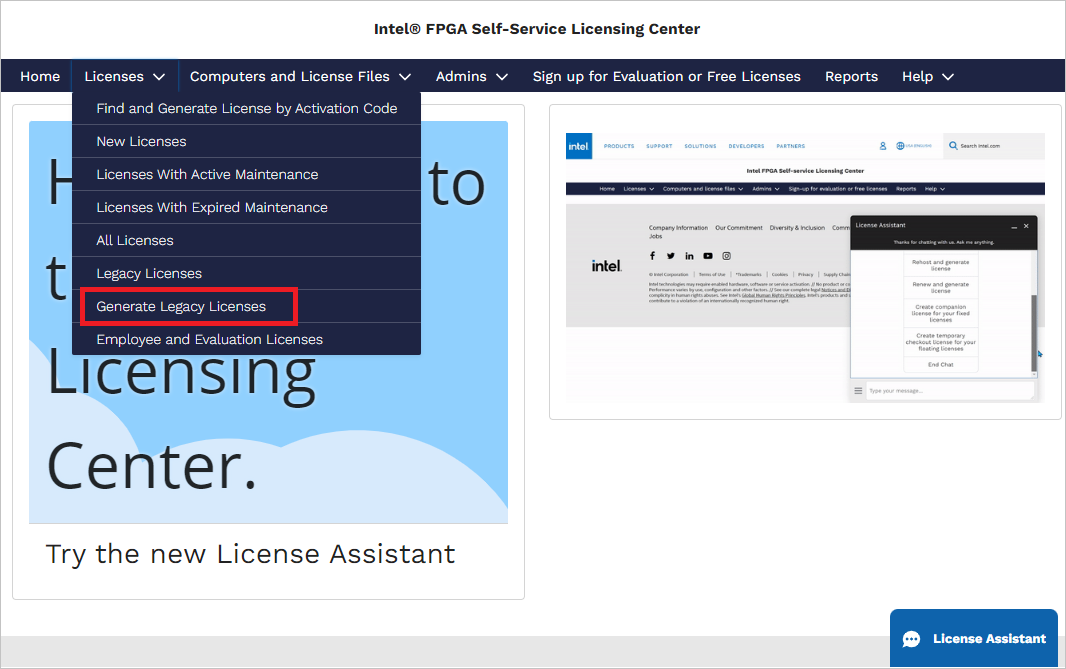Visible to Intel only — GUID: weg1688655892613
Ixiasoft
Visible to Intel only — GUID: weg1688655892613
Ixiasoft
5.4.2. Requesting a License File from the Intel FPGA Self-Service Licensing Center
You must log into the Intel® FPGA Self-Service Licensing Center to create and manage your licenses. From the Intel FPGA Self-Service Licensing Center Home page, use the new License Assistant. You can find this assistant on the bottom right corner of every page. For detailed instructions about how to obtain and manage licenses in the Intel® FPGA Self-Service Licensing Center, refer to Using the Intel FPGA Self-Service Licensing Center.
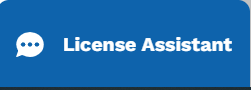
For new purchases, select one of the following options and navigate through the guided steps to generate and receive the license file by email:
- Find and generate license by License Activation Code
- View your unassigned licenses and generate license
If you have a floating, multi-user license, the FLEXlm licensing scheme allows you to set up two redundant license servers to serve licenses. You must request a license file for redundant servers from the Intel® FPGA Self-Service Licensing Center.
For software, IP, or Development Kit legacy licenses with a maintenance expiration date prior to January 1, 2009, you can now obtain a license file via the Intel FPGA Self-Service Licensing Center's Generate Legacy Licenses option.