Visible to Intel only — GUID: nin1716833672510
Ixiasoft
Answers to Top FAQs
1. Introduction to Intel® FPGA Software Installation and Licensing
2. Determining System Requirements
3. Downloading Intel® FPGA Software
4. Installing Intel FPGA Software
5. Licensing Intel® FPGA Software
6. Next Steps After Installing and Licensing the Software
A. Intel FPGA Software Installation and Licensing Archives
B. Document Revision History for Intel® FPGA Software Installation and Licensing
4.1. Installing Intel® FPGA Software Through Quartus® Prime Installer
4.2. Installing the Intel® FPGA Software Manually
4.3. Using the Same Installation Files on Multiple Systems
4.4. Managing Multiple Versions and Copies of Intel FPGA Software
4.5. Setting Quartus® Prime Environment Variables
4.6. Starting the Quartus® Prime Software
4.7. Updating Intel FPGA Software
4.8. Installing and Uninstalling a Software Patch
4.9. Uninstalling Intel FPGA Software
4.10. Troubleshooting Installation Issues
5.1. Summary of Intel FPGA Software Licenses Required
5.2. Evaluating the Quartus® Prime Software
5.3. Acquiring Free, No-Cost Licenses
5.4. Licensing Intel® FPGA Software Walkthrough
5.5. Getting Hardware Information for License
5.6. Using the Intel FPGA Self-Service Licensing Center
5.7. About Intel® FPGA Software License Files
5.8. Checking the IP License Status
5.9. Configuring the License Manager Server
5.10. Troubleshooting License File Issues
5.6.1. Using the License Assistant
5.6.2. Getting a License File with Your New Purchase
5.6.3. Viewing Licenses
5.6.4. Filtering Your Licenses
5.6.5. Viewing and Generating a Legacy License
5.6.6. Viewing Licenses or License Files Associated to a Computer
5.6.7. Regenerating a License File
5.6.8. Generating a Temporary Checkout License
5.6.9. Generating a Companion License
5.6.10. Renewing Your License
5.6.11. Managing a Computer Profile
5.6.12. Rehosting a License on a Different Computer
5.6.13. Rehosting All Licenses from Current Computer to a Different Computer
5.6.14. Rehosting Multiple/Partial Licenses from Current Computer to a Different Computer
5.6.15. Sharing a License with Another User
5.6.16. Adding Delegate Administrators to Your Licenses and Computers
5.6.17. Splitting Seats on Your License and Generating Licenses
5.6.18. Merging or Adding Seats on Your License and Generating License
5.6.19. Adding Floating Seats
5.6.20. Signing Up for an Evaluation or No-Cost License
5.6.21. Signing Up For an Employee License
5.9.1. Installing the FLEXlm License Manager Server Software on Another License Server
5.9.2. Upgrading the FLEXlm License Manager Server Software
5.9.3. (Windows Only) Starting and Stopping the License Server
5.9.4. (Windows Only) Starting the License Server Automatically
5.9.5. Rereading an Existing License File on a License Server
Visible to Intel only — GUID: nin1716833672510
Ixiasoft
5.3.1. Refreshing License Server Token Automatically
The automatic server token refresh flow works with the free, no-cost license for eligible products and ensures that your local Quartus® Prime Pro Edition software installation is updated with the security token used to communicate with the licensing server. Refer to Acquiring Free, No-Cost Licenses for more information about the no-cost licenses.
When acquiring the no-cost license, the Quartus® Prime Pro Edition software connects to the license server and verifies whether the token used to connect with the license server is still valid. If a new token is available, the application accepts and saves it securely and uses it in the subsequent calls to the license server.
The automatic server token refresh flow is disabled by default. It is enabled when you meet the following use cases:
- You have successfully acquired a no-cost license for eligible products through the Quartus® Prime Pro Edition software GUI.
- You have not manually disabled the Automatically Refresh License Server Token checkbox in the License Setup page.
Figure 11. License Setup Options Dialog
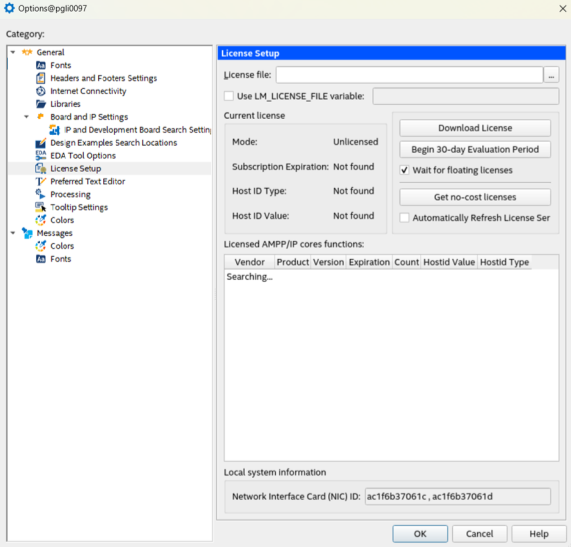
Note:
- Every Quartus® Prime Pro Edition software release has a different token embedded within and each token has one year validity. For example, suppose the token was issued on February 1, 2024, it expires on Jan 31, 2025, which means the token expiry is not dependent on the software release date but on the date the token was issued.
- Every time you launch the Quartus® Prime Pro Edition software, and you have the Automatically Refresh License Server Token option enabled in the License Setup page, the Quartus® Prime Pro Edition software connects to the licensing server to verify if any new token is available for download. If a new token is available, it downloads the new token and saves it to your local installation. For example, on July 15, 2024, the Quartus® Prime Pro Edition software connects to refresh a token that was generated on May 1, 2024, giving your local installation the ability to acquire a no-cost license valid until April 30, 2025. This means that the token validity does not start from the date it is refreshed, but the date on which it was generated or created.