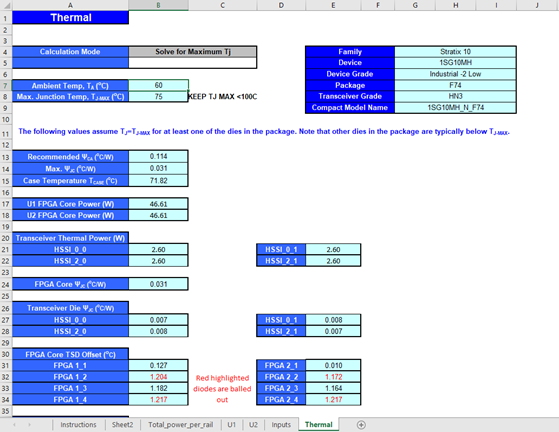Visible to Intel only — GUID: qga1626808030527
Ixiasoft
Visible to Intel only — GUID: qga1626808030527
Ixiasoft
3.5. Estimating Power for Dual-Core Devices
Package Details
The device package contains two core fabric dies, each with two associated transceivers. In the figure below, U1 and U2 identify the two core fabric tiles, with HSSI_* identifying their respective transceivers.
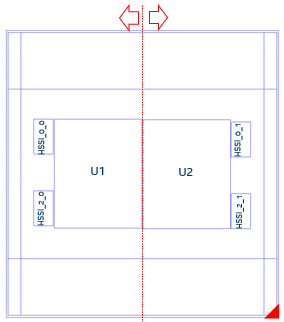
Generating a PTC File and Importing the Data Into the Intel® FPGA PTC
- In the Intel® Quartus® Prime software, generate a PTC file for your design for the U1 tile.
- Create a script file for U1 (for example, design_u1.epe_script) containing the following lines:
import,<U1_name>.ptc export_output_fields, <U1_name>.epe_dump
- Generate an epe_dump file for U1, by running the following command:
quartus_ptc --epe_test_command=runscript --epe_input=design_u1.epe_script --family=nadder
- Download the 1SG10M_Calculator spreadsheet from the Power Estimators and Power Analyzer page.
- Open the 1SG10M_Calculator spreadsheet.
- Import the .epe_dump file into the spreadsheet, by clicking on Data in the spreadsheet menu bar, and then selecting the From Text/CSV icon.
Figure 10. Spreadsheet Menu Bar
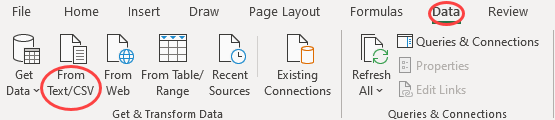
- Select the <U1_name>.epe_dump file that you generate in step 3, and click Import.
- Ensure that Comma is selected in the Delimiter field, and click Load, as Specifying Comma Delimiters shows.
- After the .epe_dump file loads, copy all the data from the generated worksheet and paste it into the U1 worksheet, replacing any existing data there, as Newly Generated Worksheet shows.
- Repeat the above steps for the U2 die, as Content Copied Into U1 Worksheet shows.
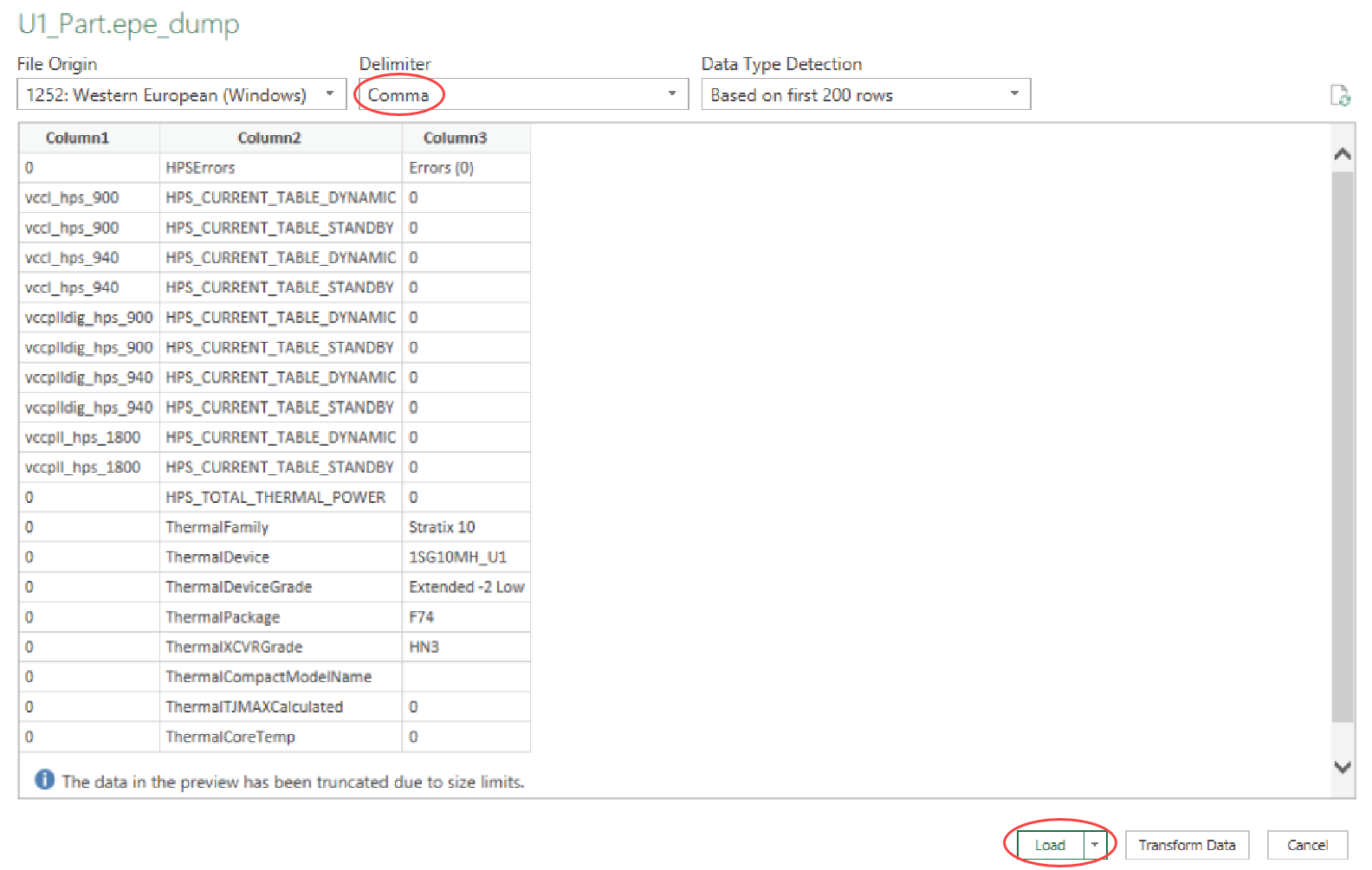
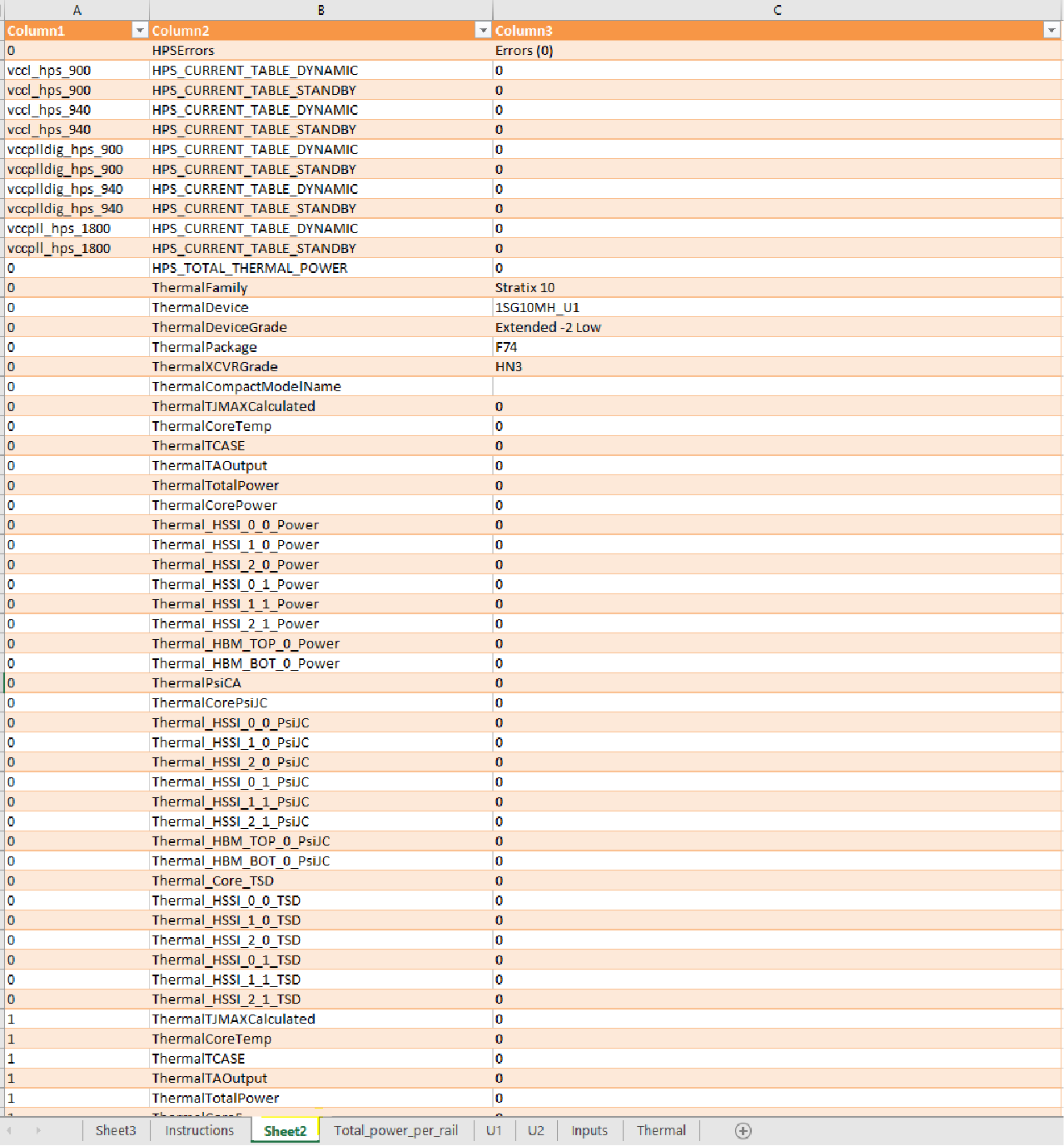
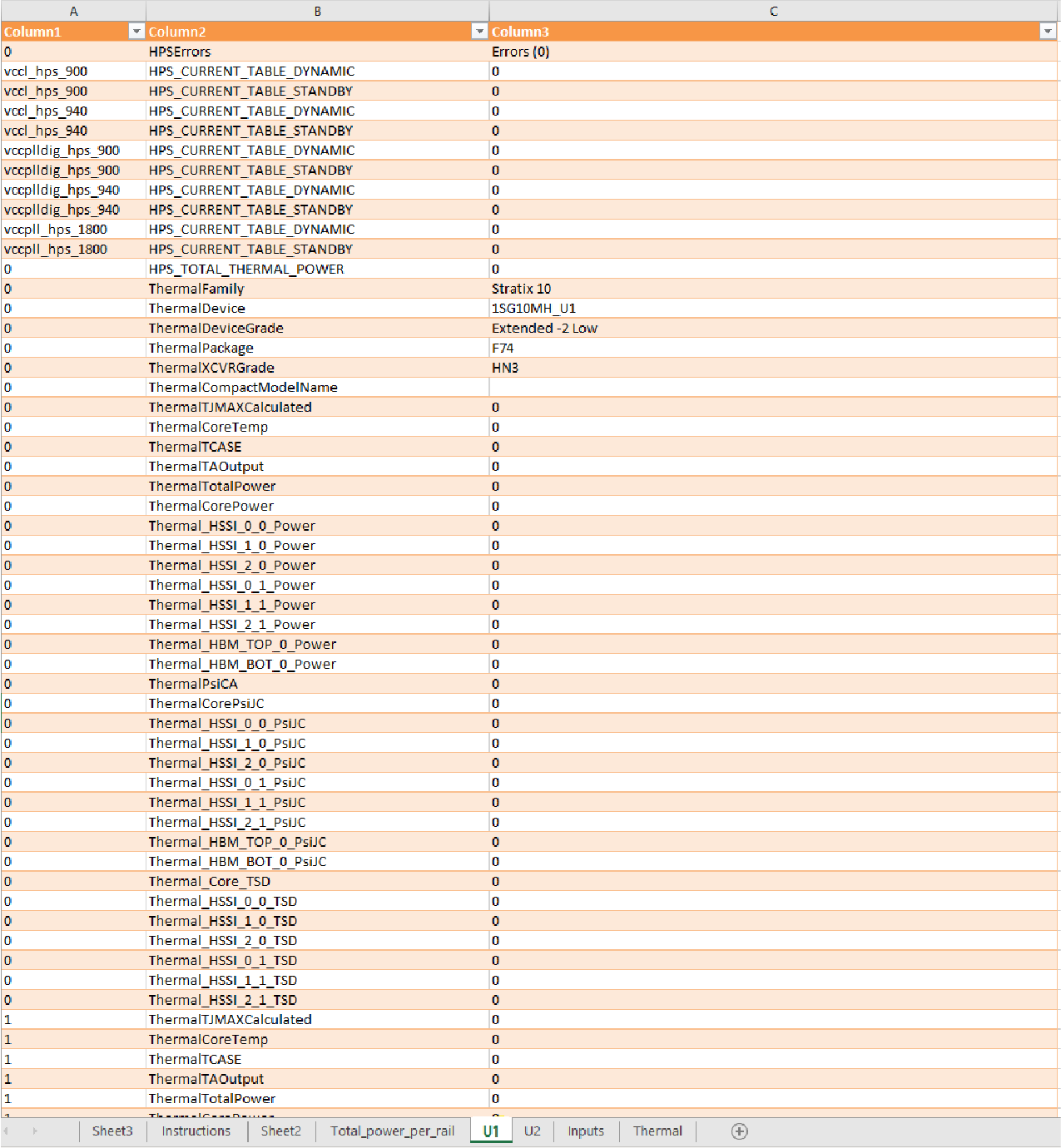
Interpreting the Spreadsheet
The Total_power_per_rail worksheet shows the power summary for both U1 and U2 — in this case, 1SG10M as a whole device. On the Inputs worksheet, you need to provide the Ambient Temp, Max Junction Temp, TJ-MAX , and HSSI information.
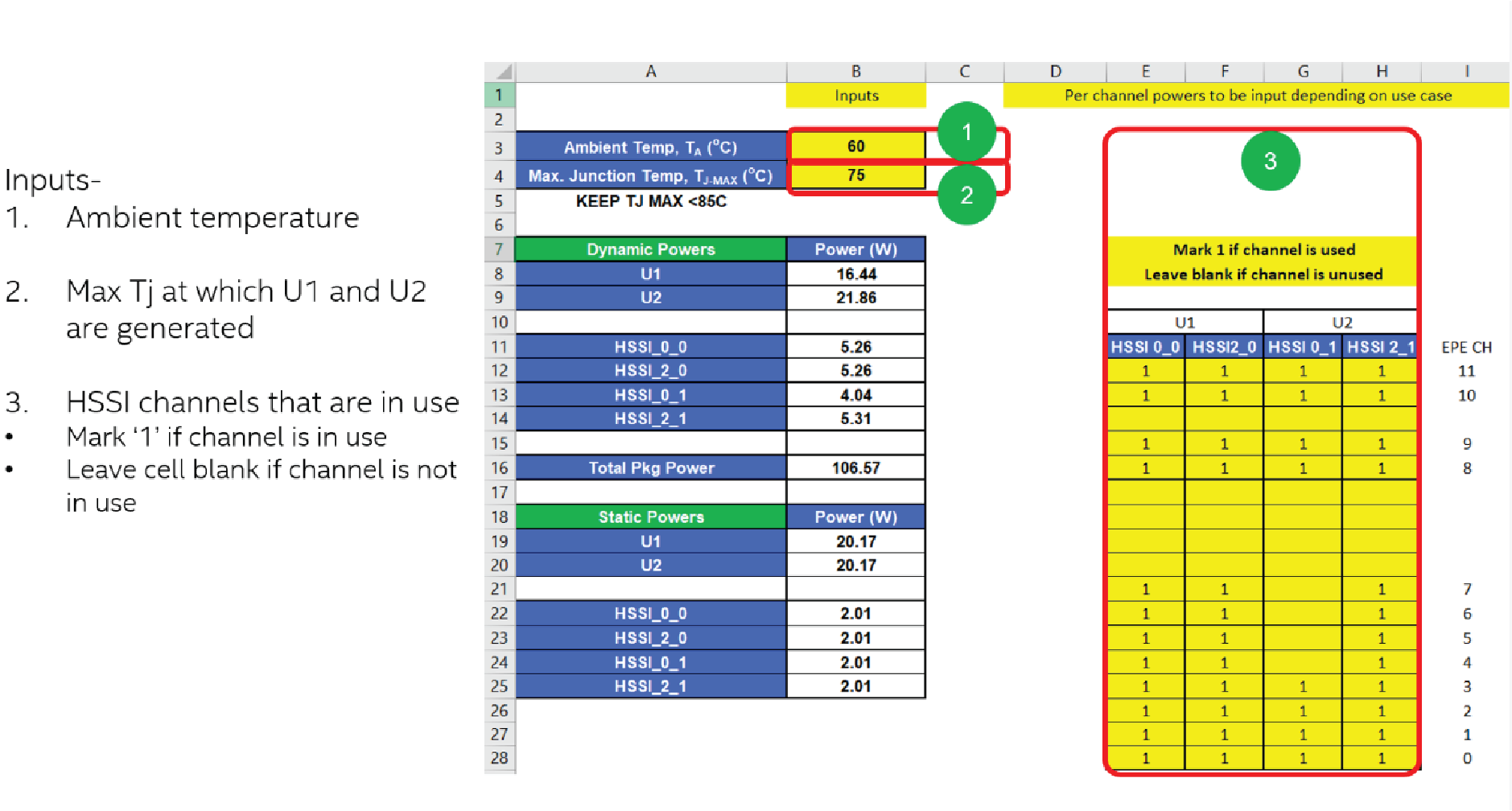
The Thermal worksheet shows the summary for Ψ values and TSD offset values.