Visible to Intel only — GUID: zne1707241736818
Ixiasoft
1.2.1. Timing Path and Clock Analysis
1.2.2. Clock Setup Analysis
1.2.3. Clock Hold Analysis
1.2.4. Recovery and Removal Analysis
1.2.5. Multicycle Path Analysis
1.2.6. Metastability Analysis
1.2.7. Timing Pessimism
1.2.8. Clock-As-Data Analysis
1.2.9. Multicorner Timing Analysis
1.2.10. Time Borrowing
2.1. Using Timing Constraints throughout the Design Flow
2.2. Timing Analysis Flow
2.3. Applying Timing Constraints
2.4. Timing Constraint Descriptions
2.5. Timing Report Descriptions
2.6. Scripting Timing Analysis
2.7. Using the Quartus® Prime Timing Analyzer Document Revision History
2.8. Quartus® Prime Pro Edition User Guide: Timing Analyzer Archive
2.4.4.5.1. Default Multicycle Analysis
2.4.4.5.2. End Multicycle Setup = 2 and End Multicycle Hold = 0
2.4.4.5.3. End Multicycle Setup = 2 and End Multicycle Hold = 1
2.4.4.5.4. Same Frequency Clocks with Destination Clock Offset
2.4.4.5.5. Destination Clock Frequency is a Multiple of the Source Clock Frequency
2.4.4.5.6. Destination Clock Frequency is a Multiple of the Source Clock Frequency with an Offset
2.4.4.5.7. Source Clock Frequency is a Multiple of the Destination Clock Frequency
2.4.4.5.8. Source Clock Frequency is a Multiple of the Destination Clock Frequency with an Offset
2.5.1. Report Fmax Summary
2.5.2. Report Timing
2.5.3. Report Timing By Source Files
2.5.4. Report Data Delay
2.5.5. Report Net Delay
2.5.6. Report Clocks and Clock Network
2.5.7. Report Clock Transfers
2.5.8. Report Metastability
2.5.9. Report CDC Viewer
2.5.10. Report Asynchronous CDC
2.5.11. Report Logic Depth
2.5.12. Report Neighbor Paths
2.5.13. Report Register Spread
2.5.14. Report Route Net of Interest
2.5.15. Report Retiming Restrictions
2.5.16. Report Register Statistics
2.5.17. Report Pipelining Information
2.5.18. Report Time Borrowing Data
2.5.19. Report Exceptions and Exceptions Reachability
2.5.20. Report Bottlenecks
2.5.21. Check Timing
2.5.22. Report SDC
Visible to Intel only — GUID: zne1707241736818
Ixiasoft
2.3.5.2.4. Exporting a Design Partition with Entity-bound Constraints
The following example illustrates exporting a partition that includes entity bound constraints for use in another project. This example uses the fifo entity.
Figure 78. Entity-Bound Constraints Design Example
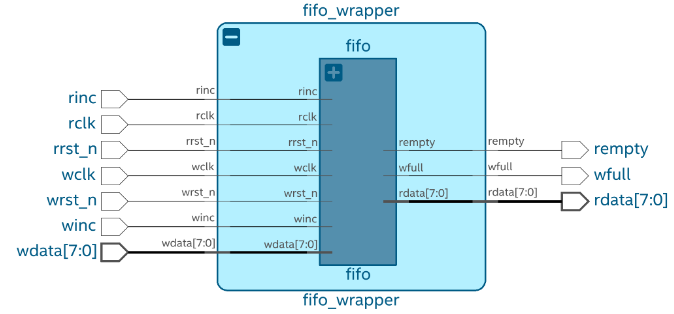
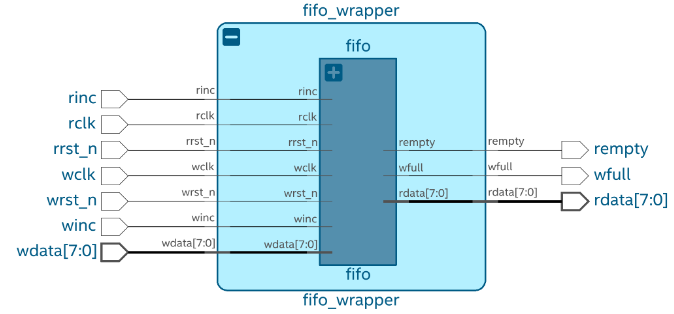
Perform these steps to export a design partition with entity-bound constraints:
- After applying the constraints to the fifo entity, click Fitter on the Compilation Dashboard to run the Fitter. The Messages window report when the Fitter is complete.
- Click Assignments > Design Partitions Window and define Default Type design partition for the fifo entity in the Assignments View tab of the Design Partition dialog box.
Figure 79. Assignments View of the Design Partition Window

- Specify the entity-bound SDC File name and Type to establish the binding between the fifo entity and the .sdc file.
Figure 80. File Properties Dialog

- Click Compile Design on the Compilation Dashboard to run a full compilation and apply the changes to your project. The Timing Analyzer opens by default following a successful full compilation.
- Confirm the correct association of the .sdc file with the fifo entity by reviewing the SDC File List report in the Timing Analyzer.
Figure 81. SDC File List Report in the Timing Analyzer

- Click Project > Export Design Partition and specify the following options:
- In the Partition name list, select the partition to export.
- In Partition Database File, specify the partition database file.
- Turn on the Include entity-bound SDC files for the selected partition option for entity-bound SDC files linked to the chosen partitions.
- For Snapshot, specify Synthesized or Final.
Figure 82. Export Design Partition Dialog
