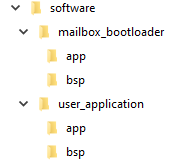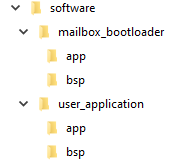Visible to Intel only — GUID: kor1638953694587
Ixiasoft
1. About this Document
2. Introduction
3. Nios® V Processor Hardware System Design with Intel® Quartus® Prime Pro Edition and Platform Designer
4. Nios® V Processor Software System Design
5. Nios® V Processor Configuration and Booting Solutions
6. Nios® V Processor - Using the MicroC/TCP-IP Stack
7. Nios® V Processor Debugging, Verifying, and Simulating
8. Document Revision History for the Nios® V Embedded Processor Design Handbook
5.1. Introduction
5.2. Linking Applications
5.3. Nios® V Processor Booting Methods
5.4. Introduction to Nios® V Processor Booting Methods
5.5. Nios® V Processor Booting from Configuration QSPI Flash
5.6. Nios V Processor Booting from On-Chip Memory (OCRAM)
5.7. Summary of Nios V Processor Vector Configuration and BSP Settings
7.4.1. Prerequisites
7.4.2. Setting Up and Generating Your Simulation Environment in Platform Designer
7.4.3. Creating Nios V Processor Software
7.4.4. Generating Memory Initialization File
7.4.5. Generating System Simulation Files
7.4.6. Running Simulation in the QuestaSim Simulator Using Command Line
Visible to Intel only — GUID: kor1638953694587
Ixiasoft
5.5.2.1.2. Software Design Flow
This section provides the software design flow to generate and build the Nios® V processor software project for the SDM bootloader and Nios® V application. To ensure a streamlined build flow, you are encouraged to create a similar directory tree in your design project. The following software design flow is based on the following directory tree.
To create the software project directory tree, follow these steps:
- In your design project folder, create a folder named software.
- In the software folder, create two folders named mailbox_bootloader and user_application.
- In the mailbox_bootloader folder, create two folders named app and bsp.
- In the user_application folder, create two folders named app and bsp.
Figure 51. Software Project Directory Tree