Visible to Intel only — GUID: afj1631163608480
Ixiasoft
2.1. Parsing Programming Files
2.2. Getting Device Information
2.3. Debugging QSPI Flash
2.4. QSPI Controller Settings and SFDP Values
2.5. Debugging Remote System Update
2.6. Voltage Sensor Monitoring
2.7. Temperature Sensor Monitoring
2.8. Hard Processor System (HPS) Cold Reset
2.9. Debug Log
2.10. SDM Mailbox Command
2.11. VR Diagnostic
2.12. VR Telemetry
Visible to Intel only — GUID: afj1631163608480
Ixiasoft
2.2.1. Reading Device Information from SDM-Based Devices
To read device information:
- Click Hardware Setup to select the hardware setup to use for debugging.
- Click Load Device and select a device from the drop-down list if more than one device exists in the hardware setup.
- Click Device Info for device information reading.
Note: The Device Info tab is disabled if the selected device is not supported.
- Click Read Device Info to read device information from the selected device.
- Device Info
- Device Name
- JTAG ID
- Chip ID returns the right-most word (least significant word) first, then followed by the left-most word (most significant word). For example, Chip ID 0x09BC714B192E3671, begins with 0x192E3671 which is the least significant word and then followed by 0x09BC714B which is the most significant word.
- Click List of OPN to display all the possible OPNs with the same JTAG ID.
- Configuration Status:
- State provides the most recent device configuration states.
- Clock Source
- VID indicates VID enablement status.
- Pin Signals
- Most recent device configuration states.
- MSEL value latched by the device at power-up.
- Soft Function Status provides the value for each soft function, even if you have not assigned the function to an SDM pin.
Note: Refer to the Soft Function Description table for more details on soft function description.
- Configuration Error
- Error Message provides the corresponding error messages when an error occurs.
- Debug Suggestion provides the corresponding actions that can be taken to resolve the error.
- Major Error Code provides the major error code for the most recent configuration related error.
- Major Error Type provides the corresponding error type for the major error code.
- Minor Error Code provides the minor error code for the most recent configuration related error.
- Minor Error Type provides the corresponding error type for the minor error code.
- Error Location provides an approximate location of error occurrence in the bitstream. The error location status is helpful when an error occurs in the debugger tool.
- Error Detail provides more information as to where the error has occurred. The error detail status is helpful in conjunction with the error location.
- Device Info
- Click Clear when you want to reset the page.
Figure 4. Device Information for SDM-Based Devices
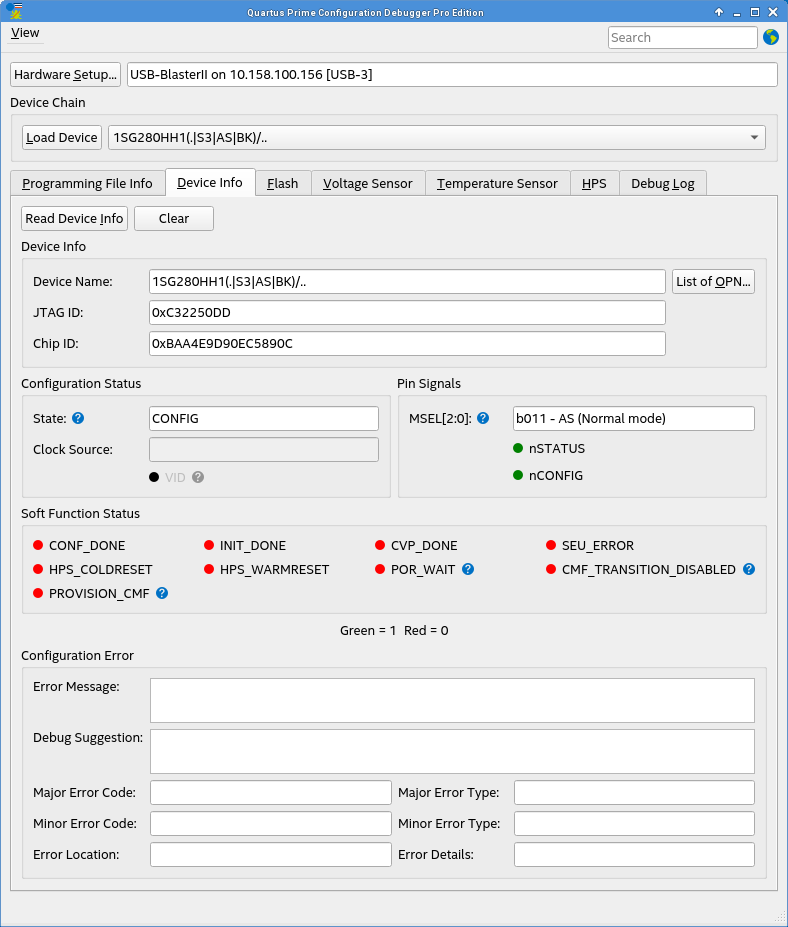
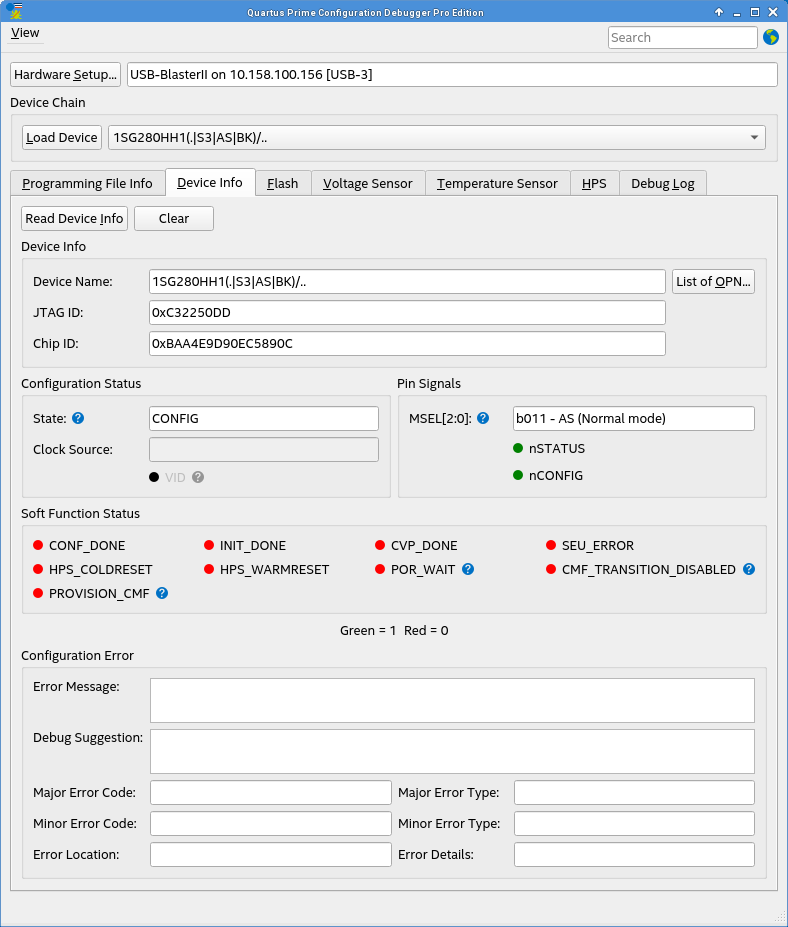
| Soft Function | Description |
|---|---|
| CONF_DONE | The function status goes high, indicating all configuration data is received. |
| CVP_DONE | The function status goes high, indicating the device has received the complete bitstream during configuration via protocol (CvP) core image configuration. |
| INIT_DONE | The function status goes high, indicating the device enters the user mode upon completion of configuration. |
| SEU_ERROR | The function status goes high, indicating an SEU error message inside the SEU error queue. |
| HPS_COLDRESET | The function status goes high, indicating that HPS is in cold reset. |
| HPS_WARMRESET | The function status goes high, indicating that HPS is in warm reset. |
| POR_WAIT | The function status goes high, indicating the device is waiting for a power cycle. |
| PROVISION_CMF | The function status goes high, indicating the device is running in provision firmware. |
| CMF_TRANSITION_DISABLED | The function status goes high, indicating the device reconfiguration is disabled. You must power cycle the device to recover. |