Visible to Intel only — GUID: qkx1523312147896
Ixiasoft
1. Introduction
2. Core Partition Reuse Debug—Developer
3. Core Partition Reuse Debug—Consumer
4. Root Partition Reuse Debug—Developer
5. Root Partition Reuse Debug—Consumer
6. AN 847: Signal Tap Tutorial with Design Block Reuse for Intel® Arria® 10 FPGA Development Board Archives
7. Document Revision History for AN 847: Signal Tap Tutorial with Design Block Reuse for Intel® Arria® 10 FPGA Development Board
2.1. Step 1: Creating a Core Partition
2.2. Step 2: Creating Partition Boundary Ports
2.3. Step 3: Compiling and Checking Debug Nodes
2.4. Step 4: Exporting the Core Partition and Creating the Black Box File
2.5. Step 5: Copying Files to Consumer Project
2.6. Step 6: Creating a Signal Tap File (Optional)
2.7. Step 7: Programming the Device and Verifying the Hardware
2.8. Step 8: Verifying Hardware with Signal Tap
3.1. Step 1: Adding Files and Running Synthesis
3.2. Step 2: Creating a Signal Tap File
3.3. Step 3: Creating a Partition for blinking_led_top
3.4. Step 4: Compiling the Design and Verifying Debug Nodes
3.5. Step 5: Programming the Device and Verifying the Hardware
3.6. Step 6: Verifying Hardware with Signal Tap
4.1. Step 1: Creating a Reserved Core Partition and Defining a Logic Lock Region
4.2. Step 2: Generating and Instantiating SLD JTAG Bridge Agent in the Root Partition
4.3. Step 3: Generating and Instantiating the SLD JTAG Bridge Host
4.4. Step 4: Generating HDL Instance of Signal Tap
4.5. Step 5: Compiling Export Root Partition and Copying Files to Consumer Project
4.6. Step 6: Programming the Device and Verifying the Hardware
4.7. Step 7: Generating a Signal Tap File for the Root Partition
4.8. Step 8: Verifying the Hardware with Signal Tap
5.1. Step 1: Adding Files to Customer Project
5.2. Step 2: Generating and Instantiating SLD JTAG Bridge Host in Reserved Core Partition
5.3. Step 3: Synthesizing, Creating Signal Tap File, and Compiling
5.4. Step 4: Programming the Device and Verifying the Hardware
5.5. Step 5: Verifying the Hardware of Reserved Core Partition with Signal Tap
5.6. Step 6: Verifying Hardware of Root Partition with Signal Tap
Visible to Intel only — GUID: qkx1523312147896
Ixiasoft
5.5. Step 5: Verifying the Hardware of Reserved Core Partition with Signal Tap
To use Signal Tap GUI for the reserved core:
- Determine the bridge index according to the number in the synthesis report file (Root_Partition_Reuse/Developer/output_files/top.syn.rpt), under JTAG Bridge Agent Instance Information in the Developer project.
Figure 41. Synthesis Report

- In the Signal Tap window, click File > Open, and open stp_periphery_reuse_core.stp.
- Ensure that the development kit is powered ON and connected to the machine from which you open the Signal Tap logic analyzer.
- Set up the JTAG Chain Configuration, and ensure Instance Manager is Ready to acquire.
- Set the Bridge Index as found in the synthesis report (Root_Partition_Reuse/Developer/output_files/top.syn.rpt in the Developer Project
If the values for Bridge Index are different, Signal Tap reports Instance not found.Figure 42. Setting the Bridge Index
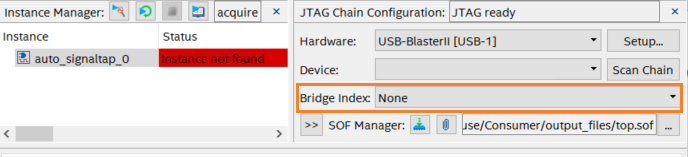
- To set the trigger condition, select count[24], right click the column under Trigger Conditions and select Falling Edge.
Figure 43. Trigger Conditions
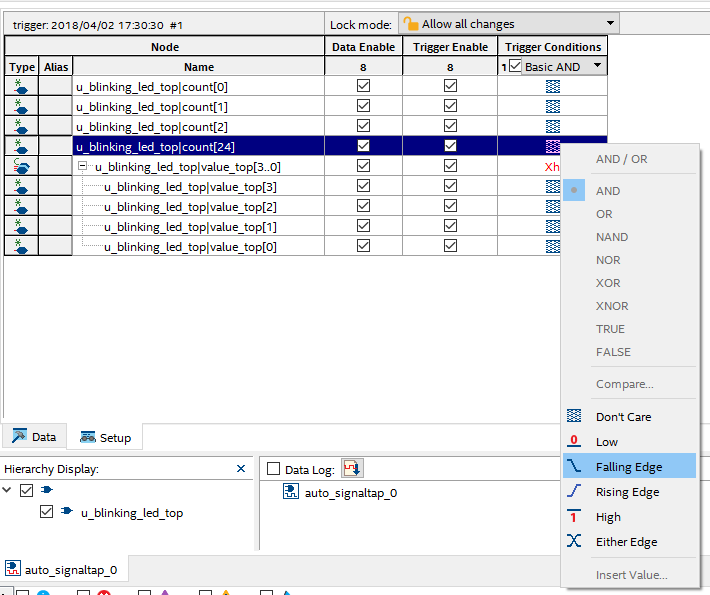
- Run analysis by clicking Processing > Run Analysis.
When the analysis finishes, the Waveform tab shows the captured data.
- Verify the transition of reserved core nodes in Signal Tap GUI. The expected behavior is:
- value_top[0] transitions along with count[24].
- count[0], count[1], and count[2] show the transition of other counter bits in the reserved core partition during this process.
Figure 44. Waveforms for reserved core Partition Nodes in Consumer Project
Related Information