Visible to Intel only — GUID: uiy1523056218645
Ixiasoft
1. Introduction
2. Core Partition Reuse Debug—Developer
3. Core Partition Reuse Debug—Consumer
4. Root Partition Reuse Debug—Developer
5. Root Partition Reuse Debug—Consumer
6. AN 847: Signal Tap Tutorial with Design Block Reuse for Intel® Arria® 10 FPGA Development Board Archives
7. Document Revision History for AN 847: Signal Tap Tutorial with Design Block Reuse for Intel® Arria® 10 FPGA Development Board
2.1. Step 1: Creating a Core Partition
2.2. Step 2: Creating Partition Boundary Ports
2.3. Step 3: Compiling and Checking Debug Nodes
2.4. Step 4: Exporting the Core Partition and Creating the Black Box File
2.5. Step 5: Copying Files to Consumer Project
2.6. Step 6: Creating a Signal Tap File (Optional)
2.7. Step 7: Programming the Device and Verifying the Hardware
2.8. Step 8: Verifying Hardware with Signal Tap
3.1. Step 1: Adding Files and Running Synthesis
3.2. Step 2: Creating a Signal Tap File
3.3. Step 3: Creating a Partition for blinking_led_top
3.4. Step 4: Compiling the Design and Verifying Debug Nodes
3.5. Step 5: Programming the Device and Verifying the Hardware
3.6. Step 6: Verifying Hardware with Signal Tap
4.1. Step 1: Creating a Reserved Core Partition and Defining a Logic Lock Region
4.2. Step 2: Generating and Instantiating SLD JTAG Bridge Agent in the Root Partition
4.3. Step 3: Generating and Instantiating the SLD JTAG Bridge Host
4.4. Step 4: Generating HDL Instance of Signal Tap
4.5. Step 5: Compiling Export Root Partition and Copying Files to Consumer Project
4.6. Step 6: Programming the Device and Verifying the Hardware
4.7. Step 7: Generating a Signal Tap File for the Root Partition
4.8. Step 8: Verifying the Hardware with Signal Tap
5.1. Step 1: Adding Files to Customer Project
5.2. Step 2: Generating and Instantiating SLD JTAG Bridge Host in Reserved Core Partition
5.3. Step 3: Synthesizing, Creating Signal Tap File, and Compiling
5.4. Step 4: Programming the Device and Verifying the Hardware
5.5. Step 5: Verifying the Hardware of Reserved Core Partition with Signal Tap
5.6. Step 6: Verifying Hardware of Root Partition with Signal Tap
Visible to Intel only — GUID: uiy1523056218645
Ixiasoft
5.3. Step 3: Synthesizing, Creating Signal Tap File, and Compiling
- On the Compilation Dashboard, click Analysis & Synthesis to synthesize the design. When synthesis is complete, the Compilation Dashboard displays a check mark.
- In the Project Navigator, right-click the u_blinking_led_top instance in the Hierarchy tab, and then click Design Partition > Default.
Important: root_partition.qdb contains the information about u_blinking_led_top from Developer project. It is not necessary to set the partition type to Reserved Core and create the Logic Lock Region for it.
- In the Intel® Quartus® Prime Pro Edition software, click Tools > Signal Tap Logic Analyzer.
- In the Instance Manager, click auto_signaltap_0.
- In the Setup tab, double-click to launch the Node Finder.
- In the Node Finder, type * in the Named field, set Filter to Signal Tap: pre-synthesis, and then click Search.
- In the Matching Nodes list, expand the u_blinking_led_top|count.
- Select count[0], count[1], count[2], and count[24]. Insert the nodes by clicking >.
- Select value_top under u_blinking_led_top. Click >, then click Insert, and then click Close.
- In the Signal Tap window, under Signal Configuration, click (…) next to the Clock field.
- In the Node Finder, search for *, and select the clock node in the reserved core partition u_blinking_led_top. Click >, and then click OK to close.
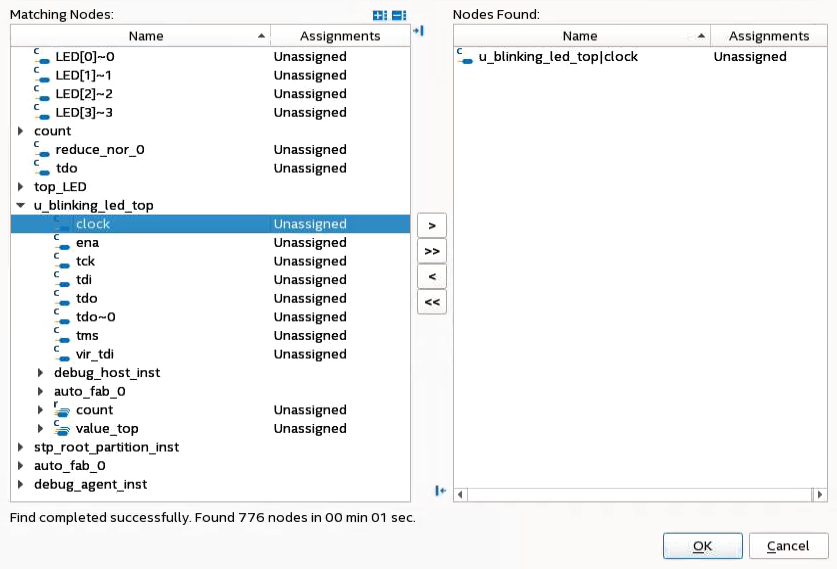
- Leave all the other options as default under Signal Configuration. Go to File > Save and save the file as stp_periphery_reuse_core.stp.
A dialog box appears asking if you want to enable Signal Tap file for the project.
- Click Yes, and close the file.
- Click Compile Design on the Compilation Dashboard.