Visible to Intel only — GUID: mjm1522344368931
Ixiasoft
1. Introduction
2. Core Partition Reuse Debug—Developer
3. Core Partition Reuse Debug—Consumer
4. Root Partition Reuse Debug—Developer
5. Root Partition Reuse Debug—Consumer
6. AN 847: Signal Tap Tutorial with Design Block Reuse for Intel® Arria® 10 FPGA Development Board Archives
7. Document Revision History for AN 847: Signal Tap Tutorial with Design Block Reuse for Intel® Arria® 10 FPGA Development Board
2.1. Step 1: Creating a Core Partition
2.2. Step 2: Creating Partition Boundary Ports
2.3. Step 3: Compiling and Checking Debug Nodes
2.4. Step 4: Exporting the Core Partition and Creating the Black Box File
2.5. Step 5: Copying Files to Consumer Project
2.6. Step 6: Creating a Signal Tap File (Optional)
2.7. Step 7: Programming the Device and Verifying the Hardware
2.8. Step 8: Verifying Hardware with Signal Tap
3.1. Step 1: Adding Files and Running Synthesis
3.2. Step 2: Creating a Signal Tap File
3.3. Step 3: Creating a Partition for blinking_led_top
3.4. Step 4: Compiling the Design and Verifying Debug Nodes
3.5. Step 5: Programming the Device and Verifying the Hardware
3.6. Step 6: Verifying Hardware with Signal Tap
4.1. Step 1: Creating a Reserved Core Partition and Defining a Logic Lock Region
4.2. Step 2: Generating and Instantiating SLD JTAG Bridge Agent in the Root Partition
4.3. Step 3: Generating and Instantiating the SLD JTAG Bridge Host
4.4. Step 4: Generating HDL Instance of Signal Tap
4.5. Step 5: Compiling Export Root Partition and Copying Files to Consumer Project
4.6. Step 6: Programming the Device and Verifying the Hardware
4.7. Step 7: Generating a Signal Tap File for the Root Partition
4.8. Step 8: Verifying the Hardware with Signal Tap
5.1. Step 1: Adding Files to Customer Project
5.2. Step 2: Generating and Instantiating SLD JTAG Bridge Host in Reserved Core Partition
5.3. Step 3: Synthesizing, Creating Signal Tap File, and Compiling
5.4. Step 4: Programming the Device and Verifying the Hardware
5.5. Step 5: Verifying the Hardware of Reserved Core Partition with Signal Tap
5.6. Step 6: Verifying Hardware of Root Partition with Signal Tap
Visible to Intel only — GUID: mjm1522344368931
Ixiasoft
2.4. Step 4: Exporting the Core Partition and Creating the Black Box File
After compilation, you export the core partition and create a supporting black box port definitions file. This tutorial reuses the final compilation snapshot.
- Click Project > Export Design Partition. Select blinking_led_top for the Partition name, and the final Snapshot for export.
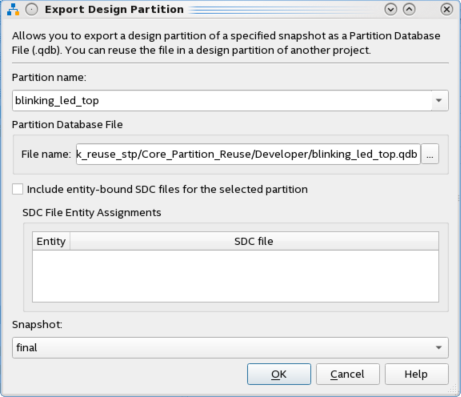
- Confirm blinking_led_top.qdb as the Partition Database File name, and then click OK. The final blinking_led.qdb that you export preserves the placement and routing information from the Developer project reused in the Consumer project.
- To create the black box file, click File > New, select SystemVerilog HDL File under Design Files, and then click OK.
A blank .sv file opens to allow you to enter the port definitions for the partition you export and the partition boundary ports created in Step 3: Compiling and Checking Debug Nodes.
- Include any Verilog parameters or VHDL generics in the definition. The port definitions in the black box file must look just like the original, without the logic RTL.
module blinking_led_top( output [3:0] value, input clock, output db_count_0, output db_count_1, output db_count_2, output db_count_24, output db_value_0, output db_value_1, output db_value_2, output db_value_3 ); endmodule - Save the black box file as blinking_led_top_bb.sv. When saving this file, turn off the option to Add file to current project.
