Visible to Intel only — GUID: fjz1583956545051
Ixiasoft
4.2.8.1. eCPRI Message Type 0- IQ Data Transfer
4.2.8.2. eCPRI Message Type 1- Bit Sequence Transfer
4.2.8.3. eCPRI Message Type 2- Real Time Control Data
4.2.8.4. eCPRI Message Type 3- Generic Data Transfer
4.2.8.5. eCPRI Message Type 4- Remote Memory Access
4.2.8.6. eCPRI Message Type 5- One-Way Delay Measurement
4.2.8.7. eCPRI Message Type 6- Remote Reset
4.2.8.8. eCPRI Message Type 7- Event Indication
4.2.8.9. eCPRI Message Type 64- 255 Vendor Specific
5.1. eCPRI IP Clock Signals
5.2. Power, Reset, and Firewalls Signals
5.3. TX Time of Day Interface
5.4. RX Time of Day Interface
5.5. Interrupt
5.6. Configuration Avalon® Memory-Mapped Interface
5.7. Ethernet MAC Source Interface
5.8. Ethernet MAC Sink Interface
5.9. External ST Source Interface
5.10. External ST Sink Interface
5.11. eCPRI IP Source Interface
5.12. eCPRI IP Sink Interface
5.13. Miscellaneous Interface Signals
5.14. IWF Type 0 eCPRI Interface
5.15. IWF Type 0 CPRI MAC Interface
5.15.1. CPRI 32-bit IQ Data TX Interface
5.15.2. CPRI 64-bit IQ Data TX Interface
5.15.3. CPRI 32-bit Ctrl_AxC TX Interface
5.15.4. CPRI 64-bit Ctrl_AxC TX Interface
5.15.5. CPRI 32-bit Vendor Specific TX Interface
5.15.6. CPRI 64-bit Vendor Specific TX Interface
5.15.7. CPRI 32-bit Real-time Vendor Specific TX Interface
5.15.8. CPRI 64-bit Real-time Vendor Specific TX Interface
5.15.9. CPRI Gigabit Media Independent Interface (GMII)
5.15.10. CPRI IP L1 Control and Status Interface
Visible to Intel only — GUID: fjz1583956545051
Ixiasoft
2.2. Specifying the eCPRI IP Parameters
The IP parameter editor allows you to quickly configure your custom IP variation. Use the following steps to specify IP options and parameters in the Quartus® Prime Pro Edition software.
Figure 3. eCPRI IP Parameter Editor
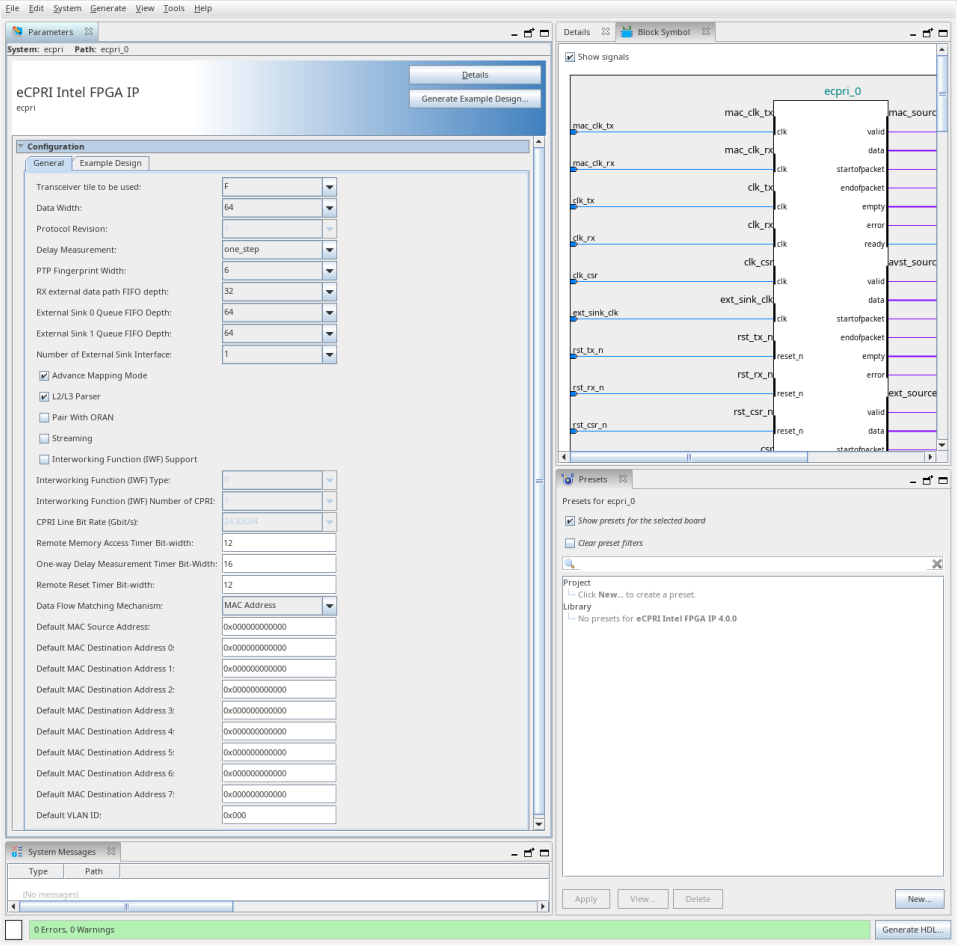
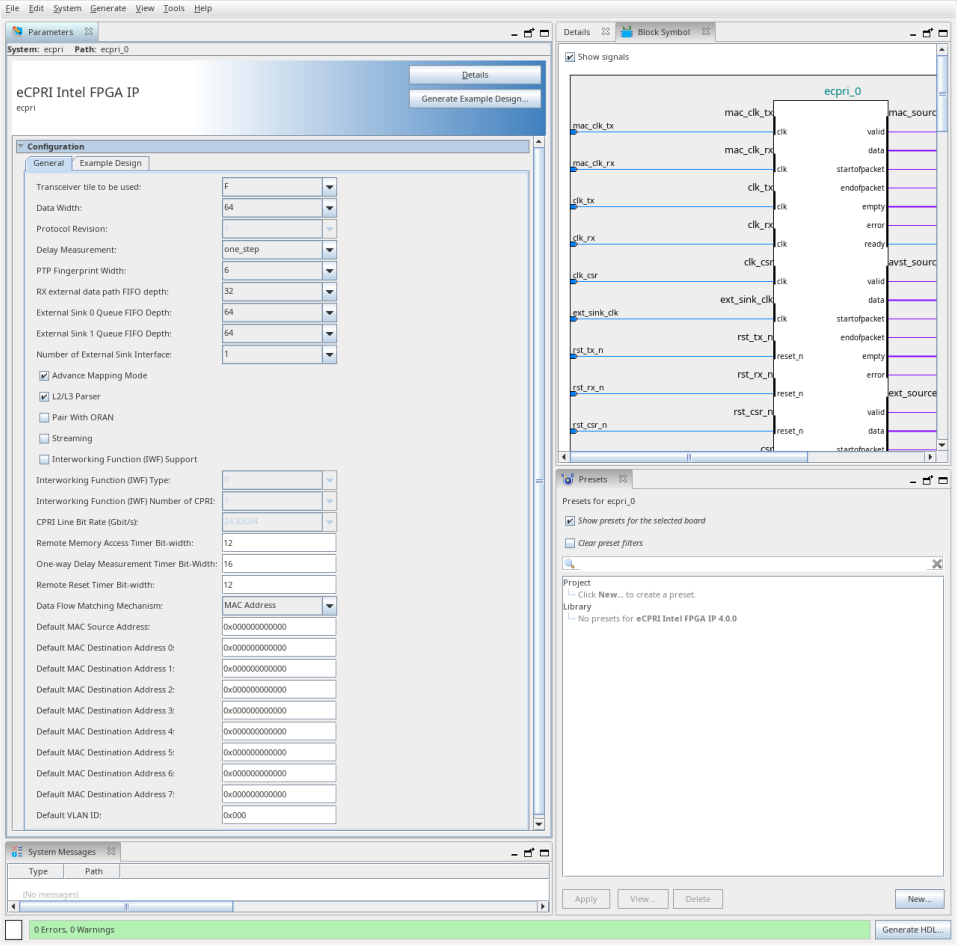
- If you do not already have an Quartus® Prime Pro Edition project in which to integrate your eCPRI IP , you must create one.
- In the Quartus® Prime Pro Edition, click File > New Project Wizard to create a new Quartus Prime project, or File > Open Project to open an existing Quartus Prime project. The wizard prompts you to specify a device.
- Specify the device family that meets the speed grade requirements for the IP.
- Click Finish.
- In the IP Catalog, locate and select eCPRI Intel FPGA IP. The New IP Variation window appears.
- Specify a top-level name for your new custom IP variation. The parameter editor saves the IP variation settings in a file named <your_ip> .ip.
- Click OK. The parameter editor appears.
- Specify the parameters for your IP variation. Refer to eCPRI IP Parameters for information about specific IP core parameters.
- Optionally, to generate a simulation testbench or compilation and hardware design example, follow the instructions in the Design Example User Guide.
- Click Generate HDL. The Generation dialog box appears.
- Specify output file generation options, and then click Generate. The IP variation files generate according to your specifications.
- Click Finish. The parameter editor adds the top-level .ip file to the current project automatically. If you are prompted to manually add the .ip file to the project, click Project > Add/Remove Files in Project to add the file.
- After generating and instantiating your IP variation, make appropriate pin assignments to connect ports and set any appropriate per-instance RTL parameters.
Related Information