Visible to Intel only — GUID: bgn1651172612535
Ixiasoft
Visible to Intel only — GUID: bgn1651172612535
Ixiasoft
6.6.3. Launching the R-Tile Debug Toolkit
You can use the design example provided with the Intel R-Tile Avalon Streaming Intel FPGA IP for PCIe to familiarize yourself with the R-Tile Debug Toolkit. Follow the steps described in the R-Tile Avalon Streaming Intel FPGA IP for PCI Express Design Example User Guide to generate the SRAM Object File (.sof) for this design example.
To use the R-Tile Debug Toolkit, program the .sof in the Intel Agilex® 7 I-Series Development Kit. Then, open the System Console and load the design into the System Console as well. Loading the .sof into the System Console allows the System Console to communicate with the design using the NPDME unit.
- Use the Intel® Quartus® Prime Programmer to download the .sof to the Intel FPGA Development Kit.
Note: To ensure correct operation, use a full installation of the Intel® Quartus® Prime Pro Edition Software and Devices of the same version of the Intel® Quartus® Prime Programmer and Intel® Quartus® Prime Pro Edition software that you used to generate the .sof.Note: A standalone installation of the Intel® Quartus® Prime Pro Edition Programmer and Tools does not work.
- To load the design into System Console:
- Launch the Intel® Quartus® Prime Pro Edition software.
- Start System Console by choosing Tools, then System Debugging Tools, then System Console.
- On the System Console File menu, select Load Design and browse to the .sof file.
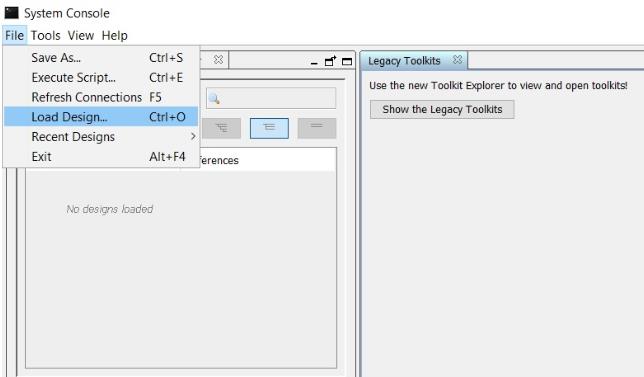
- Select the .sof and click OK. The .sof loads to the System Console.
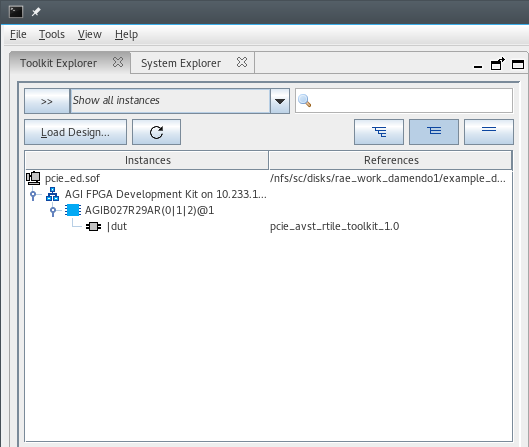
- The System Console Toolkit Explorer window will list all the DUTs in the design that have the R-Tile Debug Toolkit enabled.
- Select the DUT with the R-Tile Debug Toolkit under the Instances column. This will open the Debug Toolkit instance of that DUT in the Details window.
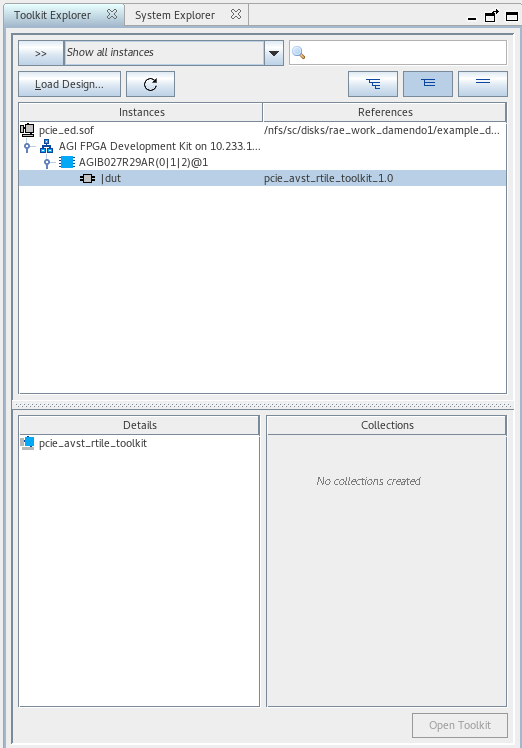
- Select pcie_avst_rtile_toolkit under the Details panel.
- Click Open Toolkit to open that instance of the Toolkit.
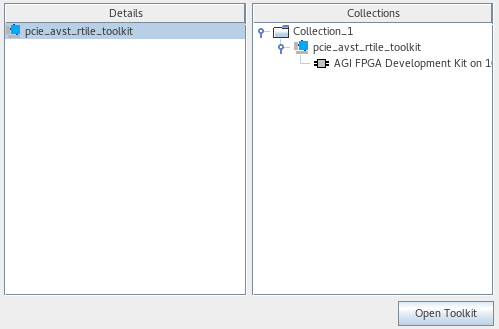
- Once the Debug Toolkit is initialized and loaded, you will see the following message in the Messages window:
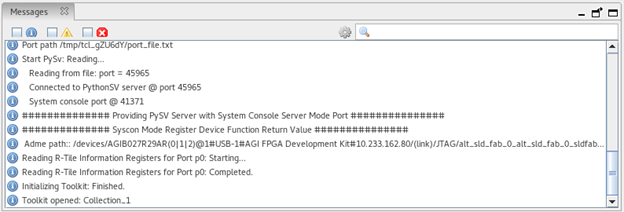
- A new window Main View will open with a view of the R-Tile PCIe Toolkit.
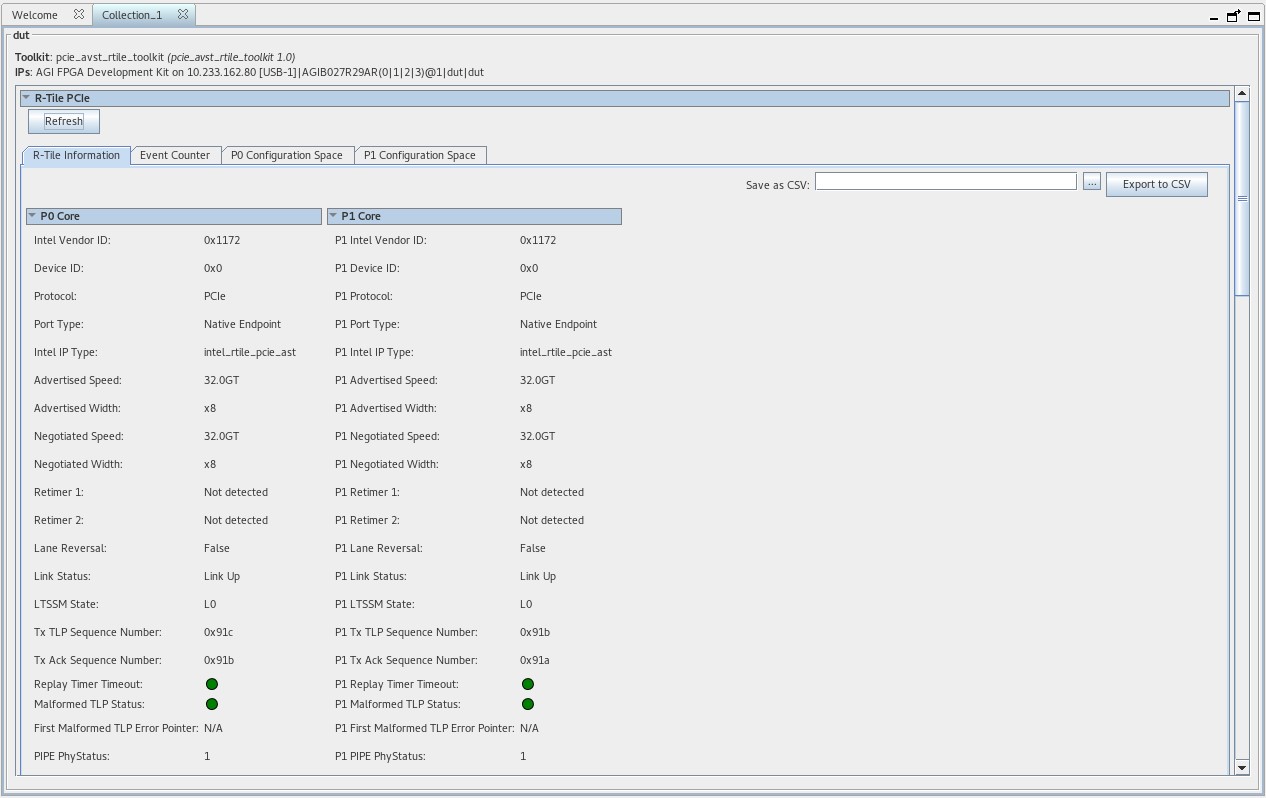
- Select the DUT with the R-Tile Debug Toolkit under the Instances column. This will open the Debug Toolkit instance of that DUT in the Details window.