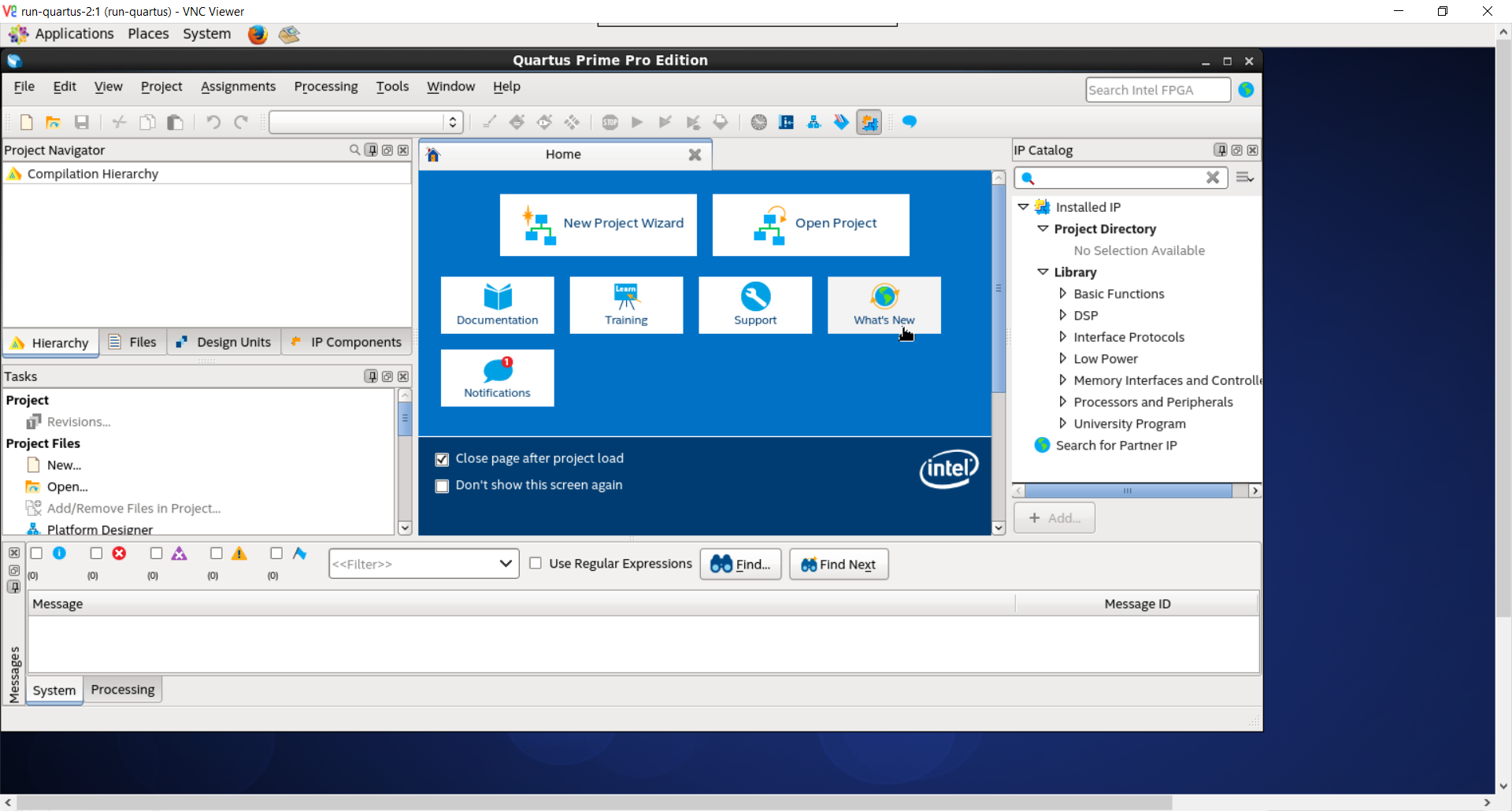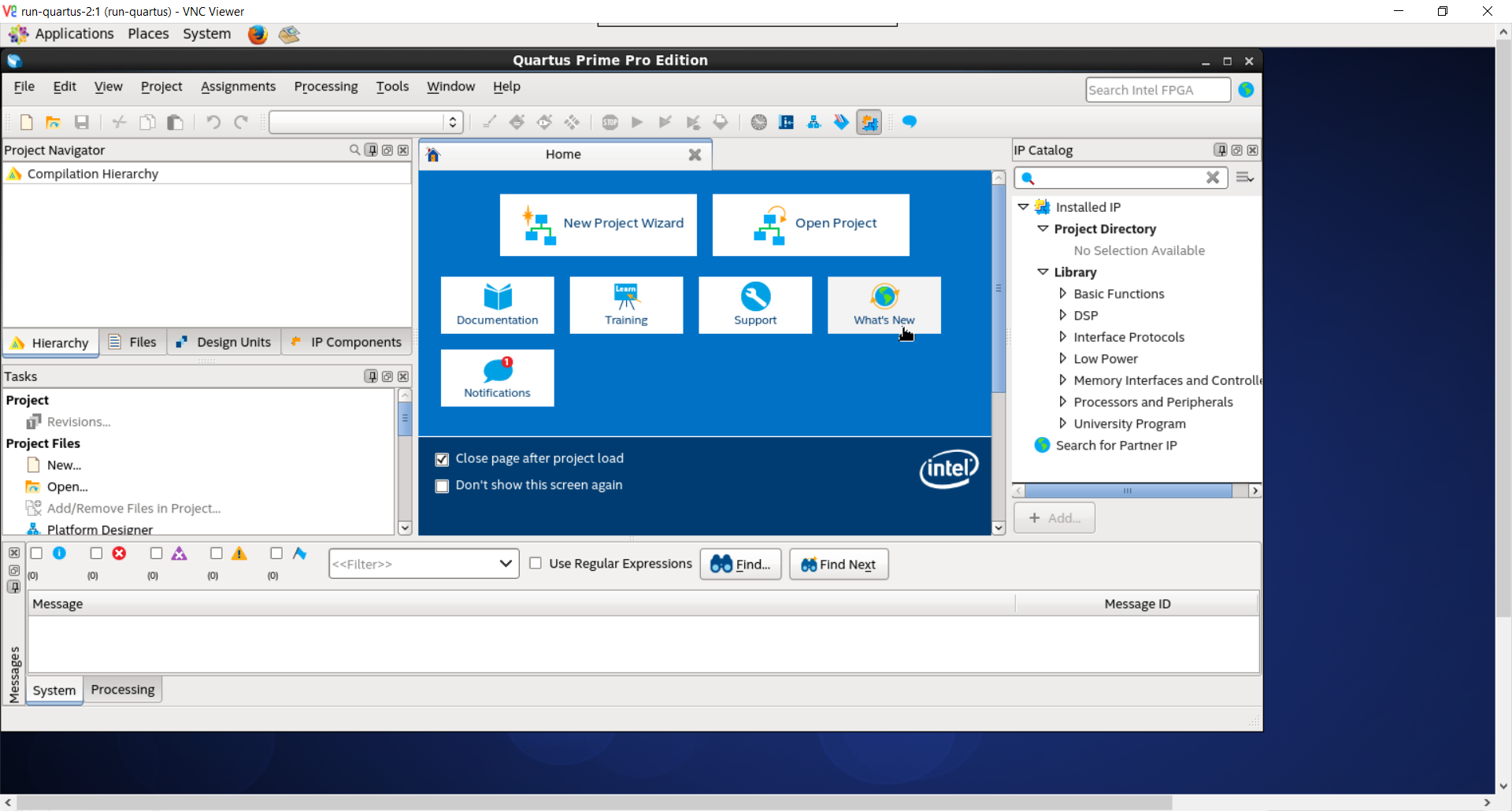Visible to Intel only — GUID: png1510874967937
Ixiasoft
1.1. Creating an Azure* Account
1.2. Licensing Intel® FPGA Software for the Azure* Cloud
1.3. Licensing IP Cores
1.4. Managing Intel® FPGA Software on the Azure* Cloud
1.5. Persistent Storage and Data Transference
1.6. Hosting a License Server in the Microsoft* Azure* Cloud
1.7. Connecting to the License Server
1.8. Example: Running Intel® Quartus® Prime Design Space Explorer II
1.9. Example: Running the ''Hello World'' Program Using the Intel® FPGA SDK for OpenCL™
1.4.1. Signing In the Azure* Web Portal
1.4.2. Selecting Intel® FPGA Tool from the Azure* Marketplace
1.4.3. Specifying the Virtual Machine Characteristics
1.4.4. Launching the Virtual Machine
1.4.5. Connecting to the Azure* Virtual Machine Using SSH
1.4.6. Obtaining a GUI Desktop on the Running Azure* Virtual Machine
1.4.7. Opening the Intel® Quartus® Prime Software
1.4.8. Terminating the Virtual Machine
Visible to Intel only — GUID: png1510874967937
Ixiasoft
1.4.7. Opening the Intel® Quartus® Prime Software
To open the Intel® Quartus® Prime software from your VNC desktop:
- In the virtual desktop, open a terminal by clicking Applications > System Tools > Terminal.
Figure 9. Open Terminal in Azure* Virtual Desktop
- In the terminal, type:
quartus &
The Intel® Quartus® Prime software opens.
Figure 10. Intel® Quartus® Prime Software in VNC Desktop