Visible to Intel only — GUID: kco1512061882149
Ixiasoft
1.1. Creating an Azure* Account
1.2. Licensing Intel® FPGA Software for the Azure* Cloud
1.3. Licensing IP Cores
1.4. Managing Intel® FPGA Software on the Azure* Cloud
1.5. Persistent Storage and Data Transference
1.6. Hosting a License Server in the Microsoft* Azure* Cloud
1.7. Connecting to the License Server
1.8. Example: Running Intel® Quartus® Prime Design Space Explorer II
1.9. Example: Running the ''Hello World'' Program Using the Intel® FPGA SDK for OpenCL™
1.4.1. Signing In the Azure* Web Portal
1.4.2. Selecting Intel® FPGA Tool from the Azure* Marketplace
1.4.3. Specifying the Virtual Machine Characteristics
1.4.4. Launching the Virtual Machine
1.4.5. Connecting to the Azure* Virtual Machine Using SSH
1.4.6. Obtaining a GUI Desktop on the Running Azure* Virtual Machine
1.4.7. Opening the Intel® Quartus® Prime Software
1.4.8. Terminating the Virtual Machine
Visible to Intel only — GUID: kco1512061882149
Ixiasoft
1.8.1. Starting Intel® Quartus® Prime Design Space Explorer II
To start Intel® Quartus® Prime Design Space Explorer II, select a large instance with multiple CPU cores. The compilations run on the same machine and share the memory.
- Select an instance type with enough memory for the desired parallelism.
An Intel® Arria® 10 design requires about 50GB of RAM. To perform ten compilations in parallel, choose an instance type with sufficient memory and at least 10 cores.
- The Microsoft* Azure* Memory-optimized Standard_E64_v3 instance type has 532GB RAM and 64 CPU cores.
- Launch the job.
- In the virtual desktop, open a terminal and type:
quartus_dsew&
Intel® Quartus® Prime Design Space Explorer II starts.
Figure 13. Intel® Quartus® Prime Design Space Explorer II
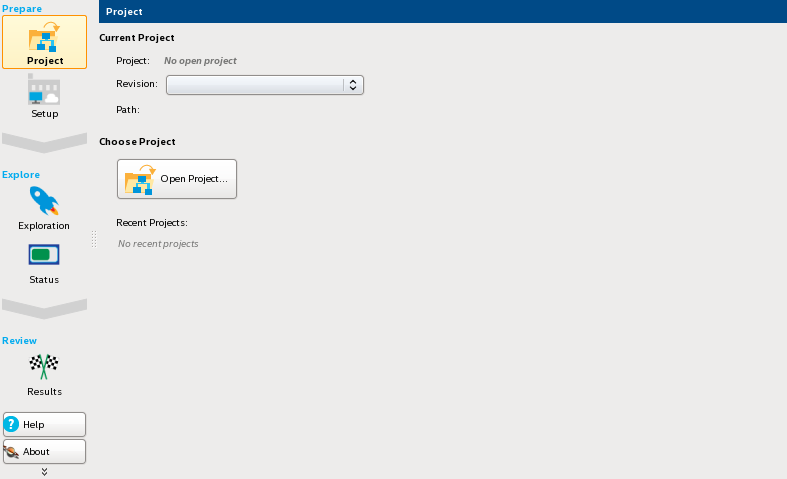
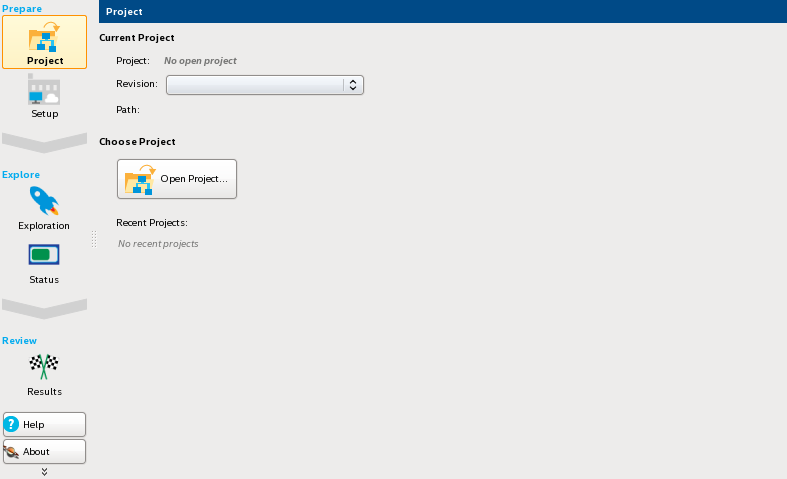
Related Information