Visible to Intel only — GUID: fjc1722877932143
Ixiasoft
Answers to Top FAQs
1. Introduction to Intel® FPGA Software Installation and Licensing
2. Determining System Requirements
3. Downloading Intel® FPGA Software
4. Installing Intel FPGA Software
5. Licensing Intel® FPGA Software
6. Next Steps After Installing and Licensing the Software
A. Intel FPGA Software Installation and Licensing Archives
B. Document Revision History for Intel® FPGA Software Installation and Licensing
4.1. Installing Intel® FPGA Software Through Quartus® Prime Installer
4.2. Installing the Intel® FPGA Software Manually
4.3. Using the Same Installation Files on Multiple Systems
4.4. Managing Multiple Versions and Copies of Intel FPGA Software
4.5. Setting Quartus® Prime Environment Variables
4.6. Starting the Quartus® Prime Software
4.7. Updating Intel FPGA Software
4.8. Installing and Uninstalling a Software Patch
4.9. Uninstalling Intel FPGA Software
4.10. Troubleshooting Installation Issues
5.1. Summary of Intel FPGA Software Licenses Required
5.2. Evaluating the Quartus® Prime Software
5.3. Acquiring Free, No-Cost Licenses
5.4. Licensing Intel® FPGA Software Walkthrough
5.5. Getting Hardware Information for License
5.6. Using the Intel FPGA Self-Service Licensing Center
5.7. About Intel® FPGA Software License Files
5.8. Checking the IP License Status
5.9. Viewing IP Core License Data
5.10. Configuring the License Manager Server
5.11. Troubleshooting License File Issues
5.6.1. Using the License Assistant
5.6.2. Getting a License File with Your New Purchase
5.6.3. Viewing Licenses
5.6.4. Filtering Your Licenses
5.6.5. Viewing and Generating a Legacy License
5.6.6. Viewing Licenses or License Files Associated to a Computer
5.6.7. Regenerating a License File
5.6.8. Generating a Temporary Checkout License
5.6.9. Generating a Companion License
5.6.10. Renewing Your License
5.6.11. Managing a Computer Profile
5.6.12. Rehosting a License on a Different Computer
5.6.13. Rehosting All Licenses from Current Computer to a Different Computer
5.6.14. Rehosting Multiple/Partial Licenses from Current Computer to a Different Computer
5.6.15. Sharing a License with Another User
5.6.16. Adding Delegate Administrators to Your Licenses and Computers
5.6.17. Splitting Seats on Your License and Generating Licenses
5.6.18. Merging or Adding Seats on Your License and Generating License
5.6.19. Adding Floating Seats
5.6.20. Signing Up for an Evaluation or No-Cost License
5.6.21. Signing Up For an Employee License
5.10.1. Installing the FLEXlm License Manager Server Software on Another License Server
5.10.2. Upgrading the FLEXlm License Manager Server Software
5.10.3. (Windows Only) Starting and Stopping the License Server
5.10.4. (Windows Only) Starting the License Server Automatically
5.10.5. Rereading an Existing License File on a License Server
Visible to Intel only — GUID: fjc1722877932143
Ixiasoft
5.9. Viewing IP Core License Data
Following Analysis & Synthesis, you can view the details about the IP in your design in the Synthesis IP Cores Summary report that generates automatically. This report lists the following about each IP instance discovered during Analysis & Synthesis, allowing you to determine the license status of each IP in your design:
Figure 17. Synthesis IP Cores Summary Report
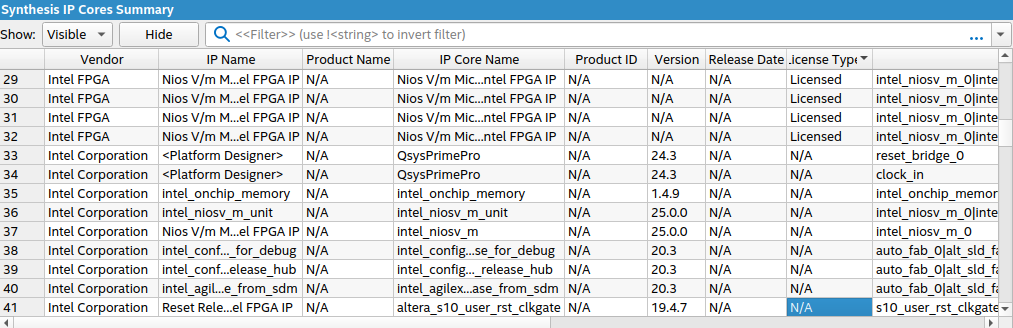
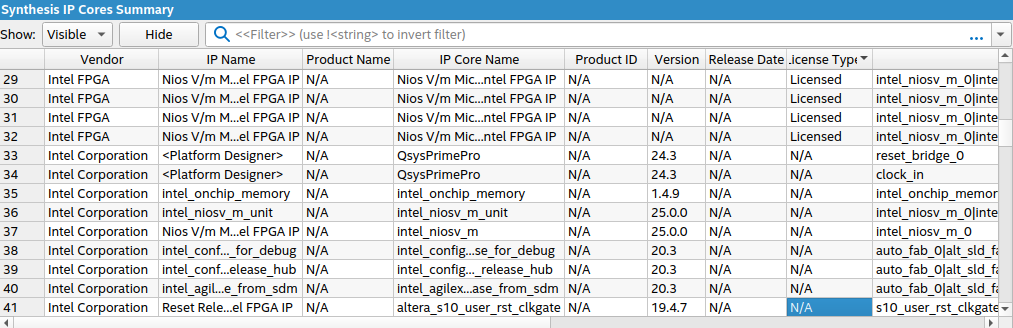
- Vendor name, such as Intel Corporation.
- IP Name in IP Catalog, such as Reset Release Intel FPGA IP.
- Product Name displays the product name.
- Product ID displays the product HEX ID.
- IP Core Name as represented in underlying software code, such as altera_s10_user_rst_clkgate.
- Version of the IP, such as 19.4.7.
- Release Date of the IP, such as 09.30.2024.
- License Type indicates whether an IP is Licensed or not (N/A).
- Entity Instance name, such as s10_user_rst_clkgate_0.
- IP Include File displays the IP include file associated with each IP.