Visible to Intel only — GUID: uex1716819435805
Ixiasoft
Visible to Intel only — GUID: uex1716819435805
Ixiasoft
5.3. Acquiring Free, No-Cost Licenses
The no-cost licensing flow supports the following use cases:
- Access eligible no-cost products only through fresh Quartus® Prime Pro Edition software installations.
- Access eligible no-cost products as additional devices or IPs with other licenses installed.
The no-cost licensing flow uses libcurl and web API calls to obtain one the licenses using the product ID and host ID (network card Mac address).
You can obtain the free, no-cost license in the following ways:
- Method 1: At the Quartus Prime Pro Edition Software Launch
- Method 2: License Setup Screen in the Quartus Prime Pro Edition Software GUI
- Method 3: Auto-Fetching During Quartus Prime Pro Edition Compilation Process
For Methods 1 and 2, if the license acquisition is successful, the Quartus® Prime Pro Edition software launches in the licensed mode. If the license acquisition fails, you might see either the timeout or the token expiry error messages. Acknowledging the error launches the Quartus® Prime Pro Edition software without the no-cost license.
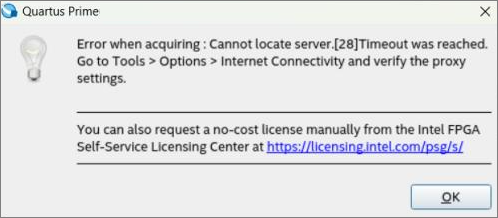
Depending on your network configurations, you may need to set up the proxy server's address and port number via the Tools > Options > Internet Connectivity page. You must use only HTTP protocol, using which the Quartus® Prime Pro Edition software connects to the proxy server to reach the license server endpoint using HTTPS protocol.
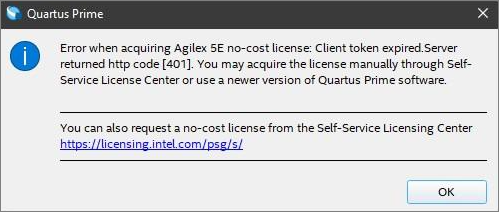
When the Quartus® Prime Pro Edition software connects to the license server to acquire the no-cost license, it checks with the server if the token used to connect with the license server is still valid. If the token has expired, Quartus® Prime Pro Edition software cannot connect to the license server to acquire any licenses. You can then acquire the licenses manually via the Intel FPGA Self-Service Licensing Center (SSLC) or install the latest Quartus software. For additional information about this token, refer to Refreshing License Server Token Automatically.
Method 1: At the Quartus® Prime Pro Edition Software Launch
Launching the Quartus® Prime Pro Edition software without a license prompts you with the License Setup Required dialog.
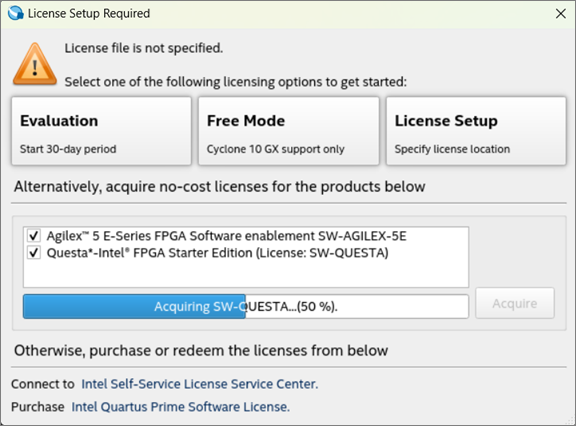
To obtain licenses for Agilex™ 5 E-Series FPGA and Questa*-Intel® FPGA Starter Edition from this dialog and set up the license, perform these steps:
- Select the desired licenses.
- Click Acquire.
- If you selected Questa*-Intel® FPGA Starter Edition, after acquiring the license, set the LM_LICENSE_FILE environment variable.
- On Linux: Set LM_LICENSE_FILE to <home directory>/.altera.quartus/quartus2_lic.dat.
- On Windows: Set LM_LICENSE_FILE to <home directory>/quartus2_lic.dat.
- Click OK. Upon successful acquisition, the Quartus® Prime Pro Edition software launches in the licensed mode.
Method 2: License Setup Screen in the Quartus® Prime Pro Edition Software GUI
From within the Quartus® Prime Pro Edition software GUI, navigate to Tools > License Setup.
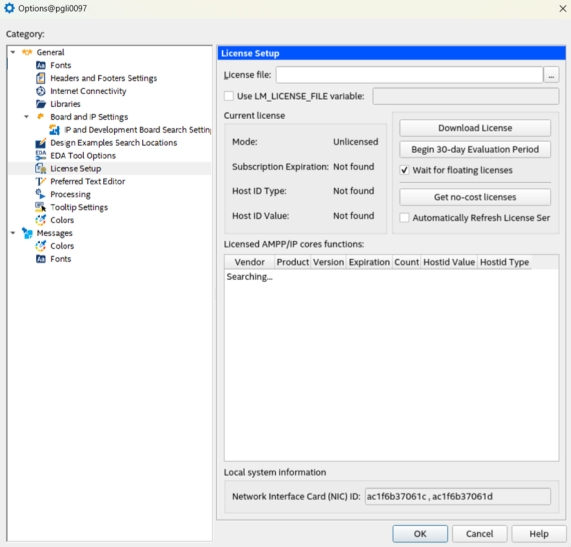
To obtain licenses for Agilex™ 5 E-Series FPGA and Questa*-Intel® FPGA Starter Edition from this dialog:
- Click the Get no-cost licenses button. The No-cost License Acquisitions dialog appears.
Figure 10. No-cost License Acquisitions Dialog
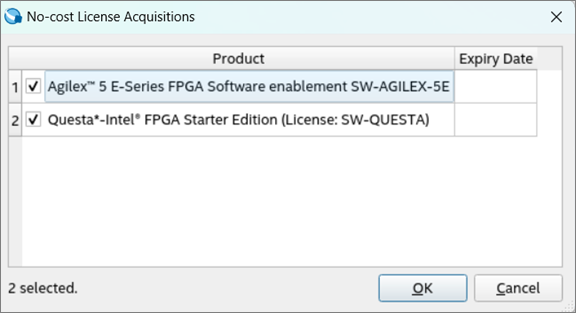
- Select the desired licenses.
- Click OK to proceed with the license acquisition. During acquisition, a progress bar displays at the bottom of the screen.
- After acquiring the Questa*-Intel® FPGA Starter Edition, set the LM_LICENSE_FILE environment variable.
- On Linux: Set LM_LICENSE_FILE to <home directory>/.altera.quartus/quartus2_lic.dat.
- On Windows: Set LM_LICENSE_FILE to <home directory>/quartus2_lic.dat.
Method 3: Auto-Fetching During Quartus® Prime Pro Edition Compilation Process
The Quartus® Prime Pro Edition software can now obtain no-cost licenses for the following IPs automatically during the compilation at the Synthesis stage:
- Nios® V/m Microcontroller Intel® FPGA IP
- Nios® V/g General Purpose Processor Intel® FPGA IP
- Nios® V/c Compact Microcontroller Intel® FPGA IP
- MIPI CSI 2 Intel® FPGA IP
- AXI Multichannel DMA Intel® FPGA IP for PCI Express*
This means that although you can manually fetch their no-cost licenses from SSLC manually, the Quartus® Prime Pro Edition software now has the capability to verify these IPs for licenses during compilation and automatically fetch them from SSLC if they are missing.
If the auto-fetching is successful, the Quartus Message pane displays the following message when compiling your design:
Info(<message_ID>): Successfully acquired license for <IP_name (ID)>.
If the auto-fetching is unsuccessful, the Quartus Message pane displays the following warning:
Warning(24850): Failed to acquire license for <IP_name (ID)>. Error when acquiring <IP_name>: Cannot locate server. [28]Timeout was reached. Go to Tools > Options > Internet Connectivity and verify the proxy settings. You can also request a no-cost license manually from the Intel FPGA Self-Service Licensing Center at https://licensing.intel.com/psg/s/.