Visible to Intel only — GUID: kce1670005672743
Ixiasoft
Visible to Intel only — GUID: kce1670005672743
Ixiasoft
3.2.1. Importing a .qptc File Generated in the Intel® Quartus® Prime Power Analyzer
You can invoke the Import dialog box, by clicking File > Import, or by clicking the Import button in the Hierarchy Manager.
The Import operation appends the imported data to all existing sheets, as appropriate. To overwrite an existing design, use File > Open.
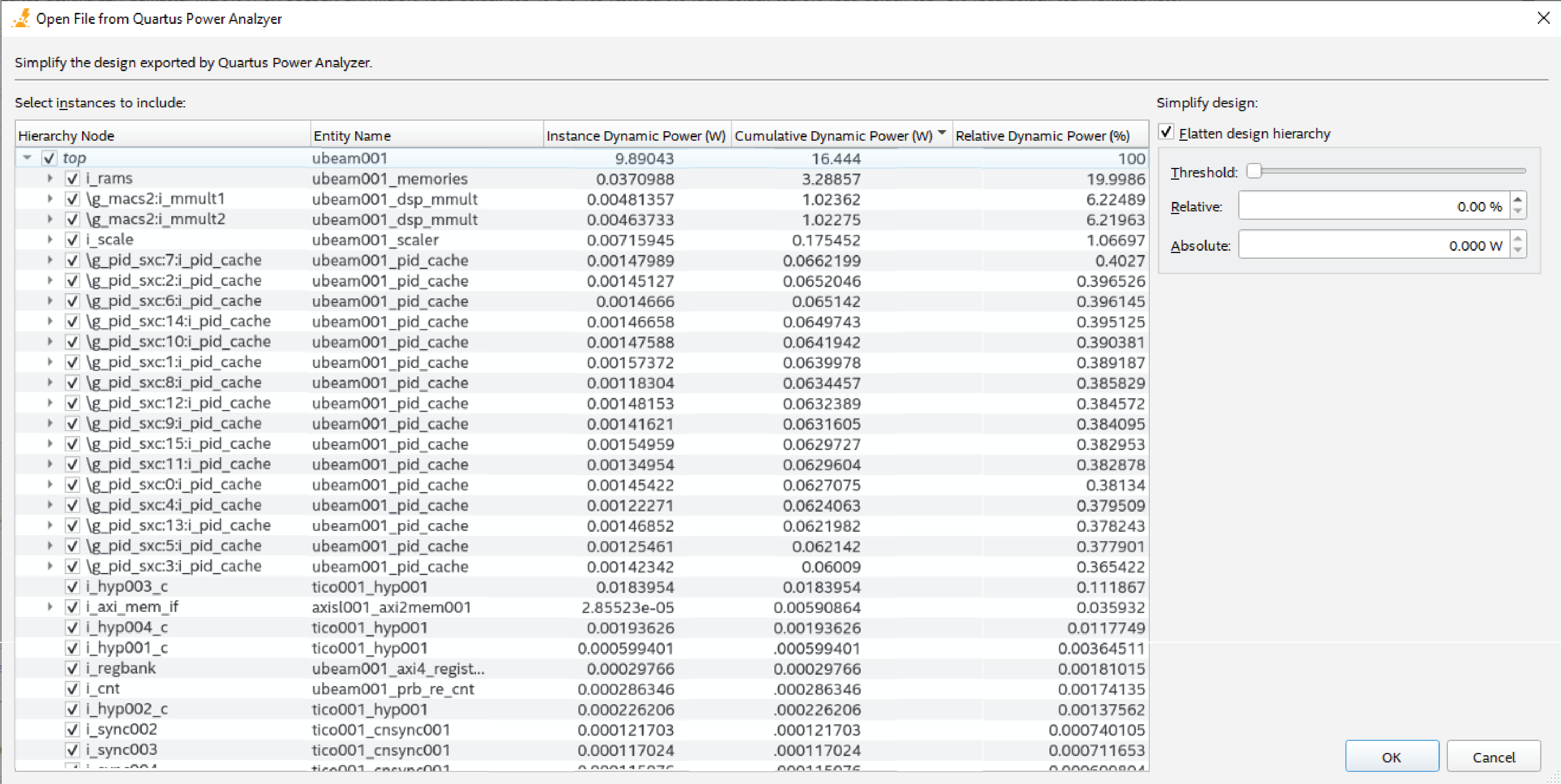
The name rendered in italics at the top of the Hierarchy Node column is the name of the file to be imported. The remainder of the rows are populated with the contents of the file exported from the Intel® Quartus® Prime Power Analyzer.
You can expand or collapse the display of a given hierarchy level by clicking on the arrow to the left of its hierarchy node name or by pressing the left or right arrow keys on your keyboard.
The check box to the left of each hierarchy name allows you to include or exclude that hierarchy level from being imported into the PTC. Turn on a given check box to include its corresponding hierarchy level, or turn off the check box to exclude its level.
- If you turn on (check) a given hierarchy node, then all of its descendant nodes are also turned on.
- If you turn off (uncheck) a given node, then none of its descendants are turned on.
- If you turn on some of a given node's descendant nodes, then the parent node is partially turned on.
- Turning a given node on or off does affect the status of its descendants, and might affect the status of its parents.
| Column Heading | Description | |
|---|---|---|
| Hierarchy Node | Shows the names of the instances in the imported design, in a nested hierarchy. | |
| Entity Name | Shows the entity name of the corresponding instance from the Hierarchy Node column. | |
| Instance Dynamic Power (W) | Shows the estimated dynamic power of this entity instance, not including the power consumed by its descendants. | |
| Cumulative Dynamic Power (W) | Shows the estimated dynamic power of this entity instance, including the power consumed by its descendants. | |
| Relative Dynamic Power (%) | Shows the estimated dynamic power of this entity instance, including the power consumed by its descendants, as a percentage of the design's total power. The relative dynamic power of the top-level instance is 100%. | |
|
Note: You can click on any of the column headings to sort the table by the values in that column.
|
||
When you import a .qptc file, the Entity Name and Full Hierarchy Name of any blocks associated with a design hierarchy are automatically imported into those fields in the PTC.
Controls to Simplify the Imported Design
The controls at the right side of the dialog box allow you to flatten the imported design, effectively shrinking the design hierarchy to simplify the way it is represented in the PTC.
| Control | Description | |
|---|---|---|
| Flatten design hierarchy | Click this check box to enable and disable design flattening. When this box is disabled, the controls below it are also disabled.
Note: Design flattening is a process by which hierarchical instances with cumulative power below a specified threshold are merged into their parent instances, thereby simplifying the design imported into the PTC, and making it easier for the PTC to model the design.
|
|
| Threshold | Provides a visual control for setting the flattening threshold. Move the slider fully to the left for no flattening, or fully to the right for maximum flattening. | |
| Relative | Allows you to specify a flattening threshold as a percentage of cumulative power. | |
| Absolute | Allows you to specify a flattening threshold in terms of absolute dynamic power, measured in watts. The valid range of values is from 0 W to the full dynamic power estimate included in the Intel® Quartus® Prime Power Analyzer report. | |
For more information about generating a .qptc file in the Intel® Quartus® Prime Power Analyzer, refer to the Intel® Quartus® Prime Pro Edition User Guide: Power Analysis and Optimization.