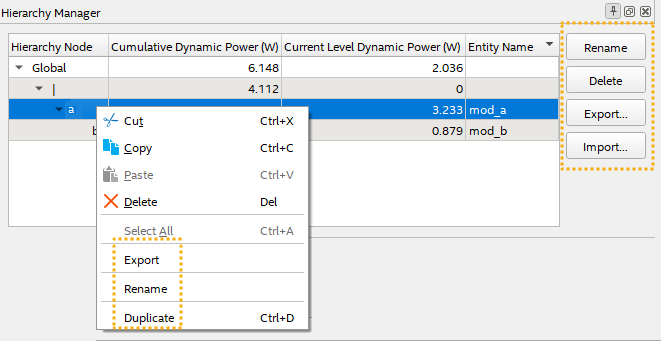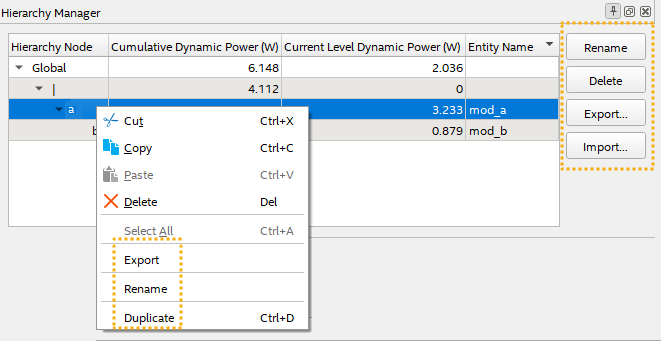Visible to Intel only — GUID: fga1661380954551
Ixiasoft
1. Answers to Top FAQs
2. Overview of the Intel® FPGA Power and Thermal Calculator
3. Estimating Power Consumption with the Intel® FPGA Power and Thermal Calculator
4. Intel® FPGA Power and Thermal Calculator Graphical User Interface
5. Intel® FPGA Power and Thermal Calculator Pages
6. Factors Affecting the Accuracy of the Intel® FPGA PTC
7. Intel® FPGA Power and Thermal Calculator User Guide Archive
8. Document Revision History for the Intel® FPGA Power and Thermal Calculator User Guide
A. Measuring Static Power
5.1. Intel® FPGA PTC - Power Summary
5.2. Intel® FPGA PTC - Common Page Elements
5.3. Intel® FPGA PTC - Main Page
5.4. Intel® FPGA PTC - Logic Page
5.5. Intel® FPGA PTC - RAM Page
5.6. Intel® FPGA PTC - DSP Page
5.7. Intel® FPGA PTC - Clock Page
5.8. Intel® FPGA PTC - PLL Page
5.9. Intel® FPGA PTC - I/O Page
5.10. Intel® FPGA PTC - Transceiver Page
5.11. Intel® FPGA PTC - HPS Page
5.12. Intel® FPGA PTC - Crypto Page
5.13. Intel® FPGA PTC - HBM Page
5.14. Intel® FPGA PTC - Thermal Page
5.15. Intel® FPGA PTC - Report Page
Visible to Intel only — GUID: fga1661380954551
Ixiasoft
3.4.2. Exporting, Importing, Duplicating, Renaming, and Deleting Hierarchies in the Intel® FPGA PTC
To export, import, duplicate, rename, and delete design hierarchies in the Intel® FPGA Power and Thermal Calculator (PTC) using the Hierarchy Manager, follow these steps:
- Click View > Hierarchy Manager to display the Hierarchy Manager if not already displayed.
- For any hierarchy in Hierarchy Manager, perform any of the following:
- To duplicate a hierarchy, right-click the hierarchy and select Duplicate.
- To export the hierarchy data to a .ptc file, select a hierarchy and click the Export button. Exporting a hierarchy does not export complete design data, only the selected hierarchy and a minimum set of device-selection fields to allow the exported instance to be opened properly on its own in the PTC.
- To import hierarchy data from a .ptc file, click the Import button. Importing prepends the imported file name to any imported instance paths.
- To rename a hierarchy, click the Rename button. The new hierarchy name can include the pipe character (|) to create new levels of hierarchy.
- To delete a selected hierarchy, click the Delete button. Delete operations cannot be undone, so the PTC prompts you to confirm the delete operation.
- You can also modify the design hierarchy using the Cut, Copy, and Paste commands in the Hierarchy Manager.
Figure 6. Hierarchy Manager Controls