Visible to Intel only — GUID: dmi1457435200154
Ixiasoft
1.2.1. BMS Reference Design Software Requirements
1.2.2. BMS Reference Design Hardware Requirements
1.2.3. Downloading and Installing the BMS Reference Design
1.2.4. Setting Up the MAX 10 Development Board
1.2.5. Compiling the FPGA Hardware Design for the BMS Reference Design
1.2.6. Compiling the Nios Software for the BMS Reference Design
1.2.7. Programming the BMS Reference Design Hardware onto the Device
1.2.8. Downloading the BMS Reference Design Nios II Software to the Device
1.2.9. MATLAB Simulink Top-Level Design for the BMS Reference Design
1.2.10. Running the BMS Reference Design in a System-in-the-Loop Simulation
Visible to Intel only — GUID: dmi1457435200154
Ixiasoft
1.2.3. Downloading and Installing the BMS Reference Design
- In the Altera Design Store, download the relevant reference design bms_soc_max10m50.par file for the MAX10 development kit:
- Select Design Examples, select 15.0 for the Quartus II version, then search for BMS.
To obtain further support on the reference design, contact your local Altera sales representative. - In the Quartus II software, click File > New Project Wizard .
- Click Next.
- Enter the path for project working directory and enter bms_soc_max10m50 for the project name.
- Click Next.
- Select Project Template.
- Click Next.
- Click Install the design templates.
- Browse to select the bms_soc_max10m50.par file for the reference design and browse to the destination directory where you want to install it.
Figure 1. Design Template Installation
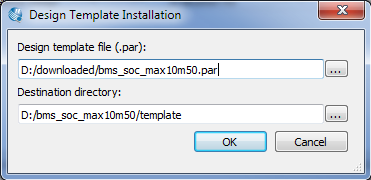
- Click OK on the design template installation message.
- Select the BMS Reference design design example.
Figure 2. Design Template
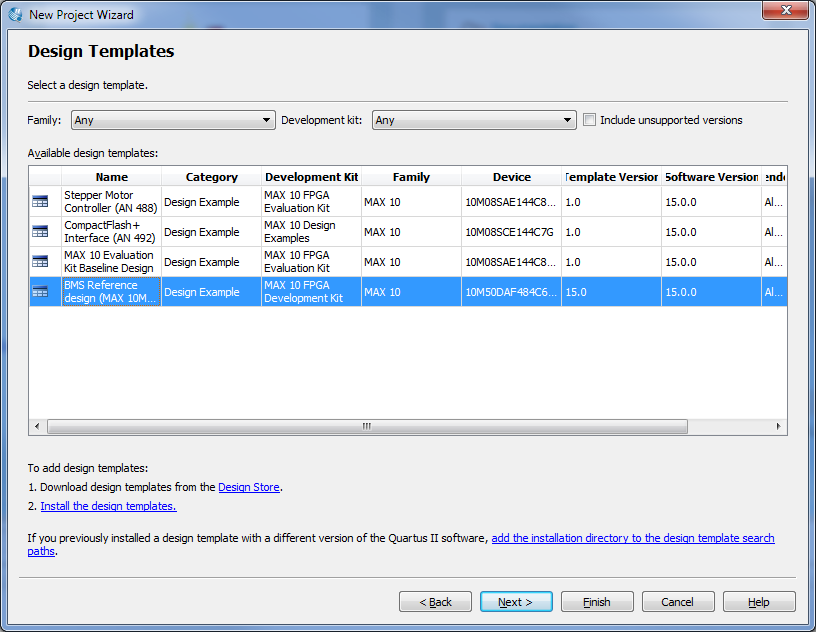
- Click Next.
- Click Finish.
The Quartus II software expands the archive and sets up the project, which may take some time.Figure 3. Directory Structure
Related Information