Visible to Intel only — GUID: sgt1626895364416
Ixiasoft
Visible to Intel only — GUID: sgt1626895364416
Ixiasoft
3.5.1.6. Report Clocks and Clock Network
Report Clocks generates the Clock Summary report that lists details about all of the signals with clock setting constraints in the design.

Similarly, you can click the Reports > Clocks > Report Clock Network... command to generate a custom report that helps you identify and evaluate advanced clock structures, such as clock muxes, clock gates, and clock dividers.
| Option | Description |
|---|---|
| Report target | Specifies the collection of clocks and nodes that you want to analyze and report. |
| Expand clock path | Displays all subordinate nodes in expanded view. The default display collapses trivial nodes in the report. |
| Include potential clock paths | Includes nodes in the report that are not on a clock path, but are upstream of a register clock port. |
| Report panel name | Specifies the name that appears in the report panel title bar. |
| File name | Specifies the name of an optional output file to contain report data. |
| Tcl command | Displays the Tcl syntax that corresponds with the GUI options you select. You can copy the command from the Console into a Tcl file. |
This report shows the nodes on the clock network hierarchically, starting from the input clock ports, followed by any other nodes that transform or route the clocks to the clock loads. The Join Points indicate whether the clock network has convergence, such as with clock muxes. The Statistics Table provides more details about the signals that you select in the report, such as the relationships between the incoming and outgoing clocks of this node.
Right-click any of the nodes in the Clock Network report to click Open Clock Network Viewer. The Clock Network Viewer displays a graphical representation of the clock domains and constraints on the clock network to help you to see clock tree problems, such as signals entering and exiting globals. Use this graphical view to determine which clocks drive portions of the design. The Clock Network Viewer color codes the clock connection edge to indicate the clock types.
- Blue—the base clock
- Orange—a derived clock
- Green—a multicycle clock
The display shows a truncated signal name by default. Hover the mouse over the clock signals to display the full signal name. Right-click any signal to display the Color Legend. Click the Zoom controls to view more detail. You can export the schematic view as a PDF from the right-click menu.
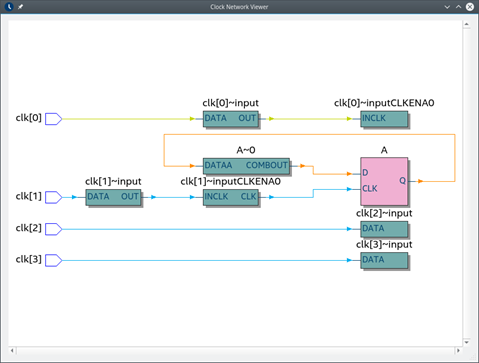
You can also right-click and choose Report Paths from Node, Report Paths Thru Node, Report Paths To Node, or Focus On Node to rerun the report on the selected node.