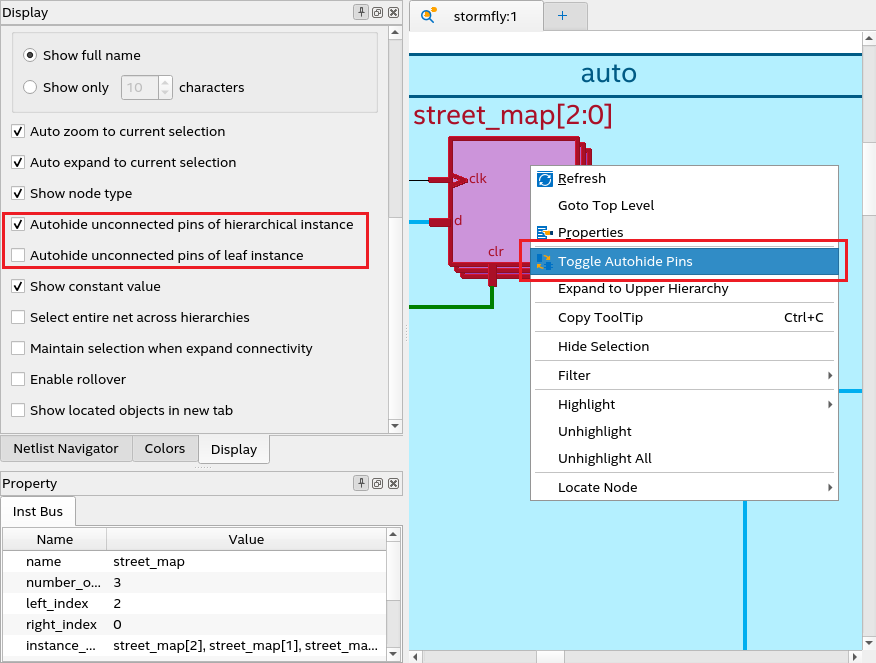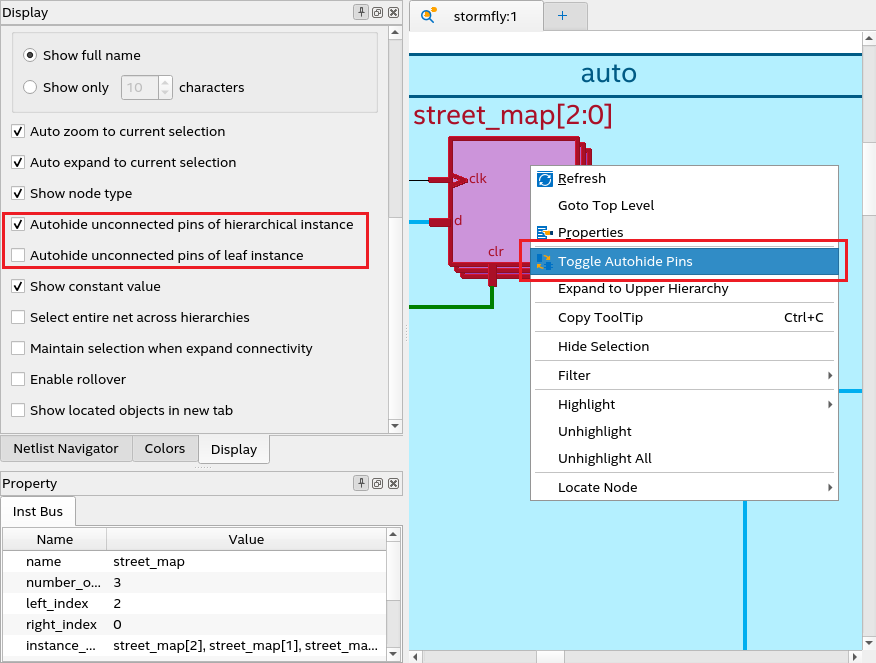Visible to Intel only — GUID: qdm1658977408130
Ixiasoft
2.1. Compilation Overview
2.2. Using the Compilation Dashboard
2.3. Design Netlist Infrastructure (Beta)
2.4. Design Synthesis
2.5. Design Place and Route
2.6. Incremental Optimization Flow
2.7. Fast Forward Compilation Flow
2.8. Full Compilation Flow
2.9. Exporting Compilation Results
2.10. Integrating Other EDA Tools
2.11. Synthesis Language Support
2.12. Compiler Optimization Techniques
2.13. Synthesis Settings Reference
2.14. Fitter Settings Reference
2.15. Design Compilation Revision History
2.9.1. Exporting a Version-Compatible Compilation Database
2.9.2. Importing a Version-Compatible Compilation Database
2.9.3. Creating a Design Partition
2.9.4. Exporting a Design Partition
2.9.5. Reusing a Design Partition
2.9.6. Viewing Quartus Database File Information
2.9.7. Clearing Compilation Results
3.1. Factors Affecting Compilation Results
3.2. Strategies to Reduce the Overall Compilation Time
3.3. Reducing Synthesis Time and Synthesis Netlist Optimization Time
3.4. Reducing Placement Time
3.5. Reducing Routing Time
3.6. Reducing Static Timing Analysis Time
3.7. Setting Process Priority
3.8. Reducing Compilation Time Revision History
Visible to Intel only — GUID: qdm1658977408130
Ixiasoft
2.3.1.6. Auto-hide Unconnected Pins
The Autohide unconnected pins of hierarchical instance option is enabled by default. However, Autohide unconnected pins of leaf instance is disabled by default, which means that the schematic viewer displays all instance ports even when the connected net is not displayed on the same schematic. This allows you to further expand the connectivity of the hanging instance port without requiring you to toggle autohide pins option first.
Note: Instance ports that are configured with default connection are hidden in the schematic viewer to improve schematic readability. For example, RAM block.
Auto-hiding unconnected pins makes the instance symbol less cluttered by hiding pins that are not connected to any net. You can disable both auto-hide unconnected pins options when you want to view all pins or obtain properties of unconnected pins.
You can disable auto-hide unconnected pins options either for all instances in the Display setting or for a particular instance using the context-sensitive menu, as shown in the following image:
Figure 34. Auto-hiding Unconnected Pins