Tutorial
Intel® Inspector Tutorial: Analyzing Threading Errors in a C++ Sample Application for Windows* OS
Rebuild and Rerun Analysis
Intel® Inspector is a dynamic memory and threading error checking tool for users developing serial and multithreaded applications on Windows* and Linux* operating systems. This topic is part of a tutorial that shows how to find and fix threading errors using the Intel Inspector and a C++ sample application.
To check if your edits resolved the Data race problems:
Rebuild the Application
If you are using the Visual Studio* IDE:
Choose Build > Clean Solution.
Choose Build > Rebuild Solution.
If you are using the Intel Inspector standalone GUI:
In the previously opened command prompt window, change directory to the tachyon_insp_xe\ directory.
Type devenv vc10\tachyon_insp_xe.sln /Clean.
Type devenv vc10\tachyon_insp_xe.sln /Build.
Rerun the Analysis
To run another analysis of the same analysis type:
From the Visual Studio* menu, choose Tools > Intel Inspector [version] > Threading Error Analysis / Detect Deadlocks and Data Races.
From the Intel Inspector standalone GUI menu, choose File > New > Threading Error Analysis / Detect Deadlocks and Data Races.
Notice the application output now displays properly.
The Summary window automatically displays after analysis (both collection and finalization) completes successfully:
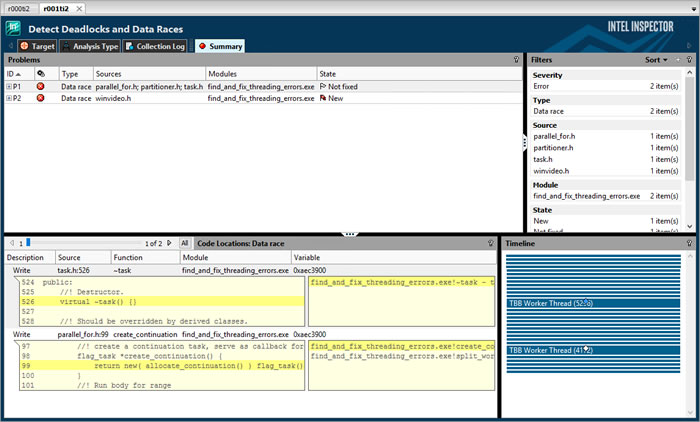
Notice the Intel Inspector:
Created a new result tab: r002ti2.
No longer detects Data race problems in the find_and_find_threading_errors.cpp source file.