How to Enable Clone Mode
Content Type: Install & Setup | Article ID: 000005752 | Last Reviewed: 02/12/2025
With different refresh rates across multiple display devices, Clone mode sends the same:
Clone mode is beneficial when using displays of various types and sizes.
To enable clone mode in the Intel Graphics Command Center:

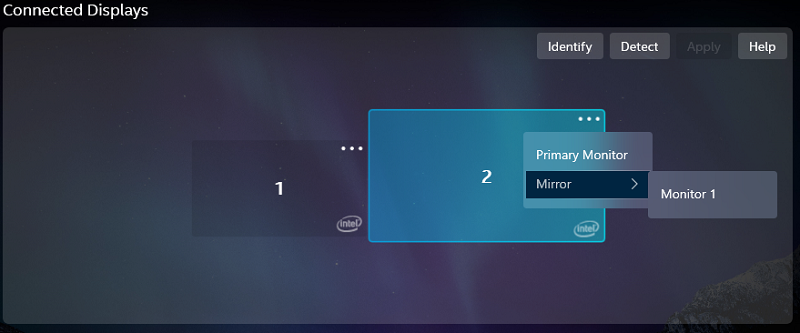
To enable clone mode in the Intel Graphics Control Panel:
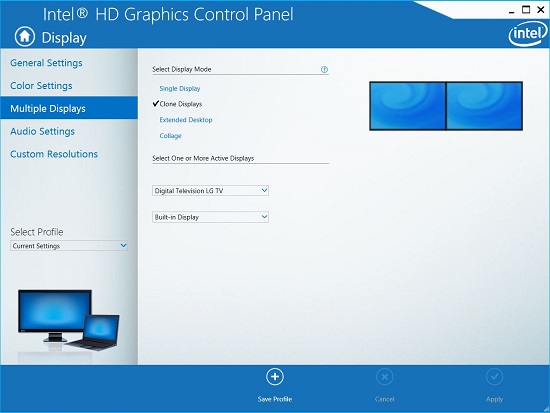
| Note | On some systems with third generation or newer Intel® Core™ Processors, three-display support is available. |