With extended desktop mode, you can get a larger Windows* desktop area spanning multiple displays. You can move applications from one display to the other.
All Intel® graphics products support extended desktop mode across two displays. More displays may be supported, to check if your system supports extended desktop across more than two displays, see What is the Maximum Number of Displays that My Intel® Graphics Can Support?
Method 1: Enable extended desktop mode using Windows Display Settings
- Navigate Windows Display Settings selecting Start > Settings > System > Display.
- Underneath Multiple displays, select Extend desktop to this display.
Method 2: Enable extended desktop mode in the Intel Graphics Command Center:
Before continuing: Confirm that the Intel Graphics Command Center is installed. See How to Install the Intel® Graphics Command Center for installation instructions:
- Open the Intel® Graphics Command Center:
- From the Windows Start Menu, search for "Intel Graphics Command Center". Click the Intel Graphics Command Center icon to open the application.
- Navigate to the Display tab.
- Click the More options icon
 on the primary display (in the Connected Displays window).
on the primary display (in the Connected Displays window). - Click Extend to select which display you would like to extend to.
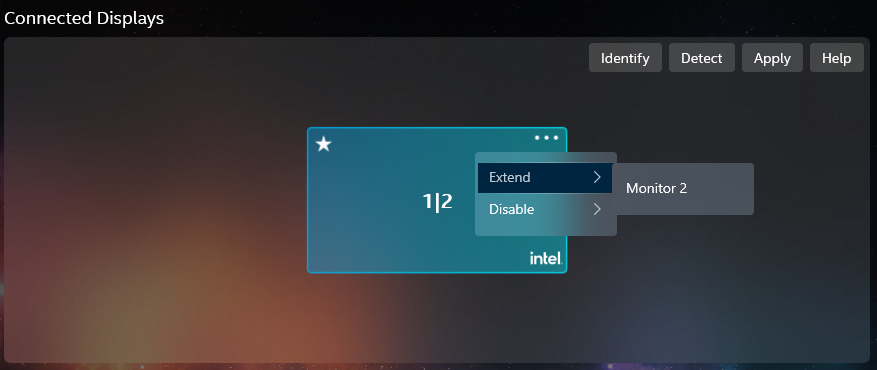
After completing the previous steps:
- If desired, re-arrange the displays according to your configuration. Click and hold on a display to move the displays in a different arrangement.
- If desired, set a display as the primary display by clicking the More options icon and selecting Make Display Primary.
 The primary display is signified with star.
The primary display is signified with star. 
-
Click Apply to save changes.
| Note | For troubleshooting information regarding various displays, see Troubleshooting Issues With Multiple Displays. |