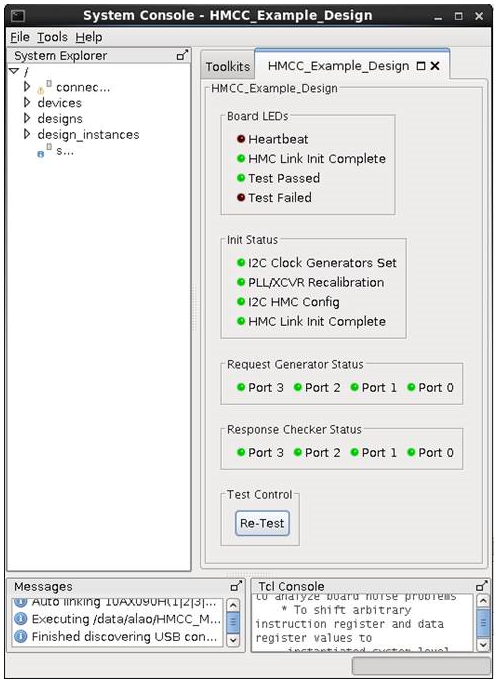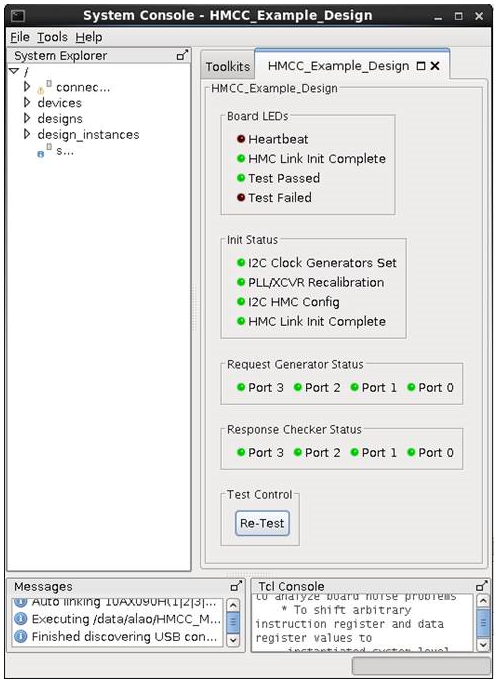1.7. Compiling and Testing the Design Example in Hardware
To compile and run a demonstration test on the hardware design example, follow these steps:
- Ensure hardware design example generation is complete.
- In the Quartus® Prime software, open the Quartus® Prime project <example_design_install_dir>/example_design/par/hmcc_example.qpf.
- In the Compilation Dashboard, click Compile Design ( Intel® Quartus® Prime Pro Edition) or choose ( Intel® Quartus® Prime Standard Edition).
- After you generate a .sof, follow these steps to program the hardware design example on the Arria 10 device:
- Choose .
- In the Programmer, click Hardware Setup.
- Select a programming device.
- Select and add the Arria 10 GX FPGA Development Kit to which your Quartus® Prime session can connect.
- Ensure that Mode is set to JTAG.
- Click Auto Detect and choose any device.
- Double-click the Arria 10 device.
- Open the .sof in <example_design_install_dir>/example_design/par/output_files,
Note: The Quartus® Prime software changes the device to the one in the .sof.
- In the row with your .sof, check the box in the Program/Configure column.
- Click Start.
- After the software configures the device with the hardware design example, observe the board LEDs:
- A blinking red LED signifies the design is running.
- Two green LEDs near the red blinking LED signifies that the HMC link is initialized and the test passed.
- One red LED near the red blinking LED signifies that the test failed.
- Optional. Use the System Console testbench to observe additional test output.
Note: Use the System Console to monitor status signals in the design example when the board is connected to your computer via the JTAG interface. The System Console shows the board's LED status for remote monitoring, the initialization status for each step, and the status of each port’s request generator and response checker. The System Console also provides an interface to start or re-start the test.
- Choose .
- In the System Console, choose .
- Open the file <example_design_install_dir>/example_design/par/sysconsole_testbench.tcl.
- The software loads graphical test output. Choose Re-start to run the test again.
Figure 8. System Console Testbench Output