Using the NicheStack TCP/IP Stack - Nios II Edition Tutorial
Visible to Intel only — GUID: yga1480437473601
Ixiasoft
Visible to Intel only — GUID: yga1480437473601
Ixiasoft
1.5.4. Building and Running the Nios II Simple Socket Server Project
This section guides you to run the design example on an development board. This section also guides you to build the application, configure the development board with a hardware design, and download the executable software file to the FPGA on the board.
For more information about building and running programs with the Nios II SBT for Eclipse, refer to the Getting Started with the Graphical User Interface chapter of the Nios II Software Developer’s Handbook.
To build and run the application, follow these steps:
- Configure the FPGA on the development board by performing the following steps:
- On the Nios II menu, click Quartus Prime Programmer.
- In the Quartus Prime Programmer dialog box, on the File menu, click Open.
- Browse to and open the <tutorial_files> \niosii_ethernet_standard_ <board> \niosii_ethernet_standard_ <board> .sof SRAM Object File (.sof). Information for the file appears in the Quartus Prime Programmer dialog box.
- Verify Program/Configure is on, as shown in Figure 6.
Figure 6. Quartus Prime Programmer Dialog Box
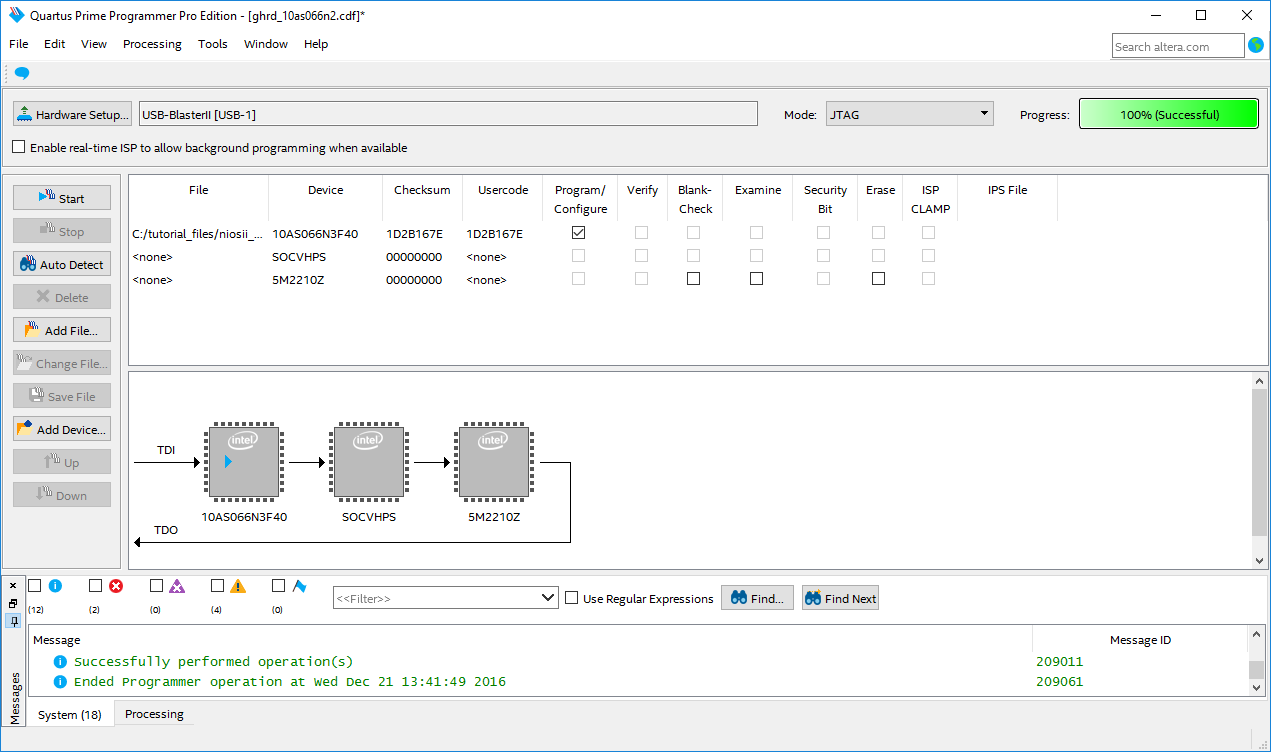
- Click Start to configure the FPGA on the development board.
If Start is disabled or if the Intel FPGA download cable is not listed in the Hardware Setup field, refer to the Quartus Prime Handbook for more information about the Quartus Prime Programmer.
- On the File menu, click Exit to close the Quartus Prime Programmer and return to the Nios II SBT for Eclipse. If you receive a message that asks if you want to save the changes to the chain1.cdf file, click No.
- In the Nios II SBT for Eclipse, select the niosII_simple_socket_server project in the Project Explorer view.
- On the Run menu, point to Run As and click Nios II Hardware to build the program, download it to the board, and run it.
If the Run Configurations dialog box appears, click the Target Connection tab. Then click Refresh Connections and Apply until a board connection establishes. After the board connection is established, click Run.
The build process takes several minutes. After the build process completes, the Nios II SBT for Eclipse downloads the executable program to your development board.
For additional information about using the Nios II SBT for Eclipse to build projects, set up run configurations, and download programs to the board, refer to the Getting Started with the Graphical User Interface chapter of the Nios II Software Developer’s Handbook.