Visible to Intel only — GUID: zxj1523308037075
Ixiasoft
1. Introduction
2. Core Partition Reuse Debug—Developer
3. Core Partition Reuse Debug—Consumer
4. Root Partition Reuse Debug—Developer
5. Root Partition Reuse Debug—Consumer
6. Document Revision History for AN 894: Signal Tap Tutorial with Design Block Reuse for Intel® Cyclone® 10 GX FPGA Development Board
2.1. Step 1: Creating a Core Partition
2.2. Step 2: Creating Partition Boundary Ports
2.3. Step 3: Compiling and Checking Debug Nodes
2.4. Step 4: Exporting the Core Partition and Creating the Black Box File
2.5. Step 5: Copying Files to Consumer Project
2.6. Step 6: Creating a Signal Tap File (Optional)
2.7. Step 7: Programming the Device and Verifying the Hardware
2.8. Step 8: Verifying Hardware with Signal Tap
3.1. Step 1: Adding Files and Running Synthesis
3.2. Step 2: Creating a Signal Tap File
3.3. Step 3: Creating a Partition for blinking_led_top
3.4. Step 4: Compiling the Design and Verifying Debug Nodes
3.5. Step 5: Programming the Device and Verifying the Hardware
3.6. Step 6: Verifying Hardware with Signal Tap
4.1. Step 1: Creating a Reserved Core Partition and Defining a Logic Lock Region
4.2. Step 2: Generating and Instantiating SLD JTAG Bridge Agent in the Root Partition
4.3. Step 3: Generating and Instantiating the SLD JTAG Bridge Host
4.4. Step 4: Generating HDL Instance of Signal Tap
4.5. Step 5: Compiling Export Root Partition and Copying Files to Consumer Project
4.6. Step 6: Programming the Device and Verifying the Hardware
4.7. Step 7: Generating a Signal Tap File for the Root Partition
4.8. Step 8: Verifying the Hardware with Signal Tap
5.1. Step 1: Adding Files to Customer Project
5.2. Step 2: Generating and Instantiating SLD JTAG Bridge Host in Reserved Core Partition
5.3. Step 3: Synthesizing, Creating Signal Tap File, and Compiling
5.4. Step 4: Programming the Device and Verifying the Hardware
5.5. Step 5: Verifying the Hardware of Reserved Core Partition with Signal Tap
5.6. Step 6: Verifying Hardware of Root Partition with Signal Tap
Visible to Intel only — GUID: zxj1523308037075
Ixiasoft
3.6. Step 6: Verifying Hardware with Signal Tap
- In the Signal Tap window, click File > Open, and open stp_core_partition_reuse.stp.
- Ensure that the development kit is powered ON and connected to the machine from which you open the Signal Tap logic analyzer.
- Set up the JTAG Chain Configuration, and ensure Instance Manager is Ready to acquire.
- As trigger condition, select db_count_24, right click the column under Trigger Conditions, and set to Falling Edge.
- Run analysis by clicking Processing > Run Analysis.
When the analysis finishes, the Waveform tab shows the captured data.
Figure 29. Captured Data in Waveform Tab
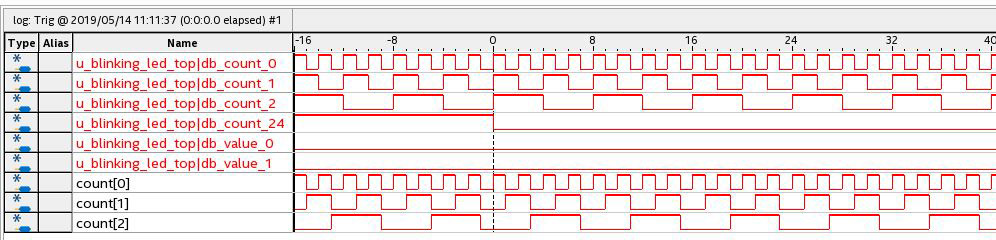
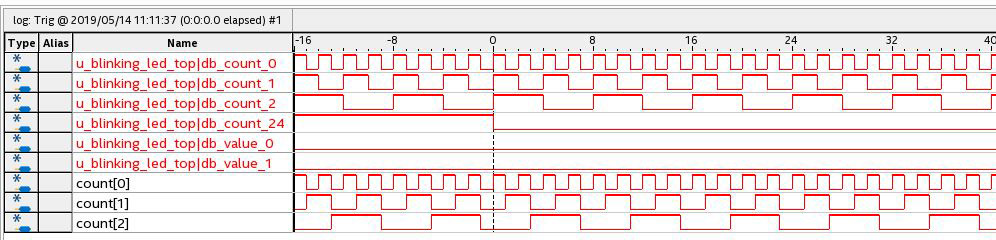
- db_value_0 and db_count_24 signals behaves identically to the Developer flow tutorial.
- The db_value_0 changes as per db_count_24 a cycle later.
- The db_value_* and db_count_* are the partition boundary ports from the imported partition.
- db_count_0, db_count_1 and db_count_2 signals show the transition of the counter inside the imported partition.
- The count[0], count[1], count[2] signals show the transition of another counter in the parent partition during this process.
Related Information