Visible to Intel only — GUID: wda1510885039650
Ixiasoft
1. CvP Initialization in Intel® Cyclone® 10 GX
2. Design Considerations for CvP Initialization in Intel® Cyclone® 10 GX
3. Understanding the Design Steps for CvP Initialization in Intel® Cyclone® 10 GX
4. CvP Driver and Registers
A. Document Revision History for Intel® Cyclone® 10 GX CvP Initialization over PCI Express User Guide
4.3.1. Intel® -defined Vendor Specific Capability Header Register
4.3.2. Intel® -defined Vendor Specific Header Register
4.3.3. Intel® Marker Register
4.3.4. CvP Status Register
4.3.5. CvP Mode Control Register
4.3.6. CvP Data Registers
4.3.7. CvP Programming Control Register
4.3.8. Uncorrectable Internal Error Status Register
4.3.9. Uncorrectable Internal Error Mask Register
4.3.10. Correctable Internal Error Status Register
4.3.11. Correctable Internal Error Mask Register
Visible to Intel only — GUID: wda1510885039650
Ixiasoft
3.1. Generating the Synthesis HDL Files for Intel® Cyclone® 10 GX PCI Express IP Core
Follow these steps to generate the synthesis HDL files with CvP enabled:
- Open the Intel® Quartus® Prime Pro Edition software.
- On the Tools menu, select Platform Designer . The Open System window appears.
- For System, click + and specify a File Name to create a new platform designer system. Click Create.
- On the System Contents tab, delete the clock_in and reset_in components that appear by default.
- In the IP Catalog locate and double-click Arria 10/Cyclone 10 Hard IP for PCI Express. The new window appears.
- On the IP Settings tab, specify the parameters and options for your design variation.
- Under Configuration, Debug and Extenstion Options, turn on Enable Configuration via Protocol (CvP) as shown in the following figure:
Figure 5. Illustrating the specified option in IP Settings Tab
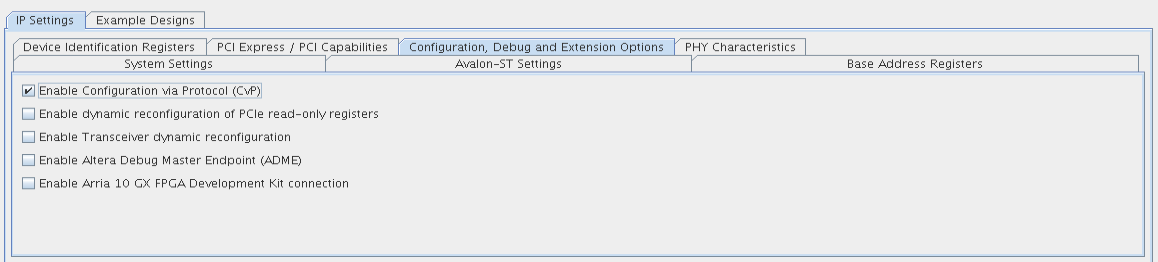
- Click Finish.
- On the Generation tab, specify your parameters to generate RTL. Then click Generate at the bottom of the window.
Related Information