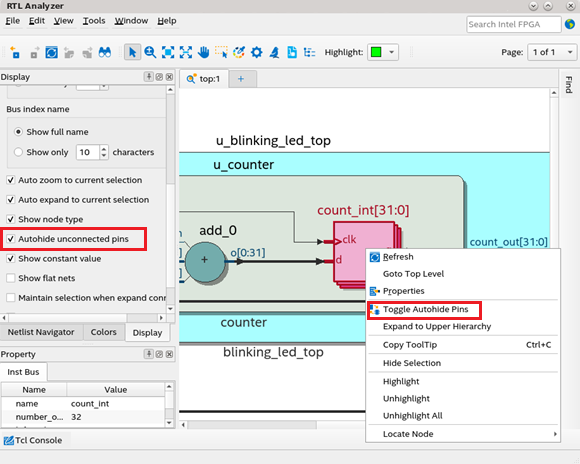Visible to Intel only — GUID: eyh1652910345612
Ixiasoft
Visible to Intel only — GUID: eyh1652910345612
Ixiasoft
2.3.1.1. Instances Bundling and Auto-hiding Unconnected Pins
Instances Bundling
Bundled instances appear stacked, and the indexes of the bits appear in the instance name as left and right indexes. You can expand bundled instances to view single-bit instance members in the hierarchy browser. You can view more information about a bundled instance, such as the number of instances, left and right index, and instance members from the Properties viewer.
In the following figure, count_int[31:0] is a bundled instance where, 31 is the left index and 0 is the right index. Under the Objects pane (hierarchy browser), count_int[0], count_int[10], count_int[11], and so on are single-bit instance members.
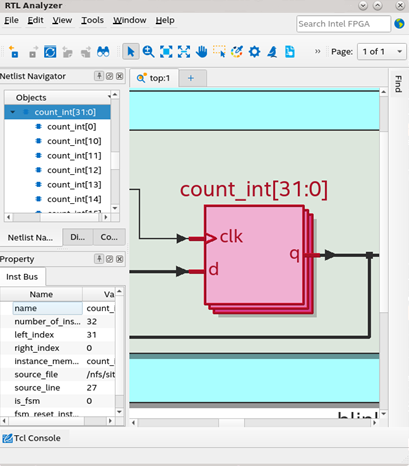
Auto-hiding Unconnected Pins
This option is enabled by default. Auto-hiding unconnected pins make the instance symbol less cluttered by hiding pins that are not connected to any net. You can disable this option when you want to view all pins or obtain properties of unconnected pins. You can either disable this mode for all instances in the Display setting or for a particular instance using the context-sensitive menu, as shown in the following image: